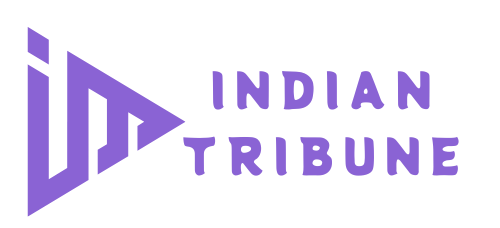Migrating data to a new system is often seen as a daunting task, especially when your business can’t afford any downtime. But with QuickBooks Enterprise 2025, you don’t have to worry. This powerful platform is designed to simplify the migration process, ensuring that your business operations remain uninterrupted. In this guide, we’ll take you through the steps to seamlessly migrate your data to QuickBooks Enterprise 2025, keeping your business running smoothly and efficiently throughout the transition.
Why Migrate to QuickBooks Enterprise 2025?
Before diving into the migration process, it’s important to understand why upgrading to QuickBooks Enterprise 2025 is a smart move for your business. The 2025 version comes packed with enhanced features, better automation tools, and scalable solutions to support growing companies. Whether you’re looking for advanced inventory management, superior reporting, or seamless integration with other software, QuickBooks Enterprise 2025 delivers it all. Migrating to this version will give your business access to these improvements without sacrificing productivity.
The good news? You can upgrade without downtime, so you can enjoy all these benefits with zero disruption.
Step 1: Prepare for the Migration
Preparation is key to a smooth migration. The more organized you are before starting the process, the easier it will be to transfer your data without any issues.
What You Should Do:
- Backup Your Data: Always start by creating a backup of your current QuickBooks file. This ensures that you have a safety net in case anything unexpected occurs during migration.
- Check System Requirements: Make sure your hardware and software meet the system requirements for QuickBooks Enterprise 2025. Your network must be fast and stable enough to handle the transition.
- Review Your Data: Clean up unnecessary files or outdated records. This makes the migration process faster and smoother, and you won’t have to deal with old, irrelevant data in your new system.
Why It Matters:
A clean and organized data set is essential for a smooth transition. It also allows your business to start fresh with a well-optimized system, setting the stage for more efficient operations.
Step 2: Install QuickBooks Enterprise 2025
Once you’ve prepared, the next step is installing QuickBooks Enterprise 2025 on all the necessary devices. Whether you’re working in a single-user environment or require multi-user access, the installation process is streamlined to minimize disruptions.
How to Install:
- Download the Installer: Go to the official Intuit website and download the QuickBooks Enterprise 2025 installer.
- Follow On-Screen Instructions: The installation wizard will guide you through the process step by step. Simply follow the prompts to complete the setup.
- Activate QuickBooks: Use your product license key to activate the software. This ensures that you have full access to all features and tools within the platform.
Benefits of QuickBooks Enterprise 2025 Installation:
- Faster performance: QuickBooks Enterprise 2025 is designed to run efficiently on modern hardware, meaning faster processing times.
- User-friendly interface: The intuitive design ensures that your team can quickly adapt to the new system.
Step 3: Migrate Your Data
With QuickBooks Enterprise 2025 installed, you can now begin migrating your data. This step is critical, but with the right approach, it’s both simple and safe.
How to Migrate Data:
- Open QuickBooks Enterprise 2025: Once installed and activated, open the software.
- Choose ‘Migrate Data’ Option: QuickBooks Enterprise 2025 includes a built-in migration tool specifically designed to transfer data from previous versions.
- Follow the Migration Wizard: The migration wizard will guide you through selecting the data you want to migrate, such as customer records, financial reports, or inventory data. This step-by-step process ensures all your important files are transferred accurately.
- Monitor the Progress: Depending on the size of your data, the migration process may take some time. However, the system is designed to work efficiently, allowing you to monitor progress and address any potential issues as they arise.
Real-Time Data Validation:
One of the standout features of QuickBooks Enterprise 2025 is real-time data validation. This ensures that all data transferred is correct, accurate, and ready for use immediately after migration. You won’t have to worry about discrepancies or missing information.
Why It Matters:
The migration tool in QB Enterprise 2025 eliminates manual data entry errors and minimizes downtime, ensuring that all vital information is transferred correctly.
Step 4: Test the System
Once your data has been migrated, it’s important to test the system to ensure everything is working as expected. This step will give you peace of mind knowing that your business can continue running smoothly without any hiccups.
How to Test:
- Check Data Accuracy: Review key financial reports, customer details, and inventory records to ensure everything was migrated correctly.
- Run a Trial Operation: Have your team run a few basic operations, like creating invoices or generating reports, to verify that the system is functioning as it should.
- Monitor System Performance: Ensure the software is running smoothly, and there are no lags or delays.
Benefits of Testing:
- Confidence in your migration: Testing ensures that all the data has been successfully transferred without errors.
- Minimize downtime: By identifying and fixing any potential issues before they impact daily operations, you keep your business running smoothly.
Step 5: Train Your Team
One of the key components of a successful migration is ensuring your team is familiar with the new features and functionalities of QB Enterprise 2025. The more comfortable they are with the system, the smoother your business operations will be.
How to Train Your Team:
- Provide Training Materials: QuickBooks offers a variety of tutorials and guides that can help your team get up to speed quickly.
- Conduct Hands-On Training: Allow your team to explore the new system by running reports, managing data, and performing day-to-day operations.
- Assign Super Users: Identify key members of your team to become “super users.” These individuals can become the go-to experts in case other team members need help.
Why It Matters:
A well-trained team is essential to maximizing the benefits of QuickBooks Enterprise 2025. Training not only improves productivity but also helps eliminate any confusion or frustration during the transition.
Step 6: Monitor Post-Migration Performance
Even after the migration, it’s important to monitor system performance to ensure everything continues running smoothly. QuickBooks Enterprise 2025 includes built-in monitoring tools to help you track performance and catch any potential issues before they become problematic.
How to Monitor:
- Use Performance Monitoring Tools: QuickBooks Enterprise 2025 includes real-time performance monitoring features that allow you to track system health.
- Check for Updates: Regularly update QuickBooks to ensure you’re always running the latest version with the newest features and improvements.
Benefits of Monitoring:
- Prevent disruptions: Catching small issues early can prevent larger problems down the road.
- Optimize performance: Post-migration monitoring allows you to continually optimize your system for better performance and efficiency.
Conclusion
Migrating your data to QuickBooks Enterprise 2025 without downtime is not only possible but straightforward with the right approach. By following the steps outlined in this guide—preparing your data, installing the software, migrating your information, and testing the system—you can enjoy a smooth transition while keeping your business running seamlessly.