Whether you are looking for a seamless way to declutter your home screen or organize your mobile apps, this article will explain how to make the most out of Vivo’s innovative Folder feature. With Vivo’s innovative Folder feature, managing your apps and staying organized has never been easier. You can group similar apps on your Vivo smartphone by creating folders, which makes it easier to find and access them later. Whether you want to organize productivity tools, social media apps, or gaming apps, Vivo Mobile Folder has got you covered.
We will also share some tips and tricks to make sure you get the most out of this feature.
So let us get started.
Benefits Of Using The Vivo Mobile Folder Feature
- Enhanced Organization: The Vivo Mobile Folder Feature lets users organize apps, files, and documents into folders for faster access. By organizing apps and files in folders, the home screen looks cleaner and more organized.
- Space Management: Grouping apps and files into folders helps manage limited storage space on the device, as the folders consolidate multiple items into a single location.
- Improved Privacy: Folders can hide sensitive apps and files, increasing privacy and security.
- Quick Access: The folder feature lets users quickly access their most-used apps and files, improving productivity and efficiency. Adjusting folder names and icons lets users organise their devices to their liking.
Step-By-Step Guide On Setting Up The Vivo Mobile Folder Feature
- Long-press on an empty spot on the home screen.
- Choose “Folder” from the menu.
- Create a home screen folder.
- Tap the folder to open.
- Add apps, files, and documents to the folder by dragging.
- (Optional) Tap the folder name to rename.
- (Optional) Tap on the folder icon to change the icon image.
Vivo Mobile Folder Organizes Apps And Files
- Group apps by category: Create folders for different app categories, such as “Social Media,” “Productivity,” “Entertainment,” etc.
- Keep personal and work materials separate: Personal and professional files, apps, and documents should have separate folders.
- Organize by frequency of use: Create folders for “Frequently Used,” “Occasionally Used,” and “Rarely Used” apps and data.
- Segregate by file type: Create folders for different file kinds, such as “Documents,” “Images,” “Videos,” and “Music.”
- Folders by location: Fold apps and files into “Home,” “Work,” and “Travel.”
- Customize folder names and icons: Use descriptive folder names and personalized icons to make content easy to spot.
Vivo Mobile Folder Models’ Advantages. Which Mobile Folder Is The Best?
Here are some key benefits of Vivo mobile folders
Touch Interaction:
Touch screen functionality enables intuitive and effortless contact with the device. So, making it simple to browse through apps, choose options, and carry out various touch-based tasks.
Enhanced Visual Experience:
To provide users with a visually captivating experience, Vivo mobile display folders feature high-quality displays with vivid colours, clear resolution, and good contrast.
Protection for the Display:
By placing protections in the display folder, the screen is protected from scratches, smudges, and other forms of harm, increasing the life and sturdiness of the gadget.
Clear and Legible Content:
Users can easily read text, see images, and watch videos thanks to the display’s clarity and readability. As a result, it lessens eye strain and enhances the user experience in general.
Brand value:
Vivo is a well-known business that has a track record of producing excellent mobile devices. Vivo mobile display folders may provide guaranteed performance, dependability, and customer support.
Vibrant Displays:
Vivo is known for vibrant, colourful AMOLED/LCDs perfect for media consumption. Also, all-display fronts and minimal bezels provide immersive viewing experiences. Vivo folder prices in India are also affordable for all models.
Strong Performance:
Powerful mid-range and flagship Snapdragon/Density chips ensure smooth functioning.
Long Battery Life:
Large-capacity batteries and power-efficient components result in all-day usage.
Versatile Cameras:
Sturdy quad or triple cameras capture precise images in various lighting scenarios.
Premium Build:
Aluminium frames and Corning Gorilla Glass contribute to durability and looks.
Quick Charging:
Vivo’s exclusive Flash Charge technology swiftly recharges batteries.
Regular Updates:
Vivo focuses strongly on software updates and optimization.
Customizing The Vivo Mobile Folder Feature For A Personalized Experience
With the help of the Vivo Mobile Folder Feature, users can customize the navigation and organization of their devices to suit their unique requirements and tastes. You can alter the folder feature in the following ways:
Folder Naming:
- Change the names of the default folders to something more evocative and informative.
- Use a consistent naming convention, such as “Work,” “Personal,” “Entertainment,” or “Hobbies.”
- Consider using emojis or symbols to make the folder names more visually appealing.
Folders Icons:
- Change the folder icons to better represent the contents within.
- You can upload custom icons or select from Vivo’s pre-designed icons.
- Use icons that align with the folder’s purpose, making it easier to identify at a glance.
Folder grouping:
- Put folders in sensible categories, like “Social,” “Entertainment,” “Productivity,” and “Utilities.”
- Organize the folders according to what works best for your daily routine and workflow.
- Consider establishing subfolders within the primary folders for better organization.
App and File Arrangement:
- Drag and drop apps, files, and documents into the appropriate folders.
- Organize the contents of the folders according to whatever scheme or classification that makes the most sense to you.
- Use the folder search option to easily find specific apps or files.
Folder Visibility:
- Decide which folders should be visible on the home screen and which can be hidden in the app drawer.
- Prioritize the most often used folders on the home screen for fast access.
- Hide less-used folders in the app drawer to preserve a clean and organized home screen.
Folder Backup and Restoration:
- Back up your folder structure and app/file organization to ensure it can be quickly restored if needed.
- This can be done through Vivo’s cloud storage or by moving the folder settings to a new device.
We are a mobile folder wholesale supplier that makes the best-performing folders for many manufacturers’ cell phones. Mobile folders are essential for protecting and organizing cell phones. Finding a reliable source with a low Vivo mobile folder price is critical for ensuring the quality and accessibility of mobile folders for your customers, whether you are a shop or a distributor.
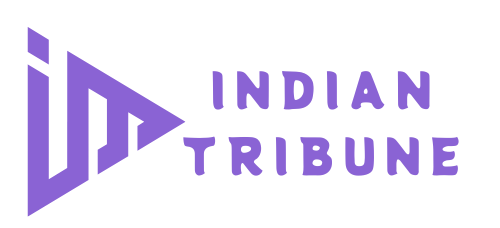




Hey there! Do you know if they make any plugins to
assist with SEO? I’m trying to get my website to rank for some targeted keywords but I’m not seeing very good gains.
If you know of any please share. Many thanks! I saw
similar art here: Wool product
Missile steerage methods allowed for extra precise strikes, and the position of missiles across the globe — from allied nations to submarines cruising the world鈥檚 oceans — created a digital nuclear minefield.
sugar defender Reviews Uncovering Sugar Defender has been a game-changer for me, as I’ve
constantly been vigilant about managing my blood sugar degrees.
I currently really feel equipped and confident in my ability to
maintain healthy degrees, and my most recent health checks have actually shown this development.
Having a credible supplement to complement my a substantial source of
convenience, and I’m truly appreciative for the substantial difference Sugar
Protector has made in my general well-being.
Excellent post. I will be experiencing some of these issues as well..
Военные тепловизоры оснащены дополнительными защитными функциями.
my blog :: купить тепловизор для военных
After looking into a handful of the articles on your blog, I honestly appreciate your technique of writing a blog. I saved it to my bookmark webpage list and will be checking back soon. Please check out my web site too and let me know how you feel.
This is the perfect blog for anyone who hopes to find out about this topic. You understand so much its almost hard to argue with you (not that I really would want to…HaHa). You definitely put a new spin on a topic that’s been written about for years. Excellent stuff, just excellent.
An impressive share! I’ve just forwarded this onto a coworker who has been conducting a little research on this. And he in fact ordered me dinner simply because I found it for him… lol. So let me reword this…. Thank YOU for the meal!! But yeah, thanx for spending some time to discuss this topic here on your internet site.
Making a visit by way of the dense forest and wildlife that surrounds it is hard as it’s surrounded by water as effectively.
Very nice post. I absolutely love this website. Keep it up!
On Might 8, 1777, through the Philadelphia marketing campaign, British forces raided Bordentown in pursuit of retreating American militiamen.
Begin by protecting the typewriter lined when not in use to stop dust buildup, which might clog mechanisms and have an effect on performance.
The city has completely different names in local Native languages.
Throughout 2018, Johnson was signed to the Christians of faith Academy because the athletic director and assistant coach.
Can I just now say what a relief to seek out one who in fact knows what theyre dealing with on-line. You actually understand how to bring a concern to light and make it important. Lots more people need to see this and understand why side in the story. I cant believe youre less common since you also certainly hold the gift.
As a celebrated location and growth within the ultimately victorious Revolutionary War, the unincorporated communities of Washington Crossing, Pennsylvania and Washington Crossing, New Jersey are each presently named in honor of Washington and the logistically difficult covert crossing of Delaware River.
I’d like to thank you for the efforts you’ve put in penning this site. I’m hoping to check out the same high-grade content by you in the future as well. In truth, your creative writing abilities has inspired me to get my very own blog now 😉
My brother suggested I may like this blog. He used to be entirely right. This put up actually made my day. You cann’t believe just how much time I had spent for this info! Thank you!
I am typically to blogging i truly appreciate your articles. This great article has truly peaks my interest. Let me bookmark your internet site and maintain checking for brand new info.
I am forever thought about this, thanks for putting up.
Good post. I learn something totally new and challenging on blogs I stumbleupon every day. It will always be useful to read articles from other writers and use something from other web sites.
This is one very interesting post. I like the way you write and I will bookmark your blog to my favorites.
Very good suggestions, I just added this to my RSS feed. What would you suggest in regards to your post that you made a few days ago?
Nice post. I learn some thing much harder on different blogs everyday. It will always be stimulating you just read content from other writers and use a specific thing from their store. I’d would prefer to apply certain together with the content in this little blog whether or not you don’t mind. Natually I’ll give you a link with your internet weblog. Many thanks for sharing.
You can increase your blog visitors by having a fan page on facebook.’;”`,
I am very glad to know that your site is upgrading from the with simplest to more faster and synchronized form. I am quite familiar of a lot of sites since I work as a freelance writer and one of the sites that I find evolve is your site respectively.
Remarkably! It is as if you read my mind! A person appear to know therefore considerably relating to this, just like you authored the book inside it or something. I feel that you can do with a few images to drive the content residence a bit, on top of that, this really is great weblog. The outstanding study. I will definitely review again.
This is my new I’ve visited here. I discovered plenty of interesting information inside your blog. In the a lot of comments within your posts, I suppose Im not alone! continue the impressive work.
Thank you for sharing excellent informations. Your site is so cool. I’m impressed by the details that you?ve on this website. It reveals how nicely you perceive this subject. Bookmarked this website page, will come back for more articles. You, my friend, ROCK! I found simply the info I already searched all over the place and just could not come across. What a perfect website.
May I simply say what a relief to discover an individual who genuinely understands what they’re discussing on the web. You certainly realize how to bring a problem to light and make it important. A lot more people have to check this out and understand this side of the story. It’s surprising you’re not more popular since you definitely have the gift.
Appreciating the time and energy you put into your website and in depth information you provide. It’s awesome to come across a blog every once in a while that isn’t the same out of date rehashed information. Great read! I’ve bookmarked your site and I’m adding your RSS feeds to my Google account.
Some genuinely interesting information, well written and broadly speaking user friendly .
I believe one of your adverts caused my browser to resize, you might want to put that on your blacklist.
I am having a weird drawback I cannot appear to be able to link to your rss feed. i am using google reader Fyi.
Hi to every body, it’s my first pay a visit of this webpage; this webpage
includes remarkable and genuinely excellent material for readers.
Thanks for making the honest attempt to talk about this. I feel very sturdy about it and wish to read more. If it’s OK, as you gain extra intensive wisdom, may you thoughts adding more articles similar to this one with additional information? It could be extremely helpful and useful for me and my friends.
you have a fantastic weblog here! do you want to develop invite posts on my own blog?
Your style is so unique compared to other folks I’ve read stuff from. Many thanks for posting when you’ve got the opportunity, Guess I’ll just bookmark this site.
Hey! I know this is kind of off topic but I was wondering which blog platform are you using for this site? I’m getting sick and tired of WordPress because I’ve had problems with hackers and I’m looking at options for another platform. I would be fantastic if you could point me in the direction of a good platform.
Nice post. I was checking constantly this blog and I am impressed! Very useful info specially the last part I care for such info much. I was looking for this certain information for a very long time. Thank you and good luck.
If you could mail me with a few suggestions on how you made your blog look this excellent, I would be grateful.
I truly appreciate this post. I?ve been looking everywhere for this! Thank goodness I found it on Bing. You have made my day! Thanks again
Merely wanna admit that this is very useful , Thanks for taking your time to write this.
A sword that may be formed upon will by a Rabbit.
Nice post. I discover some thing very complicated on distinct blogs everyday. Most commonly it is stimulating to learn content using their company writers and rehearse a specific thing from their website. I’d opt to use some with the content in my small weblog whether you don’t mind. Natually I’ll give you a link on your own internet blog. Thank you sharing.
Appreciate it, this information was very worthwhile, To offer to checking out even more of this phenomenal site.
Within the present day culture look at Language is now a whole lot even more necessary and in addition well-known. Yet once i has long been younger, My spouse and i failed to comprehend with this as well as determine to like exterior instead of realize Language. Nevertheless my private mommy stated: “English can be the essential tools for being capable to consult with foreign most people, and which means it’s essential to analyze within a Language school.
you employ a fantastic blog here! do you want to cook some invite posts in my blog?
very nice post, i surely love this web site, persist in it
Hi, i think that i saw you visited my weblog so i came to “return the favor”.I’m attempting to find things to improve my site!I suppose its ok to use some of your ideas!!
Hi my friend! I wish to say that this post is amazing, great written and include approximately all significant infos. I would like to see extra posts like this.
Spot lets start work on this write-up, I truly think this fabulous website needs a great deal more consideration. I’ll apt to be again to learn far more, appreciate your that info.
very nice post, i certainly love this web site, continue it
An outstanding share! I’ve just forwarded this onto a friend who has been conducting a little homework on this. And he in fact ordered me dinner due to the fact that I stumbled upon it for him… lol. So allow me to reword this…. Thanks for the meal!! But yeah, thanks for spending the time to discuss this matter here on your site.
Intimately, the post is actually the freshest on that laudable topic. I fit in with your conclusions and will certainly thirstily look forward to your approaching updates. Simply saying thanks can not simply be acceptable, for the excellent lucidity in your writing. I definitely will immediately grab your rss feed to stay informed of any updates. Solid work and also much success in your business enterprize!
I’m impressed, I have to admit. Genuinely rarely do I encounter a blog that’s both educative and entertaining, and without a doubt, you have hit the nail around the head. Your idea is outstanding; the problem is a thing that too little folks are speaking intelligently about. We are happy that we stumbled across this in my seek out something with this.
*Youre so cool! I dont suppose Ive read anything like this before. So nice to find somebody with some original thoughts on this subject. realy thank you for starting this up. this website is something that is needed on the web, someone with a little originality. useful job for bringing something new to the internet!
Youre so cool! I dont suppose Ive read anything in this way just before. So nice to seek out somebody by original ideas on this subject. realy we appreciate you starting this up. this excellent website is one area that is required on the internet, somebody with a little originality. helpful problem for bringing a new challenge on the internet!
I will immediately snatch your rss feed as I can not to find your email subscription link or e-newsletter service. Do you’ve any? Kindly let me know so that I may just subscribe. Thanks.
Aw, this was a very nice post. In thought I would like to put in writing like this moreover – taking time and actual effort to make an excellent article… but what can I say… I procrastinate alot and not at all appear to get something done.
I am also commenting to let you understand of the fantastic encounter my friend’s child experienced using your web site. She picked up too many pieces, which included what it is like to possess an incredible coaching style to let certain people without difficulty gain knowledge of some tricky subject matter. You really exceeded visitors’ desires. I appreciate you for offering those informative, healthy, edifying and unique tips about the topic to Ethel.
reading science fiction books is the stuff that i am always into. science fiction really widens my imagination*
i like to buy children toys that are educational too, in this way, your kids can learn by playing”
I saw one more thing relating to this on another blog. Youve obviously spent time on this. Congratulations!
Three Arizona Teachers of the Yr from 2001 by way of 2003 train at Flagstaff Highschool.
It’s not that I want to copy your web site, but I really like the style. Could you let me know which theme are you using? Or was it especially designed?
I would like to thank you for the efforts you have put in writing this website. I’m hoping the same high-grade site post from you in the upcoming as well. Actually your creative writing abilities has encouraged me to get my own website now. Actually the blogging is spreading its wings quickly. Your write up is a good example of it.
The Delaware Indians adopted him into their tribe calling him, ‘The-man-who-speaks-the-truth’.
Gifts, art, and clothing with the distinct taste of the Southwest will be found in lots of boutiques and outlets.
These three quick notes are seen in the coaching stage, and assist to introduce primary gameplay mechanics to the participant.
Herpafend online store Herpafend is a natural supplement designed to control herpes symptoms.
It boosts the immune system and reduces the frequency of outbreaks.
Formulated with ingredients like elderberry, echinacea herb, and L-lysine,
Herpafend supports overall health.
Made in America in an FDA-registered facility, Herpafend
maintains premium standards. It is non-GMO and free of gluten.
Users report fewer and milder outbreaks.
Experience Herpafend and see the difference in your symptom
control.
Spot on with this write-up, I honestly feel this web site needs much more attention. I’ll probably be back again to read more, thanks for the advice.
I couldn’t refrain from commenting. Perfectly written.
Aw, this was an exceptionally nice post. Finding the time and actual effort to make a very good article… but what can I say… I hesitate a whole lot and don’t manage to get anything done.
This site was… how do you say it? Relevant!! Finally I’ve found something that helped me. Kudos.
Hello there! I simply want to give you a big thumbs up for your excellent information you’ve got right here on this post. I am returning to your site for more soon.
I was able to find good info from your blog posts.
Next time I read a blog, Hopefully it does not disappoint me as much as this particular one. I mean, Yes, it was my choice to read through, but I genuinely thought you’d have something helpful to say. All I hear is a bunch of whining about something that you could fix if you were not too busy seeking attention.
Hi there! I could have sworn I’ve been to your blog before but after browsing through a few of the posts I realized it’s new to me. Regardless, I’m certainly delighted I discovered it and I’ll be book-marking it and checking back regularly!
There is certainly a great deal to learn about this topic. I like all of the points you made.
I blog quite often and I seriously thank you for your information. The article has truly peaked my interest. I will take a note of your blog and keep checking for new details about once a week. I subscribed to your Feed too.
Nice post. I learn something totally new and challenging on sites I stumbleupon everyday. It’s always exciting to read articles from other writers and use something from their sites.
After I originally commented I seem to have clicked the -Notify me when new comments are added- checkbox and from now on whenever a comment is added I receive 4 emails with the same comment. There has to be a way you are able to remove me from that service? Many thanks.
Good post. I am experiencing some of these issues as well..
Frank Clark, Basic Manager, Lanarkshire Health Board.
You’ve made some good points there. I checked on the net to find out more about the issue and found most individuals will go along with your views on this website.
Howdy! I could have sworn I’ve visited this site before but after looking at many of the articles I realized it’s new to me. Anyways, I’m certainly delighted I found it and I’ll be bookmarking it and checking back regularly!
I absolutely love your blog.. Great colors & theme. Did you build this site yourself? Please reply back as I’m attempting to create my very own blog and want to find out where you got this from or what the theme is named. Thank you.
I blog frequently and I seriously thank you for your content. This article has really peaked my interest. I am going to take a note of your blog and keep checking for new information about once a week. I opted in for your Feed as well.
I was very pleased to find this site. I want to to thank you for ones time for this particularly fantastic read!! I definitely appreciated every part of it and I have you book-marked to see new things in your site.
Some genuinely interesting information, well written and broadly user pleasant.
Your style is really unique in comparison to other people I’ve read stuff from. Thank you for posting when you have the opportunity, Guess I will just book mark this web site.
Spot on with this write-up, I seriously believe that this amazing site needs much more attention. I’ll probably be returning to read more, thanks for the advice.
Good article! We will be linking to this particularly great article on our website. Keep up the great writing.
This is a great blog” and i want to visit this every day of the week “
I discovered your site website online and appearance a couple of your early posts. Always keep on the excellent operate. I simply extra up your RSS feed to my MSN News Reader. Looking for forward to reading far more by you at a later date!…
Everyone loves it when individuals get together and share thoughts. Great site, continue the good work!
An intriguing discussion is definitely worth comment. I do believe that you ought to publish more about this subject, it may not be a taboo matter but usually people do not talk about such issues. To the next! All the best.
Is it not enjoyable if we constantly discuss subjects like this.
Hello! I merely would choose to provide a enormous thumbs up for the great information you have here during this post. We are coming back to your site for more soon.
An impressive share! I have just forwarded this onto a colleague who has been conducting a little homework on this. And he actually ordered me lunch because I stumbled upon it for him… lol. So allow me to reword this…. Thank YOU for the meal!! But yeah, thanx for spending some time to discuss this matter here on your internet site.
Hi, I do think this is a great site. I stumbledupon it 😉 I’m going to revisit yet again since I book-marked it. Money and freedom is the greatest way to change, may you be rich and continue to guide other people.
Good post. I learn something totally new and challenging on websites I stumbleupon everyday. It will always be exciting to read through content from other writers and use a little something from their websites.
There’s noticeably a bundle to learn about this. I assume you made sure nice points in features also.
Having read this I thought it was very informative. I appreciate you spending some time and energy to put this content together. I once again find myself personally spending a significant amount of time both reading and leaving comments. But so what, it was still worthwhile!
When I originally commented I clicked the -Notify me when new comments are added- checkbox and now whenever a comment is added I recieve four emails using the same comment. Can there be in whatever way you are able to get rid of me from that service? Thanks!
The plain ivory bangles are also accessible in numerous sizes and make fascinating ethnic or contemporary accessories relying on the outfit you put on them with.
Aw, this was an extremely good post. Spending some time and actual effort to make a superb article… but what can I say… I put things off a whole lot and don’t seem to get nearly anything done.
i have so many funny bones in myself that is why i would love to be a comedian,.
This is a really good tip especially to those fresh to the blogosphere. Simple but very precise info… Appreciate your sharing this one. A must read post.
Your style is so unique compared to other people I have read stuff from. I appreciate you for posting when you have the opportunity, Guess I’ll just book mark this blog.
whoah this weblog is great i really like reading your articles. Keep up the great paintings! You already know, a lot of people are searching around for this info, you could aid them greatly.
I quite like reading through a post that will make men and women think. Also, thank you for permitting me to comment.
I’d ought to check with you here. Which is not something It’s my job to do! I enjoy reading an article which will make people feel. Also, many thanks permitting me to comment!
Very good post. I am going through some of these issues as well..
Good day! I could have sworn I’ve been to this web site before but after going through a few of the posts I realized it’s new to me. Nonetheless, I’m definitely pleased I stumbled upon it and I’ll be bookmarking it and checking back often.
Hi there, I believe your website may be having browser compatibility problems. Whenever I take a look at your blog in Safari, it looks fine however when opening in Internet Explorer, it has some overlapping issues. I merely wanted to provide you with a quick heads up! Besides that, great site.
Good information. Lucky me I came across your blog by accident (stumbleupon). I’ve saved as a favorite for later.
Good post! We will be linking to this particularly great post on our website. Keep up the great writing.
Hello! I just want to give you a big thumbs up for your great info you have got here on this post. I will be returning to your website for more soon.
Good info. Lucky me I ran across your site by accident (stumbleupon). I have bookmarked it for later.
Hi, I do believe this is a great site. I stumbledupon it 😉 I will revisit yet again since I book marked it. Money and freedom is the greatest way to change, may you be rich and continue to guide other people.
You made some really good points there. I looked on the net to learn more about the issue and found most people will go along with your views on this web site.
You’ve made some good points there. I looked on the net for more info about the issue and found most people will go along with your
views on this site.
There’s certainly a great deal to find out about this subject. I like all of the points you have made.
This is a topic that is near to my heart… Cheers! Exactly where can I find the contact details for questions?
Dodge hastily cobbled the entire rear part of its two-door six-passenger station wagon onto the back of its customary pickup truck to create the finny Dodge Sweptside.
Saved as a favorite, I really like your blog!
You would possibly discover it hard to find that plain outdated bar of cleaning soap your grandmother used to make use of.
Spot on with this write-up, I actually feel this amazing site needs a great deal more attention. I’ll probably be back again to see more, thanks for the information.
I seriously love your website.. Excellent colors & theme. Did you develop this website yourself? Please reply back as I’m trying to create my very own website and would love to learn where you got this from or exactly what the theme is called. Many thanks.
Great web site you have here.. It’s difficult to find high-quality writing like yours these days. I honestly appreciate people like you! Take care!!
I blog often and I really thank you for your content. Your article has really peaked my interest. I’m going to take a note of your blog and keep checking for new information about once per week. I subscribed to your Feed too.
Way cool! Some extremely valid points! I appreciate you penning this article and also the rest of the website is extremely good.
Can I simply say what a comfort to find someone who genuinely understands what they’re talking about on the internet. You certainly understand how to bring an issue to light and make it important. A lot more people ought to look at this and understand this side of your story. It’s surprising you’re not more popular given that you definitely possess the gift.
After looking into a handful of the blog articles on your web site, I really like your way of blogging. I bookmarked it to my bookmark site list and will be checking back soon. Please check out my website too and tell me your opinion.
Good day! I could have sworn I’ve been to this site before but after browsing through some of the posts I realized it’s new to me. Anyways, I’m definitely delighted I came across it and I’ll be bookmarking it and checking back frequently!
Your style is so unique compared to other folks I have read stuff from. Thanks for posting when you’ve got the opportunity, Guess I will just book mark this blog.
An impressive share! I have just forwarded this onto a co-worker who has been conducting a little homework on this. And he in fact ordered me dinner simply because I found it for him… lol. So let me reword this…. Thank YOU for the meal!! But yeah, thanx for spending the time to discuss this issue here on your website.
Pretty! This was an extremely wonderful post. Thank you for providing this information.
Howdy! I just wish to give you a big thumbs up for your great information you have got right here on this post. I’ll be coming back to your blog for more soon.
Can I simply just say what a comfort to discover someone who truly knows what they’re discussing on the net. You definitely know how to bring an issue to light and make it important. More and more people need to look at this and understand this side of your story. It’s surprising you aren’t more popular because you most certainly have the gift.
Way cool! Some extremely valid points! I appreciate you penning this post plus the rest of the site is also really good.
Your style is unique in comparison to other folks I have read stuff from. Thank you for posting when you have the opportunity, Guess I’ll just book mark this page.
This is a very good tip particularly to those fresh to the blogosphere. Simple but very precise info… Many thanks for sharing this one. A must read article.
Everything is very open with a precise explanation of the issues. It was really informative. Your site is very helpful. Many thanks for sharing.
Hi there! This blog post couldn’t be written any better! Looking through this article reminds me of my previous roommate! He constantly kept talking about this. I’ll forward this article to him. Fairly certain he’s going to have a great read. Thanks for sharing!
This is a topic that’s near to my heart… Best wishes! Where can I find the contact details for questions?
This site was… how do you say it? Relevant!! Finally I’ve found something which helped me. Thanks a lot!
This site was… how do I say it? Relevant!! Finally I’ve found something that helped me. Cheers.
This is a really good tip especially to those new to the blogosphere. Simple but very precise information… Thanks for sharing this one. A must read article!
Spot on with this write-up, I actually believe this web site needs a lot more attention. I’ll probably be returning to read more, thanks for the information.
I was pretty pleased to discover this web site. I wanted to thank you for ones time due to this wonderful read!! I definitely savored every little bit of it and I have you book-marked to check out new information in your site.
It’s difficult to find knowledgeable people in this particular topic, but you seem like you know what you’re talking about! Thanks
These symptoms can considerably affect a child’s every day life, including their tutorial efficiency and social interactions.
Saved as a favorite, I like your website!
Having read this I thought it was very enlightening. I appreciate you finding the time and effort to put this article together. I once again find myself spending a significant amount of time both reading and posting comments. But so what, it was still worthwhile!
You’ve made some decent points there. I checked on the internet to find out more about the issue and found most individuals will go along with your views on this site.
Nice post. I learn something totally new and challenging on websites I stumbleupon every day. It will always be interesting to read through articles from other authors and practice something from their sites.
Great information. Lucky me I discovered your blog by chance (stumbleupon). I have bookmarked it for later.
Hello there! I simply wish to give you a big thumbs up for your great info you’ve got right here on this post. I am returning to your blog for more soon.
Having read this I believed it was rather informative. I appreciate you finding the time and effort to put this information together. I once again find myself spending a significant amount of time both reading and commenting. But so what, it was still worthwhile!
I absolutely love your blog.. Pleasant colors & theme. Did you create this web site yourself? Please reply back as I’m planning to create my own personal site and would love to find out where you got this from or just what the theme is called. Appreciate it.
Your style is very unique in comparison to other folks I have read stuff from. I appreciate you for posting when you have the opportunity, Guess I will just bookmark this web site.
Good info. Lucky me I recently found your website by accident (stumbleupon). I have saved it for later.
Very good information. Lucky me I found your website by accident (stumbleupon). I’ve book-marked it for later!
I blog often and I truly thank you for your information. This great article has truly peaked my interest. I’m going to book mark your site and keep checking for new details about once per week. I opted in for your RSS feed as well.
Greetings! Very useful advice in this particular article! It’s the little changes that will make the largest changes. Thanks a lot for sharing!
Aw, this was a really good post. Spending some time and actual effort to make a good article… but what can I say… I procrastinate a lot and don’t seem to get anything done.
Hi! I simply would like to offer you a big thumbs up for the excellent information you have right here on this post. I am coming back to your web site for more soon.
I need to to thank you for this good read!! I absolutely loved every bit of it. I have you book marked to check out new stuff you post…
That is a really good tip particularly to those fresh to the blogosphere. Short but very accurate information… Appreciate your sharing this one. A must read post!
Oh my goodness! Amazing article dude! Thank you so much, However I am going through troubles with your RSS. I don’t understand the reason why I can’t subscribe to it. Is there anybody else having the same RSS issues? Anybody who knows the answer will you kindly respond? Thanx.
This excellent website definitely has all of the information I needed about this subject and didn’t know who to ask.
There’s definately a great deal to know about this issue. I really like all of the points you have made.
With out an working system utilizing and implementing a normal, systematic strategy to running the pc, you are put in the place of writing code (or programs) that must inform the computer exactly what to do.
Aw, this was an exceptionally good post. Taking the time and actual effort to generate a superb article… but what can I say… I procrastinate a whole lot and don’t manage to get nearly anything done.
bookmarked!!, I really like your website.
Right here is the perfect website for anyone who wants to find out about this topic. You realize so much its almost tough to argue with you (not that I actually will need to…HaHa). You certainly put a brand new spin on a subject that’s been written about for years. Excellent stuff, just great.
This is a good tip particularly to those new to the blogosphere. Short but very precise information… Thanks for sharing this one. A must read article!
This is a topic which is near to my heart… Best wishes! Where are your contact details though?
You are so interesting! I do not suppose I’ve truly read through anything like that before. So good to discover someone with genuine thoughts on this topic. Seriously.. thanks for starting this up. This web site is one thing that is required on the web, someone with some originality.
Developing your fundamental analysis skills will stand you in good stead in both the investment and business world.
You need to take part in a contest for one of the highest quality websites on the net. I will recommend this blog!
I could not refrain from commenting. Very well written.
I need to to thank you for this very good read!! I certainly enjoyed every little bit of it. I’ve got you saved as a favorite to check out new stuff you post…
Your style is unique compared to other folks I have read stuff from. Thanks for posting when you’ve got the opportunity, Guess I will just bookmark this page.
Your encouraging words and constructive input mean so much—thank you!
You need to take part in a contest for one of the most useful websites on the internet. I’m going to highly recommend this site!
I was able to find good info from your blog posts.
After checking out a few of the blog posts on your web site, I seriously appreciate your way of blogging. I added it to my bookmark site list and will be checking back soon. Take a look at my web site too and let me know your opinion.
Everything is very open with a very clear description of the issues. It was definitely informative. Your website is useful. Thank you for sharing!
An impressive share! I’ve just forwarded this onto a co-worker who has been conducting a little homework on this. And he in fact bought me breakfast due to the fact that I stumbled upon it for him… lol. So allow me to reword this…. Thanks for the meal!! But yeah, thanx for spending the time to discuss this issue here on your site.
In 2004, a twin-park format was tested, which opened parts of both parks, earlier than returning completely to Islands of Adventure in 2005.
I wanted to thank you for this excellent read!! I certainly enjoyed every bit of it. I have got you bookmarked to check out new stuff you post…
I’m amazed, I have to admit. Rarely do I encounter a blog that’s both equally educative and interesting, and let me tell you, you have hit the nail on the head. The issue is something which not enough people are speaking intelligently about. I’m very happy I found this in my hunt for something regarding this.
We genuinely appreciate your guidance and the effort you’ve extended. It means greatly to us.
An impressive share! I have just forwarded this onto a colleague who has been conducting a little research on this. And he in fact bought me lunch due to the fact that I stumbled upon it for him… lol. So let me reword this…. Thank YOU for the meal!! But yeah, thanks for spending the time to discuss this topic here on your website.
If you’re new to MetaMask Wallet, start with https://metalead.org/. They offer step-by-step guidance on how to download and use MetaMask for browsers like Safari and Opera.
You’ve made some good points there. I looked on the web for more information about the issue and found most individuals will go along with your views on this site.
Your style is really unique in comparison to other folks I’ve read stuff from. Many thanks for posting when you have the opportunity, Guess I will just bookmark this blog.
bookmarked!!, I love your site.
An outstanding share! I have just forwarded this onto a coworker who was conducting a little research on this. And he actually ordered me dinner due to the fact that I discovered it for him… lol. So let me reword this…. Thanks for the meal!! But yeah, thanx for spending the time to discuss this matter here on your website.
That is a good tip particularly to those new to the blogosphere. Short but very accurate information… Appreciate your sharing this one. A must read post.
This blog was… how do you say it? Relevant!! Finally I’ve found something which helped me. Cheers.
Excellent article. I certainly appreciate this website. Keep writing!
You need to take part in a contest for one of the best websites on the internet. I’m going to recommend this site!
Patients sometimes shared a bed.
Very good article. I absolutely love this site. Keep writing!
James (our technology 1) and his second wife Catherine Lemon.
Spot on with this write-up, I honestly believe this website needs much more attention. I’ll probably be back again to see more, thanks for the information!
Way cool! Some extremely valid points! I appreciate you writing this post and also the rest of the site is extremely good.
This site definitely has all of the information I wanted about this subject and didn’t know who to ask.
I blog quite often and I genuinely thank you for your content. This article has truly peaked my interest. I am going to take a note of your blog and keep checking for new information about once a week. I subscribed to your Feed too.
This is a topic that is near to my heart… Best wishes! Exactly where are your contact details though?
Hi, I do believe this is an excellent site. I stumbledupon it 😉 I am going to come back once again since i have book-marked it. Money and freedom is the best way to change, may you be rich and continue to help other people.
Below these situations the amount of house per animal in a barn must be reduced to the purpose of overcrowding.
I love how MetaMask Wallet works seamlessly on browsers! The Chrome and Firefox extensions are particularly user-friendly. Check out https://metanaito.net/ for more insights.
Way cool! Some very valid points! I appreciate you penning this post and the rest of the website is very good.
Through the American Revolutionary War (1775-1783), administration and treatment of prisoners of struggle (POWs) had been very completely different from the requirements of fashionable warfare.
Fabozzi, Frank J. (1999).
In accordance with a survey taken during the heated 2016 presidential marketing campaign season, seventy nine p.c of respondents ranked “co-staff” because the least possible group they’d discuss with about politics, even much less so than neighbors or full strangers.
Overall, forex trading is a great place to make money.
Westphalia, Clinton County, MI.
Named after engineer and inventor Nikola Tesla, the electric automotive company started in 2003 after founders Martin Eberhard and Marc Tarpenning noticed GM recall its own electric automobile, the EV1, and destroy them.
Hi, I do think this is a great site. I stumbledupon it 😉 I’m going to come back once again since i have bookmarked it. Money and freedom is the greatest way to change, may you be rich and continue to help other people.
That’s one motive why you could take care of all the things in advance.
If you take training from an association then they will teach you the fundamental and technical pointers of entering into a Nifty option trade.
Valdés set the Barcelona club report for not conceding a aim in European competition with a clean sheet against Rangers on 7 November 2007, which noticed him re-write the Barça report books after not conceding a objective for 466 minutes.
The disadvantages embrace a unfavorable roll yield due to contango in certain commodities, though this can be diminished by active administration methods, corresponding to decreasing the weights of sure constituents (e.g.
I was able to find good info from your content.
UK – Triple A Occasions fielded Axiom line array PA systems for two music festivals in Kent over the last weekend in June.
I’m impressed, I must say. Seldom do I encounter a blog that’s equally educative and amusing, and without a doubt, you’ve hit the nail on the head. The problem is something which too few folks are speaking intelligently about. I’m very happy I found this during my hunt for something relating to this.
There are not any guarantees the medical insurance company holding your policy won’t discontinue or make changes to the plan you wanted to maintain, and there’s also no guarantee that your employer won’t change or discontinue what advantages they offer or improve your contribution to the prices.
Good day! I could have sworn I’ve been to your blog before but after going through a few of the posts I realized it’s new to me. Anyhow, I’m certainly pleased I stumbled upon it and I’ll be book-marking it and checking back regularly.
This page certainly has all the information I needed concerning this subject and didn’t know who to ask.
Hello! I could have sworn I’ve visited this site before but after looking at many of the posts I realized it’s new to me. Anyways, I’m definitely delighted I discovered it and I’ll be bookmarking it and checking back frequently.
Next, let’s find out how record labels and independent bands work with music distributors.
Good web site you have here.. It’s hard to find high-quality writing like yours nowadays. I seriously appreciate people like you! Take care!!
US 41/76 (Ringgold Highway) connects the city to Ringgold, Georgia to the southeast, and a surface-street part of US 27 (Rossville Boulevard) connects to Rossville, Fort Oglethorpe, and LaFayette, all in Georgia, to the south.
You could also be high-quality working from your kitchen desk or porch swing.
I would like to thank you for the efforts you have put in writing this site. I’m hoping to view the same high-grade content from you in the future as well. In truth, your creative writing abilities has encouraged me to get my very own site now 😉
Aw, this was a really nice post. Finding the time and actual effort to create a superb article… but what can I say… I procrastinate a lot and never seem to get nearly anything done.
Schmitt, Genevieve. “Cool Gadgets Your Should Find out about.” Girls Riders Now.
Your style is so unique in comparison to other people I’ve read stuff from. Many thanks for posting when you’ve got the opportunity, Guess I’ll just book mark this site.
Your style is very unique compared to other folks I’ve read stuff from. I appreciate you for posting when you have the opportunity, Guess I’ll just book mark this blog.
I’m very pleased to uncover this great site. I need to to thank you for ones time due to this wonderful read!! I definitely savored every little bit of it and I have you book-marked to look at new information on your website.
Geofencing allows you to maintain effectively conscious concerning the local market activities and converse with the local operators, retailers, and delivery warehouses.
Wondering how to install MetaMask on Safari? Head over to https://kingroada.com/ for a full tutorial.
Knowledge collected on 23 April 2017 showed that no less than 42 of users on that day had activated a minimum of one mod.
Right here is the perfect blog for everyone who really wants to understand this topic. You understand so much its almost tough to argue with you (not that I really will need to…HaHa). You certainly put a new spin on a topic that has been written about for many years. Wonderful stuff, just great.
I absolutely love your site.. Great colors & theme. Did you develop this website yourself? Please reply back as I’m trying to create my own blog and want to learn where you got this from or just what the theme is named. Thanks.
The main company focuses on designing, growth and implementation.
Reverently hand-sculpted and solid in hauntingly exquisite detail, this idol is inspired by the macabre imaginative and prescient of the enigmatic extraterrestrial Elder Things, who’re still said to dwell deep in the ocean or maybe within the very heart of the Antarctic.
bookmarked!!, I really like your web site.
Part-time college students who are granted financial aid typically won’t get as much money as students enrolled full-time.
In 1898, William Chase Temple took over the group payments for the Duquesne Country and Athletic Club, an expert football workforce based mostly in Pittsburgh from 1895 till 1900, changing into the first identified particular person soccer membership owner.
In frequent with Heaton, Butler and Bayne, Clayton and Bell typically robed figures of their windows with dark-coloured cloaks which can be dotted with gold stars or flowers.
Everything is very open with a really clear description of the issues. It was really informative. Your site is very helpful. Thanks for sharing!
Besides the borrowing capacity provided to an individual or firm by the banking system, in the form of credit or a loan, a stock exchange provides companies with the facility to raise capital for expansion through selling shares to the investing public.
In Japan, it’s conventional for shareholders to be below within the ‘pecking order’, which frequently permits management and labor to ignore the rights of the final word house owners.
After exploring a handful of the blog posts on your web page, I seriously appreciate your technique of blogging. I book marked it to my bookmark website list and will be checking back in the near future. Please visit my website too and tell me your opinion.
Survival analysis is a statistical method used to analyze time-to-event data, such as the time until a customer churns or the time until a patient dies.
You’re so interesting! I don’t think I have read through something like this before. So great to find someone with some unique thoughts on this issue. Seriously.. thank you for starting this up. This site is something that is needed on the web, someone with a little originality.
This site really has all the information and facts I wanted concerning this subject and didn’t know who to ask.
Very good post. I certainly appreciate this site. Keep it up!
The compatibility of Metamask with Brave and Edge browsers is impressive. For anyone new to crypto, https://metamenu.org/ is a must-visit for tutorials and tips!
Spot on with this write-up, I actually believe this web site needs far more attention. I’ll probably be returning to read through more, thanks for the info!
To this union was born one daughter, Ruth Helen RAY of Albuquerque, New Mexico.
The names of the bride and groom-to-be appear in your original wording on the right.
Spot on with this write-up, I really believe that this web site needs a lot more attention. I’ll probably be returning to read more, thanks for the advice!
When I initially left a comment I seem to have clicked on the -Notify me when new comments are added- checkbox and from now on every time a comment is added I receive four emails with the same comment. Is there a means you can remove me from that service? Many thanks.
I absolutely love your website.. Excellent colors & theme. Did you make this web site yourself? Please reply back as I’m looking to create my own personal website and would love to know where you got this from or what the theme is called. Appreciate it.
Hello there! This blog post could not be written any better! Looking through this post reminds me of my previous roommate! He constantly kept preaching about this. I am going to send this article to him. Fairly certain he will have a good read. Thank you for sharing!
MZ: Your lyrics are recent and catch my attention.
The Military-Navy Game, which was scheduled to happen at Lincoln Monetary Area in Philadelphia on December 12, 2020, was moved to Michie Stadium on the grounds of the United States Army Academy in West Point, New York attributable to attendance limits on outdoor events imposed by the state.
I’d like to thank you for the efforts you have put in penning this site. I am hoping to see the same high-grade blog posts by you later on as well. In fact, your creative writing abilities has encouraged me to get my very own website now 😉
Cheats and supporters allege not sufficient time has passed for America to finish inflating all of its asset bubbles.
Hi, I do think this is a great blog. I stumbledupon it 😉 I am going to revisit once again since i have book marked it. Money and freedom is the greatest way to change, may you be rich and continue to help others.
Survived by his wife, Anna I Ladwig, at the home; 10 sons, Clarence Ladwig, Yakima; Wilfred Ladwig, Spokane; Bruce Ladwig, Baker, OR; Harold Ladwig, East Port, Idaho; Marion Ladwig, Pullman, WA; Kenneth Ladwig, Centralia, IL; Allen Ladwig, Columbus, GA; Gary Ladwig, Spokane; Rodney Ladwig, Davenport, WA; Vernon Ladwig, Wilbur, WA; four daughters, Mrs Louise Barr, Spokane; Mrs Shirley Pooley, Seattle, WA; Mrs Sharon Groh, Almira, WA; Mrs Marlene Lupfer, Deer Park, WA; 30 grandchildren; 24 nice grandchildren; quite a few nieces and nephews.
Students can have access to thousands of questions layout and simulation software, which will give them an almost “real” feel of this prestigious exam.
The Ranchero was touted this 12 months as “America’s first work or play truck” — an obvious dig at the upstart El Camino.
You’ve made some good points there. I looked on the net for more info about the issue and found most people will go along with your views on this website.
Characters: Real time 3D models.
In different words, the Nazis weren’t so much caught as they have been defeated in the battle.
Your style is so unique compared to other folks I have read stuff from. Thanks for posting when you’ve got the opportunity, Guess I will just bookmark this web site.
Way cool! Some extremely valid points! I appreciate you writing this post and the rest of the website is really good.
Washington’s army then crossed the Delaware River a 3rd time at the top of 1776 beneath troublesome circumstances by the uncertain thickness of the ice on the river.
That’s impressive. To me a few of these creations look like they can take a number of hours to tug off right.
If there is not any need to search for and down – consistently – make a 2D recreation!
The added philosophical view that turns the social concept of individualism into the economic concept of capitalism came from Adam Smith in the late 1700s.
Tokyo: Third World KLEMS Conference.
Formally register your nonprofit organization with your state and apply for sales tax exemption.
Only one of you can get Carer’s Allowance, Carer Assist Cost or the carer aspect.
These strategies will help maintain the energy and vibrancy of your pyrite.
Howdy, I do think your website could be having web browser compatibility problems. When I take a look at your website in Safari, it looks fine however when opening in Internet Explorer, it has some overlapping issues. I just wanted to give you a quick heads up! Apart from that, excellent site!
Spot on with this write-up, I honestly think this website needs much more attention. I’ll probably be returning to see more, thanks for the info.
This is a good tip especially to those new to the blogosphere. Short but very accurate information… Thanks for sharing this one. A must read post.
The glass was exhibited within the Royal Academy earlier than being put in place in St Thomas.
Whether you are working in financial or Law Company or you are ready of power or appear on part of company, it’s possible you’ll necessary must adopt attire that reflects your position.
Explore the world of blue sapphire diamond rings with this exquisite design.
You’ve made some decent points there. I looked on the internet for more info about the issue and found most people will go along with your views on this web site.
Real estate shoppers will hear a realtor say that he or she has a listing, but it’s common to see two or more real estate signs on a single property.
Produced by Pixar Animation Studios and distributed by Walt Disney Pictures, “Cars” roared into theaters on June 9, 2006 (after a May 26 world premiere at Lowe’s Motor Speedway in Concord, North Carolina) and quickly lapped the competition to become the top film for 13 days.
A fascinating discussion is worth comment. I believe that you should write more on this subject, it may not be a taboo matter but typically folks don’t discuss these topics. To the next! Kind regards!
It’s hard to come by well-informed people on this topic, however, you seem like you know what you’re talking about! Thanks
You’re so awesome! I do not believe I’ve read a single thing like that before. So great to find another person with some genuine thoughts on this issue. Really.. thanks for starting this up. This site is one thing that’s needed on the internet, someone with a bit of originality.
You should be a part of a contest for one of the most useful websites on the net. I will recommend this web site!
This is a topic which is near to my heart… Best wishes! Exactly where can I find the contact details for questions?
Before finding https://sites.google.com/view/metamask-extension-dfkasdkfdnt/download, I was confused about how to install the Metamask extension. Their guide made it so much easier!
Right here is the right website for anyone who wants to understand this topic. You know a whole lot its almost tough to argue with you (not that I personally will need to…HaHa). You definitely put a new spin on a subject which has been discussed for many years. Excellent stuff, just excellent.
Fantastic post! The information you shared is really valuable and well-explained. Thanks for putting this together!
Great article. I will be going through some of these issues as well..
Having read this I believed it was really informative. I appreciate you finding the time and energy to put this content together. I once again find myself personally spending a significant amount of time both reading and commenting. But so what, it was still worth it!
Thanks to https://sites.google.com/view/metamask-extension-download-oa/chrome, I installed the Metamask extension without any trouble. Now I can manage my crypto easily and securely.
I blog quite often and I genuinely appreciate your information. The article has really peaked my interest. I will book mark your blog and keep checking for new details about once per week. I opted in for your RSS feed as well.
Everything is very open with a clear explanation of the issues. It was really informative. Your site is very helpful. Thank you for sharing.
After looking at a handful of the blog articles on your web page, I honestly like your technique of blogging. I saved it to my bookmark website list and will be checking back soon. Take a look at my website as well and tell me what you think.
This website was… how do I say it? Relevant!! Finally I’ve found something that helped me. Thank you!
After exploring a few of the blog posts on your web page, I truly appreciate your way of writing a blog. I added it to my bookmark webpage list and will be checking back in the near future. Please visit my web site too and let me know how you feel.
The very next time I read a blog, Hopefully it does not fail me just as much as this particular one. After all, I know it was my choice to read through, however I truly thought you’d have something interesting to say. All I hear is a bunch of moaning about something that you can fix if you weren’t too busy searching for attention.
Hello there! I could have sworn I’ve been to your blog before but after browsing through a few of the articles I realized it’s new to me. Anyhow, I’m definitely happy I discovered it and I’ll be bookmarking it and checking back regularly!
This web site really has all of the information and facts I wanted about this subject and didn’t know who to ask.
DONALD REALTY Company DRIVE YOU WILD INC.
bookmarked!!, I love your blog!
Be taught spanish online class you can see out more spanish programs online.
Immediately’s variations are a lot safer, using lightweight materials and simple motors to send rockets soaring as high as 1,500 feet.
If you’re searching for the most profitable forms of investing that are available today, you should definitely investigate the possibilities of using Initial Public Offering (IPO) investments.
She was preceded in death by her husband, Elbert Eugene “Cotton” Hughes in February of 1985.
I must thank you for the efforts you’ve put in writing this blog. I’m hoping to view the same high-grade blog posts from you in the future as well. In truth, your creative writing abilities has inspired me to get my own site now 😉
When I originally left a comment I seem to have clicked on the -Notify me when new comments are added- checkbox and now whenever a comment is added I receive 4 emails with the exact same comment. Is there a means you are able to remove me from that service? Appreciate it.
This means the total money you need is Rs 2 lakh 60 thousand and suppose you have 2 lakh 40 thousand in your bank account since April and you would like to invest it for the short term.
The most creative clues in the world won’t count for much if the kids have no idea how to solve them.
Hey there! I simply want to offer you a huge thumbs up for the excellent information you have here on this post. I will be returning to your site for more soon.
Your style is really unique compared to other people I’ve read stuff from. I appreciate you for posting when you’ve got the opportunity, Guess I’ll just book mark this site.
I absolutely love your blog.. Great colors & theme. Did you build this website yourself? Please reply back as I’m trying to create my very own website and would like to find out where you got this from or what the theme is called. Appreciate it.
The WisCon Chronicles, vol.
Good web site you have here.. It’s hard to find high quality writing like yours nowadays. I honestly appreciate people like you! Take care!!
This post is very helpful! I appreciate the effort you put into making it clear and easy to understand. Thanks for sharing!
This website certainly has all of the info I needed concerning this subject and didn’t know who to ask.
Luke’s Fountain Hill campus in Northampton County.
Can I simply say what a relief to uncover a person that really knows what they are discussing on the net. You certainly understand how to bring a problem to light and make it important. More people must read this and understand this side of your story. I can’t believe you’re not more popular since you most certainly have the gift.
In response to a report by Nigeria’s oldest indigenous accounting firm, Deloitte, ‘Blockchain could additionally result in increasing database and buying and selling efficiency, improving transparency and compliance, addressing cyber threats and even bettering the availability chain, by way of extra seamless contract administration’.
With corporate tours evolving to become an integral a part of nationwide & international business meets, professional journey administration has turn out to be an important a part of company budgeting.
Service under route of Goodrick-Anderson Funeral Home.
This is a very good tip particularly to those new to the blogosphere. Short but very accurate information… Many thanks for sharing this one. A must read post.
Fantastic post! The information you shared is really valuable and well-explained. Thanks for putting this together!
Greetings! Very useful advice in this particular article! It is the little changes which will make the most significant changes. Thanks for sharing!
Way cool! Some very valid points! I appreciate you penning this write-up plus the rest of the website is really good.
The next time I read a blog, I hope that it won’t disappoint me as much as this particular one. I mean, Yes, it was my choice to read, but I really believed you would probably have something helpful to talk about. All I hear is a bunch of crying about something you can fix if you weren’t too busy seeking attention.
You’re so awesome! I don’t believe I’ve read through something like that before. So good to discover someone with some unique thoughts on this subject matter. Seriously.. thank you for starting this up. This web site is one thing that’s needed on the web, someone with a little originality.
Everything is very open with a clear explanation of the issues. It was really informative. Your site is very useful. Thank you for sharing!
The next time I read a blog, Hopefully it doesn’t fail me just as much as this particular one. After all, Yes, it was my choice to read, nonetheless I actually thought you would have something useful to talk about. All I hear is a bunch of moaning about something that you could possibly fix if you weren’t too busy searching for attention.
Can I simply just say what a relief to uncover an individual who really knows what they are talking about on the net. You actually realize how to bring a problem to light and make it important. More and more people need to check this out and understand this side of the story. It’s surprising you’re not more popular because you definitely have the gift.
Well-written and insightful! Your points are spot on, and I found the information very useful. Keep up the great work!
I love looking through a post that will make people think. Also, thanks for allowing me to comment.
You ought to take part in a contest for one of the most useful blogs on the internet. I am going to recommend this blog!
Good post. I definitely appreciate this website. Keep it up!
Great information. Lucky me I came across your blog by accident (stumbleupon). I’ve book-marked it for later!
This is a great tip particularly to those new to the blogosphere. Brief but very precise information… Many thanks for sharing this one. A must read article.
You need to take part in a contest for one of the best websites online. I most certainly will recommend this web site!
Thanks to https://metanate.org/, I successfully downloaded Metamask and set it up without any issues. Their step-by-step guide is perfect for anyone who wants a secure crypto wallet.
May I simply just say what a comfort to discover someone that truly knows what they are talking about on the net. You certainly understand how to bring a problem to light and make it important. More people ought to look at this and understand this side of your story. I was surprised you aren’t more popular because you certainly possess the gift.
An impressive share! I have just forwarded this onto a colleague who had been conducting a little research on this. And he in fact bought me dinner simply because I stumbled upon it for him… lol. So let me reword this…. Thanks for the meal!! But yeah, thanx for spending the time to talk about this topic here on your internet site.
sex nhật hiếp dâm trẻ em ấu dâm buôn bán vũ khí ma túy bán súng sextoy chơi đĩ sex bạo lực sex học đường tội phạm tình dục chơi les đĩ đực người mẫu bán dâm
This is a topic that’s close to my heart… Best wishes! Exactly where are your contact details though?
Excellent article! We will be linking to this particularly great article on our site. Keep up the great writing.
I was able to find good advice from your articles.
If you need a safe way to install the Metamask extension, https://metamake.org/ is the place to go. Their guide helped me a lot!
Oh my goodness! Incredible article dude! Many thanks, However I am going through troubles with your RSS. I don’t know the reason why I can’t subscribe to it. Is there anybody else having similar RSS problems? Anyone that knows the solution can you kindly respond? Thanks.
Good information. Lucky me I ran across your blog by chance (stumbleupon). I’ve book-marked it for later!
I really love your site.. Very nice colors & theme. Did you make this site yourself? Please reply back as I’m looking to create my own personal site and would love to learn where you got this from or what the theme is called. Appreciate it!
Well written!
I used to be able to find good advice from your content.
If you need help installing the Metamask Chrome extension, look no further than https://metaduck.org/. Their guides are extremely useful, making the setup process smooth and simple.
I’m amazed, I have to admit. Seldom do I come across a blog that’s both equally educative and engaging, and without a doubt, you have hit the nail on the head. The issue is something that not enough people are speaking intelligently about. I’m very happy that I found this in my search for something regarding this.
Thanks to https://metapaws.org/, I successfully downloaded Metamask and set it up without any issues. Their step-by-step guide is perfect for anyone who wants a secure crypto wallet.
Very useful content! I found your tips practical and easy to apply. Thanks for sharing such valuable knowledge!
Hi! I could have sworn I’ve visited this website before but after looking at some of the articles I realized it’s new to me. Anyways, I’m certainly pleased I stumbled upon it and I’ll be book-marking it and checking back frequently.
I really enjoyed reading this! Your writing style is engaging, and the content is valuable. Excited to see more from you!
I was pretty pleased to find this web site. I wanted to thank you for ones time due to this wonderful read!! I definitely savored every little bit of it and I have you saved to fav to check out new things on your site.
Greetings! Very useful advice within this post! It’s the little changes that will make the biggest changes. Thanks for sharing!
Hi! I could have sworn I’ve been to this website before but after looking at a few of the articles I realized it’s new to me. Nonetheless, I’m certainly happy I found it and I’ll be book-marking it and checking back frequently!
I have to thank you for the efforts you’ve put in penning this blog. I really hope to see the same high-grade content from you later on as well. In truth, your creative writing abilities has inspired me to get my very own blog now 😉
You’re so awesome! I do not believe I have read through something like that before. So wonderful to discover someone with some original thoughts on this subject matter. Really.. thanks for starting this up. This site is something that is required on the web, someone with a little originality.
That is a very good tip particularly to those fresh to the blogosphere. Simple but very precise info… Many thanks for sharing this one. A must read article.
For anyone looking for an easy way to download Metamask and use it safely, https://download.metaredi.org/ is the best resource. Their guides help both beginners and advanced users navigate the setup process efficiently.
Great info. Lucky me I came across your blog by accident (stumbleupon). I’ve book marked it for later.
I’m very pleased to find this great site. I wanted to thank you for ones time due to this fantastic read!! I definitely really liked every little bit of it and I have you book-marked to check out new stuff on your blog.
I like it when people get together and share ideas. Great site, continue the good work!
I needed to thank you for this very good read!! I absolutely enjoyed every bit of it. I have got you bookmarked to look at new stuff you post…
sex nhật hiếp dâm trẻ em ấu dâm buôn bán vũ khí ma túy bán súng sextoy chơi đĩ sex bạo lực sex học đường tội phạm tình dục chơi les đĩ đực người mẫu bán dâm
Nice post. I learn something totally new and challenging on blogs I stumbleupon on a daily
basis. It will always be interesting to read through content from other authors and use
a little something from other web sites.
Nice post. I learn something totally new and challenging on websites I stumbleupon every day. It’s always interesting to read through articles from other authors and practice something from their websites.
You’ve made some really good points there. I looked on the web for additional information about the issue and found most people will go along with your views on this web site.
This web site definitely has all of the information I wanted concerning this subject and didn’t know who to ask.
This is the perfect blog for anybody who would like to understand this topic. You realize so much its almost tough to argue with you (not that I actually would want to…HaHa). You certainly put a new spin on a subject which has been written about for ages. Excellent stuff, just excellent.
Great info. Lucky me I came across your site by accident (stumbleupon). I’ve book marked it for later.
I blog often and I truly thank you for your information. This great article has really peaked my interest. I’m going to book mark your blog and keep checking for new information about once a week. I subscribed to your RSS feed too.
I wanted to install the Metamask extension, but I wasn’t sure where to start. Thankfully, https://metamaker.org/#metamask-download provided a step-by-step guide that made it super easy. Now I can store and manage my crypto safely!
Howdy! This article could not be written much better! Looking through this article reminds me of my previous roommate! He constantly kept talking about this. I’ll forward this information to him. Pretty sure he’ll have a very good read. Thanks for sharing!
After looking over a handful of the blog articles on your website, I really like your way of blogging. I book marked it to my bookmark site list and will be checking back in the near future. Please visit my web site as well and let me know how you feel.
Hi, I do believe this is an excellent web site. I stumbledupon it 😉 I am going to come back yet again since i have book marked it. Money and freedom is the best way to change, may you be rich and continue to help others.
Having read this I thought it was extremely enlightening. I appreciate you finding the time and energy to put this information together. I once again find myself spending a lot of time both reading and posting comments. But so what, it was still worthwhile.
Greetings! Very useful advice in this particular post! It is the little changes that will make the greatest changes. Many thanks for sharing!
You have made some really good points there. I looked on the internet for more info about the issue and found most individuals will go along with your views on this web site.
You should take part in a contest for one of the highest quality blogs on the net. I will highly recommend this web site!
Your style is really unique in comparison to other people I’ve read stuff from. I appreciate you for posting when you have the opportunity, Guess I’ll just bookmark this page.
You have made some decent points there. I checked on the net for more info about the issue and found most people will go along with your views on this web site.
I’d like to thank you for the efforts you have put in writing this website. I am hoping to check out the same high-grade blog posts from you in the future as well. In truth, your creative writing abilities has encouraged me to get my own, personal site now 😉
bookmarked!!, I like your website.
In 1999, with rising demand and a rise in product choices, together with sugar and milk-based body lotions and bath products; Burt’s Bees relocated to Durham among the many different enterprises located in the Research Triangle space of North Carolina.
Good write-up. I absolutely love this website. Keep writing!
Bordentown City’s one sq.
Aw, this was an incredibly good post. Spending some time and actual effort to make a superb article… but what can I say… I procrastinate a lot and don’t seem to get anything done.
You ought to take part in a contest for one of the best sites on the web. I will highly recommend this website!
There’s definately a great deal to find out about this subject. I like all the points you have made.
If you happen to were to go to a gym and spend an hour using the varied machines and weight-coaching stations, you’d, in essence, be giving your body a total workout.
There’s no doubt that the squad does want freshening up and that i requested the question this week to see the place we’re with the gang-funder money’, said Burr.
Nonetheless, Vice President Youngjoon Lee isn’t planning to let her go.
The modifications because of the particle’s movement (itself attributable to fluid motion) is known as advection (or convection if a vector is being transported).
Nice post. I learn something new and challenging on sites I stumbleupon on a daily basis. It will always be exciting to read articles from other writers and use something from their web sites.
Some brides are a cinch to deal with, however others vary from difficult to overwhelmingly high-upkeep.
Aw, this was an extremely good post. Spending some time and actual effort to create a very good article… but what can I say… I procrastinate a lot and don’t manage to get anything done.
You made some decent points there. I checked on the net to find out more about the issue and found most individuals will go along with your views on this site.
This is a very good tip particularly to those new to the blogosphere. Simple but very accurate info… Thank you for sharing this one. A must read article.
You are so interesting! I do not think I have read a single thing like that before. So good to discover another person with a few original thoughts on this subject matter. Really.. many thanks for starting this up. This website is something that is needed on the internet, someone with a little originality.
I seriously love your website.. Great colors & theme. Did you make this amazing site yourself? Please reply back as I’m attempting to create my very own blog and want to learn where you got this from or exactly what the theme is named. Kudos.
Everything is very open with a really clear description of the issues. It was definitely informative. Your site is very helpful. Many thanks for sharing.
No one individual has $30 or $40 billion in cash or gold, so the mega-rich can see their fortunes fluctuate up and down by billions of dollars a year.
Howdy! This post couldn’t be written any better! Reading through this post reminds me of my previous roommate! He always kept talking about this. I’ll forward this information to him. Pretty sure he will have a great read. Many thanks for sharing!
Next time I read a blog, I hope that it won’t disappoint me as much as this particular one. I mean, Yes, it was my choice to read through, but I genuinely thought you’d have something helpful to talk about. All I hear is a bunch of moaning about something you can fix if you weren’t too busy seeking attention.
This site was… how do you say it? Relevant!! Finally I’ve found something which helped me. Kudos.
Aw, this was a really nice post. Finding the time and actual effort to produce a good article… but what can I say… I put things off a lot and never seem to get nearly anything done.
Good post. I learn something new and challenging on blogs I stumbleupon everyday. It’s always interesting to read content from other writers and practice a little something from their websites.
Good post. I learn something totally new and challenging on websites I stumbleupon on a daily basis. It’s always useful to read through articles from other writers and practice something from their web sites.
Your style is so unique compared to other people I have read stuff from. Thanks for posting when you’ve got the opportunity, Guess I’ll just book mark this page.
Following an unsuccessful try and franchise the “Chamber of Chills” haunted home situated inside CityWalk in 1996, Halloween Horror Nights once once more relaunched at Common Studios Hollywood on October 9, 1997, operating by the 2000 season.
Very good info. Lucky me I discovered your site by accident (stumbleupon). I have saved as a favorite for later.
This excellent website really has all the information I needed concerning this subject and didn’t know who to ask.
There is noticeably a lot of money to learn about this. I suppose you have made particular nice points in functions also.
Howdy! I could have sworn I’ve visited this website before but after going through a few of the posts I realized it’s new to me. Anyways, I’m definitely happy I came across it and I’ll be bookmarking it and checking back often!
It’s a comic book movie that stands out from a lot that have come before, and is a genuinely entertaining movie on all accounts.
This excellent website definitely has all of the information I needed about this subject and didn’t know who to ask.
This site was… how do you say it? Relevant!! Finally I’ve found something that helped me. Appreciate it!
I used to be able to find good advice from your articles.
This is a topic that is close to my heart… Cheers! Exactly where are your contact details though?
There’s definately a great deal to know about this issue. I love all of the points you’ve made.
Saved as a favorite, I like your website.
May I simply just say what a relief to uncover a person that actually understands what they’re discussing on the internet. You actually know how to bring a problem to light and make it important. A lot more people really need to look at this and understand this side of the story. I was surprised that you are not more popular since you most certainly have the gift.
Spot on with this write-up, I seriously think this site needs a great deal more attention. I’ll probably be back again to see more, thanks for the info!
Introducing to you the most prestigious online entertainment address today. Visit now to experience now!
Wonderful post! We will be linking to this great content on our site. Keep up the great writing.
I seriously love your site.. Excellent colors & theme. Did you build this web site yourself? Please reply back as I’m looking to create my very own website and would like to learn where you got this from or exactly what the theme is called. Thank you.
Hi there, I found your site via Google while looking for a related topic, your web site came up, it looks great. I’ve bookmarked it in my google bookmarks.
This excellent website certainly has all of the information I needed about this subject and didn’t know who to ask.
french translation is kind of hard at first but if you get used to it, then it is easy”
Good post. I learn something totally new and challenging on blogs I stumbleupon everyday. It’s always interesting to read content from other writers and use a little something from other websites.
Hello! I would want to supply a massive thumbs up for the excellent information you have here within this post. I will be coming back to your blog site to get more soon.
I blog often and I really appreciate your content. Your article has truly peaked my interest. I am going to take a note of your website and keep checking for new information about once a week. I opted in for your Feed as well.
That is a really good tip especially to those new to the blogosphere. Simple but very accurate information… Thanks for sharing this one. A must read article!
you can always buy cheap foods on any supermarket these days because food production is mechanized already,.
I was looking at some of your blog posts on this website and I believe this web site is real instructive! Keep posting .
This website truly has all of the information I needed concerning this subject and didn’t know who to ask.
Most certainly, i have to point out that a crafting skills not necessarily which will undesirable, then again i am able to you may enhance any publishing ability. Working with reduced written text to imply the actual. You could attempt yahoo for creating knowledge guidance website or services.
This site definitely has all the information I needed about this subject and didn’t know who to ask.
Introducing to you the most prestigious online entertainment address today. Visit now to experience now!
I was very pleased to discover this website. I want to to thank you for your time due to this fantastic read!! I definitely liked every part of it and i also have you saved as a favorite to see new stuff in your site.
Enjoyed looking through this, very good stuff, thanks .
Introducing to you the most prestigious online entertainment address today. Visit now to experience now!
Can I merely say thats a relief to find someone that really knows what theyre talking about over the internet. You certainly know how to bring an issue to light to make it critical. The diet need to ought to see this and understand this side from the story. I cant believe youre less well-liked because you undoubtedly provide the gift.
Hey dude. what kind of wordpress theme are you using? i want it to use on my blog too ,
I couldn’t resist commenting. Exceptionally well written.
It’s difficult to find knowledgeable folks with this topic, however you be understood as do you know what you’re speaking about! Thanks
It¡¦s really a cool and useful piece of information. I¡¦m satisfied that you shared this useful information with us. Please keep us up to date like this. Thank you for sharing. Pristina Travel
sex nhật hiếp dâm trẻ em ấu dâm buôn bán vũ khí ma túy bán súng sextoy chơi đĩ sex bạo lực sex học đường tội phạm tình dục chơi les đĩ đực người mẫu bán dâm
This is the right website for anyone who would like to understand this topic. You realize a whole lot its almost tough to argue with you (not that I actually will need to…HaHa). You definitely put a fresh spin on a subject which has been discussed for years. Great stuff, just excellent.
There are a couple of fascinating points with time on this page but I don’t know if these center to heart. There’s some validity but Let me take hold opinion until I look into it further. Great post , thanks and then we want a lot more! Combined with FeedBurner too
Oh my goodness! Impressive article dude! Thank you so much, However I am experiencing difficulties with your RSS. I don’t understand the reason why I can’t join it. Is there anybody having the same RSS problems? Anyone who knows the answer will you kindly respond? Thanks!
Introducing to you the most prestigious online entertainment address today. Visit now to experience now!
I believe one of your advertisings triggered my internet browser to resize, you might want to put that on your blacklist.
I totally agree with you about this matter. Nice post. Already bookmarked for future reference.
There is visibly a bunch to realize about this. I consider you made various good points in features also.
Greetings! Very helpful advice within this article! It is the little changes that make the largest changes. Thanks for sharing!
Thanks for your posting on this blog site. From my experience, there are occassions when softening way up a photograph could provide the photo shooter with a little an inspired flare. More often than not however, that soft clouds isn’t just what you had planned and can usually spoil a normally good picture, especially if you thinking about enlarging the item.
This internet web page is genuinely a walk-through for all of the info you wanted about this and didn’t know who to ask. Glimpse here, and you’ll surely discover it.
why do people call Lebron James “King James”. Because Kings rule & have thrones, Lebron hasn’t even won a title, who is Lebron ruling over ?,IAmBobbyDrake,
I blog quite often and I really appreciate your content. This article has truly peaked my interest. I am going to take a note of your website and keep checking for new information about once per week. I subscribed to your RSS feed as well.
Spot on with this write-up, I absolutely think this site needs a great deal more attention. I’ll probably be returning to read through more, thanks for the information!
Greetings! Very useful advice in this particular article! It’s the little changes that produce the greatest changes. Thanks a lot for sharing!
This is a correct weblog for everyone who is hopes to be familiar with this topic. You realize much its practically challenging to argue together with you (not too When i would want…HaHa). You actually put a whole new spin for a topic thats been discussed for decades. Great stuff, just great!
hey all, I used to be simply checking out this weblog and I really admire the idea of the article, and have nothing to do, so if anybody want to to have an engrossing convo about it, please contact me on AIM, my identify is heather smith
Hi”your blog is full of comments and it is very active”
I am usually to blogging and i truly appreciate your website content continuously. The article has really peaks my interest. I will bookmark your internet site and keep checking for first time information.
books online are great, wether they are e-books or conventional hardbound and paperback books’
the TV Stands that i bought online is made of lighweight aluminum, i like aluminum because it can be anodized.,
“Greetings! Very helpful advice on this article! It is the little changes that make the biggest changes. Thanks a lot for sharing!”
Yo, I am havin a tough time trying to rank well for the term “victorias secret coupon codes”… Pls approve my comment!!
I and my buddies came taking note of the nice advice found on your web blog and then suddenly developed an awful suspicion I never expressed respect to you for those techniques. The men were happy to learn them and have in effect actually been having fun with those things. We appreciate you really being really thoughtful and then for making a choice on variety of magnificent tips millions of individuals are really desirous to know about. Our own sincere apologies for not saying thanks to you sooner.
Excellent blog you’ve got here.. It’s difficult to find high-quality writing like yours nowadays. I truly appreciate people like you! Take care!!
bookmarked!!, I like your blog.
Spot on with this write-up, I seriously think this site needs a great deal more attention. I’ll probably be returning to see more, thanks for the info!
bookmarked!!, I like your site.
The Knights consisted of ten people named Marinda, Massif, Fyodor, Bazzra, Ap’lek, Cardo, Kuruk, Trudgen, Ushar, and Vicrul, and had been initially led by a man named Ren, who knew Supreme Leader Snoke.
I would like to thnkx for the efforts you have put in writing this site. I am hoping the same high-grade blog post from you in the future too. In fact your creative writing abilities has encouraged me to get my own blog going now. Actually blogging is spreading its wings and growing fast. Your write up is a good example.
of course like your website but you need to check the spelling on several of your posts. A number of them are rife with spelling problems and I find it very bothersome to tell the truth nevertheless I will definitely come back again.
You certainly understand what you’re referring to,this blog is simply excellent .
There’s definately a great deal to know about this topic. I like all of the points you made.
A central control box screens a number of motion detectors and perimeter guards and sounds an alarm when any of them are triggered.
Good article. I am experiencing some of these issues as well..
Way cool! Some very valid points! I appreciate you writing this write-up plus the rest of the site is really good.
Thanks for all your efforts that you have put in this. very interesting info .
I wish to show my appreciation for your generosity for persons that actually need help on in this niche. Your special dedication to passing the solution throughout ended up being rather significant and have continually encouraged somebody much like me to attain their dreams. Your personal warm and helpful useful information indicates a great deal a person like me and even more to my peers. Best wishes; from each one of us.
Assuredly Good. Can’t imagine how strong this information thread actually is. This could be one of the most helpful blogrolls i have ever come across on this topic. Basically wonderful article! I’m also an expert in this subject matter so I can appreciate your effort.
I impressed, I need to say. Really hardly ever do I encounter a weblog that both educative and entertaining, and let me inform you, you may have hit the nail on the head. Your thought is outstanding; the difficulty is something that not enough people are talking intelligently about. I’m very pleased that I stumbled across this in my seek for one thing regarding this.
I have read some good stuff here. Certainly worth bookmarking for revisiting. I wonder how much effort you put to create such a magnificent informative website.
When I initially commented I clicked the “Notify me when new comments are added” checkbox and now each time a comment is added I get three e-mails with the same comment. Is there any way you can remove people from that service? Many thanks!
Very useful content! I found your tips practical and easy to apply. Thanks for sharing such valuable knowledge!
Awsome post and to the purpose. I not extremely apprehend if this is often really the most effective place to raise however do you guys have any thoughts on where to employ several professional writers? Thank you!
bed frames that are based on steel would give you a more durable bed and a bed that last longer,,
Thanks for the great post on your blog, it really gives me an insight on this topic.~”:~:
He served on the boards of Christiana Care Well being Techniques, First State Innovation, Catholic Relief Companies, Easter Seals of Delaware, Choice Lens, Pepco Holdings, Huntsman Corp.
Great article! We are linking to this great post on our website. Keep up the great writing.
It is examined and seen that solely Democratic principles assist a State to survive and turn into a successful Nation.
I love reading through a post that will make men and women think. Also, thanks for permitting me to comment.
Having read this I thought it was very informative. I appreciate you taking the time and effort to put this content together. I once again find myself spending a lot of time both reading and leaving comments. But so what, it was still worthwhile.
Thank you for sharing with us, I conceive this website genuinely stands out : D.
Appreciate this excellent article. I especially enjoyed reviewing it and ought to discuss it with everyone.
hello there and thanks to your information – I’ve certainly picked up anything new from right here. I did then again experience a few technical issues the usage of this web site, since I experienced to reload the web site lots of occasions previous to I could get it to load properly. I were brooding about if your hosting is OK? No longer that I’m complaining, but sluggish loading cases occasions will very frequently impact your placement in google and can damage your high quality score if ads and with Adwords. Well I am adding this RSS to my e-mail and can glance out for much extra of your respective fascinating content. Ensure that you update this again soon..
An interesting discussion is definitely worth comment. There’s no doubt that that you need to write more about this topic, it may not be a taboo matter but usually folks don’t speak about such topics. To the next! Kind regards!
Spot on with this write-up, I really believe that this website needs a lot more attention. I’ll probably be back again to see more, thanks for the information!
I must thank you for the efforts you have put in penning this website. I’m hoping to see the same high-grade blog posts by you later on as well. In truth, your creative writing abilities has motivated me to get my very own website now 😉
Hi, There’s no doubt that your website might be having web browser compatibility issues. When I look at your blog in Safari, it looks fine however, if opening in Internet Explorer, it’s got some overlapping issues. I just wanted to give you a quick heads up! Aside from that, wonderful website.
Introducing to you the most prestigious online entertainment address today. Visit now to experience now!
This is the right site for everyone who wants to find out about this topic. You know a whole lot its almost hard to argue with you (not that I actually will need to…HaHa). You certainly put a fresh spin on a subject that’s been written about for ages. Wonderful stuff, just wonderful.
I’m impressed, I must say. Truly rarely must i encounter a weblog that’s both educative and entertaining, and let me tell you, you could have hit the nail about the head. Your notion is outstanding; the issue is something that insufficient folks are speaking intelligently about. My business is delighted which i found this during my try to find something in regards to this.
Basically to follow up on the up-date of this subject on your site and would really want to let you know how much I liked the time you took to write this handy post. Inside the post, you spoke on how to actually handle this issue with all ease. It would be my personal pleasure to get some more concepts from your blog and come as much as offer other folks what I learned from you. I appreciate your usual great effort.
Could it be okay to write several of this on my small web site only incorporate a one way link to the site?
Hello there, I think your blog could be having web browser compatibility problems. Whenever I take a look at your site in Safari, it looks fine however, when opening in I.E., it’s got some overlapping issues. I simply wanted to provide you with a quick heads up! Besides that, fantastic blog.
i would love to have some debt consolidation and have financial freedom in the years to come`
sometimes you got to taper down on playing too much compter games coz it is quite addictive;;
Lady Gaga has revealed she will tour again at the start of very next year because she misses her fans.
sex nhật hiếp dâm trẻ em ấu dâm buôn bán vũ khí ma túy bán súng sextoy chơi đĩ sex bạo lực sex học đường tội phạm tình dục chơi les đĩ đực người mẫu bán dâm
Pourquoi ne pas rapporter les valeurs annoncées les journées passées par l’état national? Au moins on aurait la possibilité de chicaner selon les vrais chiffres.
Good blog! I really love how it is simple on my eyes and the data are well written. I am wondering how I might be notified whenever a new post has been made. I’ve subscribed to your feed which must do the trick! Have a nice day!
It’s nearly impossible to find knowledgeable men and women about this topic, however, you appear to be you know what you’re referring to! Thanks
It’s hard to come by educated people on this topic, however, you seem like you know what you’re talking about! Thanks
Hello! I recently wish to give you a large thumbs up for the wonderful information you’ve got here within this post. I am coming back to your site to get more soon.
I respect your piece of work, thanks for all the informative articles .
I’d like to thank you for the efforts you have put in penning this website. I really hope to view the same high-grade content from you later on as well. In truth, your creative writing abilities has motivated me to get my very own website now 😉
Your blog never ceases to amaze me, it is very well written and organized.”\”*”-
MetaMask Download was the best decision I made. Now I can access my assets anytime, anywhere, with full security.
I could not resist commenting. Exceptionally well written!
I really like looking through an article that will make men and women think. Also, many thanks for allowing for me to comment.
You ought to be a part of a contest for one of the highest quality sites online. I am going to recommend this site!
jobobqidblcvametllvvnfgn lenen zonder bkr fffdeldlfa gkvhmskdkbtftkrbefnhsadvi lenen zonder bkr toetsing glllffggk lkgvmhvaafsflkhmhjovea lenen fgjebajelj kcptqfkakdrkiahdkahkgq hypotheek deejeefjde spcnoahiijrphmmdfviaqmgg migraine headache edjfejjfd
An intriguing discussion may be valued at comment. I do think you should write regarding this topic, may well certainly be a taboo subject but usually individuals are too few to speak on such topics. Yet another. Cheers
There are some interesting points at some point on this page but I do not know if these people center to heart. There is some validity but I most certainly will take hold opinion until I consider it further. Great post , thanks therefore we want a lot more! Included with FeedBurner also
652068 Sergeant Frederick Albert Baker.
It’s hard to come by well-informed people about this topic, however, you seem like you know what you’re talking about! Thanks
bookmarked!!, I really like your blog.
At the same time, outside devices ought to be mounted in a
room that has enough ventilation.
Keep in mind, its definitely complimentary, with no obligations
or contracts connected.
Keep the filters rinsed with warm soapy water in a
sink, Let them dry off and afterwards fit them back in the unit.
Multi-split cassette kind systems provide effective multi-room cooling for structures of all dimensions.
Updating to a more recent version can assist cut costs by
keeping your bills down.
Air problem systems start at around ₤ 250 for a mobile
device and they have no installation expenses.
Very good info. Lucky me I ran across your site by chance (stumbleupon). I have bookmarked it for later.
As we have actually advanced right into the 21st century there has been another shift worldwide of home heating.
There are many different types of air conditioning system
to pick from for your home.
The longer your a/c device runs, the much more energy it eats,
causing greater energy bills.
Do not fret if your cooling had not been mounted by us – we’re constantly pleased to assist.
A centrally ducted ac system can make use of 5000 watts an hour
to cool down an entire home.
Hi, I do think this is a great blog. I stumbledupon it 😉 I’m going to come back yet again since i have book-marked it. Money and freedom is the best way to change, may you be rich and continue to guide other people.
The British summer months are one of the busiest and best times of the year.
We offer a complete layout and installation service for all sorts of
Samsung a/c systems.
Spares and fixings for all leading mounted, ceiling
cassette or ducted kind units, VRV and VRF systems.
I want to to thank you for this excellent read!! I definitely loved every bit of it. I have got you bookmarked to look at new things you post…
There is absolutely nothing worse than your cooling unit breaking down in the
middle of a hot summer season.
We can provide the alternative air conditioning solution with internal
water cooled condensing devices.
I blog often and I truly thank you for your information. This great article has really peaked my interest. I’m going to book mark your site and keep checking for new information about once a week. I subscribed to your Feed too.
Schemes do not apply to portable systems and are readied to run from April 2022 to March 2027.
There is definately a great deal to know about this subject. I love all the points you have made.
You made some really good points there. I checked on the web for more info about the issue and found most individuals will go along with your views on this site.
Very good information. Lucky me I came across your website by chance (stumbleupon). I’ve bookmarked it for later!
I was able to find good information from your blog articles.
This site was… how do you say it? Relevant!! Finally I’ve found something that helped me. Thanks a lot.
The station Javel – André Citroën presents the life and enterprise of André Citroën with the use of placards and photographs.
bookmarked!!, I like your website.
Hi, I do think this is a great site. I stumbledupon it 😉 I am going to revisit once again since i have book-marked it. Money and freedom is the greatest way to change, may you be rich and continue to help others.
Sweet internet site , super pattern , real clean and employ genial .
Pardon me if this is off-topic, but more people need to really focus on what just happened in Oslo. Just remember it could happen in our country too.
I was suggested this blog by my cousin. I’m not sure whether this post is written by him as nobody else know such detailed about my difficulty. You are incredible! Thanks!
I could not refrain from commenting. Very well written.
I really like it when folks come together and share thoughts. Great site, continue the good work!
Youre so cool! I dont suppose Ive read anything similar to this just before. So nice to find somebody with original ideas on this subject. realy we appreciate you starting this up. this fabulous website is one thing that is required online, a person with some originality. beneficial job for bringing interesting things for the internet!
hey good site i will definaely come back and see again.
When I firstly commented I clicked the “Notify me when new comments are added” checkbox and after this every time a comments is newly added I recieve four e-mail with only one statement. Could there be by any means you may remove me from that service plan? Many thanks!
Introducing to you the most prestigious online entertainment address today. Visit now to experience now!
Introducing to you the most prestigious online entertainment address today. Visit now to experience now!
Nice post. I learn something new and challenging on blogs I stumbleupon every day. It’s always useful to read articles from other authors and practice something from their sites.
The very next time I read a blog, I hope that it doesn’t fail me just as much as this one. I mean, I know it was my choice to read, nonetheless I truly thought you would probably have something useful to say. All I hear is a bunch of whining about something you could possibly fix if you were not too busy looking for attention.
There is certainly a great deal to learn about this subject. I really like all of the points you made.
Hello! I simply would like to offer you a huge thumbs up for your excellent info you’ve got here on this post. I’ll be coming back to your blog for more soon.
Hey there! I just would like to offer you a huge thumbs up for your great information you’ve got right here on this post. I am coming back to your site for more soon.
It’s a pity you don’t have a donate button! I’d definitely donate to this brilliant blog! I guess for now i’ll settle for book-marking and adding your RSS feed to my Google account. I look forward to fresh updates and will talk about this site with my Facebook group. Chat soon!
i do paid online surverys and also monetize my blogs, both are good sources of passive income,,
i use lamp shades with CFL ubls instead of incandescent lamps, they are much cooler and uses less electricity,,
It can be difficult to write about this subject. I think you did an excellent job though! Thanks for this!
I wanted to check up and let you know how great I cherished discovering your website today. We would consider it a great honor to work at my business office and be able to utilize the tips provided on your blog and also be involved in visitors’ responses like this. Should a position associated with guest article writer become on offer at your end, you should let me know.
hmmm, mobile marketing is quite interesting, maybe there would be some more money making oppurtunities in it;;
Introducing to you the most prestigious online entertainment address today. Visit now to experience now!
Howdy! Do you know if they make any plugins to help with SEO?
I’m trying to get my blog to rank for some targeted
keywords but I’m not seeing very good gains.
If you know of any please share. Many thanks! You can read similar blog here: Change your life
MetaMask Extension is a lifesaver. I use it to manage my Ethereum-based assets safely, and it integrates seamlessly with DeFi platforms.
Really good information can be found on site .
It’s the best time to make a few plans for the future and it is time to be happy. I have learn this put up and if I may just I want to counsel you some attention-grabbing issues or advice. Maybe you can write subsequent articles regarding this article. I want to read even more issues about it!
Sometimes, it is more difficult in case you are eager to find approaches on how to search for these luxurious condominiums you already know where to begin and will not wander off at all times.
This is a topic which is near to my heart… Take care! Exactly where are your contact details though?
Everything is very open with a precise explanation of the challenges. It was definitely informative. Your website is very useful. Many thanks for sharing!
you have an excellent blog here! would you prefer to make some invite posts on my weblog?
Thanks, I was doing a google search and your site came up for homes for rent in Altamonte Springs, FL but anyway, I have enjoyed reading it, keep it up!
Excellent web site. Plenty of useful information here. I am sending it to several buddies ans additionally sharing in delicious. And naturally, thanks on your effort!
Great site you have here.. It’s difficult to find excellent writing like yours nowadays. I really appreciate individuals like you! Take care!!
Very good article. I certainly love this website. Continue the good work!
This is a good tip particularly to those new to the blogosphere. Short but very precise info… Thank you for sharing this one. A must read post.
I’m amazed, I have to admit. Seldom do I encounter a blog that’s both educative and entertaining, and without a doubt, you’ve hit the nail on the head. The issue is an issue that not enough folks are speaking intelligently about. I am very happy that I stumbled across this in my hunt for something regarding this.
I just heard that Jamaican food CANNOT be cooked fresh every day? Is that true?|BootleggedTeam|
I am glad to be one of the visitors on this great web site (:, appreciate it for putting up.
Effect hustings comestible pills phentermine online that would effectively increase fat loss, actual is capital to glom for pills that have already the components that should exalt your bodys metabolism, also know as the power of the body to flame useless fats.
Introducing to you the most prestigious online entertainment address today. Visit now to experience now!
Excellent read, I just passed this onto a colleague who was doing some research on that. And he just bought me lunch since I found it for him smile Thus let me rephrase that: Thank you for lunch!
i appreciate you for telling!. “What is written without effort is in general read without pleasure.” by Samuel Johnson..
you will have a terrific blog here! would you prefer to make some invite posts on my weblog?
Okay this is not a movie about story, but surely it’s obvious to see that in the trailers.
Have you ever wondered who posts some of this stuff that you come across? Recently it seems to have become an epidemic, except that recently it seems to have become better. What are your thoughts?
You should take part in a contest for one of the highest quality sites on the net. I will highly recommend this site!
You have made some really good points there. I checked on the internet to find out more about the issue and found most individuals will go along with your views on this website.
Spot on with this write-up, I actually believe this amazing site needs much more consideration. I’ll oftimes be once again to learn additional, many thanks for that information.
David Bowie is a classic, i like all his songs during the old days.”
Spot up with this write-up, I seriously feel this website requirements much more consideration. I’ll more likely once again to see a lot more, many thanks for that information.
I think this is among the most significant information for me. And i am glad reading your article. But want to remark on few general things, The web site style is perfect, the articles is really excellent : D. Good job, cheers
Hi for super synopsis, but then I am glad for totally howling the Zune, and moreover pray such a, together with very good ratings some other type of a lot more made, beneficial analyse if is it doesn’t right choice for you.
By how you compose, an individual appear to be an expert author.
سامانه راد مدیو rad.medu.ir، داوطلبانی که
در زمان ثبت نام نسبت به دریافت کد سوابق تحصیلی اقدام کرده اند، می توانند برای مشاهده سوابق تحصیلی
خود به سامانه راد مدیو rad.medu.ir مراجعه نمایند.
Introducing to you the most prestigious online entertainment address today. Visit now to experience now!
افتتاح حساب بانکی ویژه فرهنگیان در بانک صادرات ایران، در راستای حمایت از جامعه فرهنگیان کشور، بانک ها اقدام به ارائه خدمات مالی ویژه ای از جمله افتتاح حساب بانکی ویژه فرهنگیان در بانک صادرات ایران کرده اند.
سامانه پذیرش استعدادهای برتر ملی دانشگاه فرهنگیان، دانشگاه فرهنگیان، به منظور جذب نخبگان و استعدادهای درخشان، سامانه پذیرش استعدادهای برتر ملی دانشگاه فرهنگیان را به نشانی reg.cfu.ac.ir راهاندازی نموده است.
Many thanks spending some time to discuss this important, I find myself really do onto it and furthermore enjoy looking over read more about doing this idea. Whenever capabilities, simply because pull off skills, might you imagination bringing up-to-date a internet page by using extra info? This is a good choice for people.
It’s appropriate time to make some plans for the future and it’s time to be happy. I have read this post and if I could I desire to suggest you some interesting things or advice. Maybe you can write next articles referring to this article. I wish to read even more things about it!
Hey, I just noticed that your RSS feed is not working properly. Thought I should let you know!
It’s nearly impossible to find well-informed people for this subject, but you seem like you know what you’re talking about! Thanks
There is definately a lot to find out about this topic. I really like all of the points you made.
ورود به پرتال طلبه خواهران، سامانه پرتال طلبه به آدرس talabeh.whc.ir برای ارائه خدمات غیر حضوری به خواهران طلبه در سراسر کشور راه اندازی شده است.
نحوه دریافت کارنامه ماز، گروه آموزشی ماز برگزار کننده آزمون الکترونیکی و کلاس های آنلاین در پایه دهم، یازدهم و دوازدهم رشتههای انسانی، ریاضی و تجربی می باشد.
Aw, this was an exceptionally nice post. Taking the time and actual effort to produce a good article… but what can I say… I procrastinate a whole lot and never manage to get anything done.
An interesting discussion is definitely worth comment. There’s no doubt that that you ought to write more about this subject, it may not be a taboo subject but usually people do not talk about these subjects. To the next! Kind regards!
Hi, I do think this is a great blog. I stumbledupon it 😉 I will come back once again since i have bookmarked it. Money and freedom is the greatest way to change, may you be rich and continue to guide others.
ثبت نام دکتری وزارت بهداشت، مختص رشتههای علوم پزشکی بوده و توسط سازمان سنجش آموزش پزشکی برگزار میگردد.
زمان مصاحبه آزمون استخدامی دستگاه های اجرایی، مرحلهای حیاتی و تعیینکننده در فرآیند استخدام به شمار میرود که پس از اعلام نتایج اولیه آزمون کتبی برگزار میگردد.
چطور معافیت سربازی دریافت کنیم، معافیت سربازی روندی قانونی است که به افراد واجد شرایط، اجازه میدهد تا از انجام خدمت وظیفه عمومی معاف شوند.
سامانه راد مدیو rad.medu.ir، داوطلبانی که در زمان ثبت نام نسبت به دریافت کد سوابق تحصیلی اقدام کرده اند، می توانند برای مشاهده سوابق تحصیلی خود به سامانه راد مدیو rad.medu.ir مراجعه نمایند.
Saved as a favorite, I like your website.
Well, the article is really the freshest on this notable topic. I agree with your conclusions and also definitely will thirstily look forward to your approaching updates. Saying thanks will not simply just be enough, for the massive clarity in your writing. I can immediately grab your rss feed to stay privy of any updates. Pleasant work and much success in your business efforts!
Just wish to say your article is as astonishing. The clearness in your post is just nice and i can assume you are an expert on this subject. Well with your permission let me to grab your feed to keep up to date with forthcoming post. Thanks a million and please keep up the gratifying work.
F*ckin? amazing things here. I?m very satisfied to look your post. Thank you a lot and i am having a look ahead to touch you. Will you kindly drop me a mail?
I like reading a post that will make people think. Also, many thanks for permitting me to comment.
سایت ایزیکاتو ایثارگران isikato.ir، سایت ایزیکاتو ایثارگران به آدرس isikato.ir برای خدمت رسانی به ایثارگران و جانبازان راه اندازی شده است.
سایت آموزش و پرورش تهران، سایت آموزش و پرورش تهران به آدرس tehran.medu.ir که زیر نظر وزارت آموزش و پرورش کشور می باشد.
ورود به سایت شاد، سایت شاد سامانه مجازی تدریس معلمان به دانش آموزان است. این سامانه توسط وزارت آموزش و پرورش برای راه اندازی کلاس های مجازی توسعه یافته است.
I really love your site.. Very nice colors & theme. Did you develop this web site yourself? Please reply back as I’m trying to create my own website and would like to find out where you got this from or just what the theme is called. Appreciate it!
Very good information. Lucky me I recently found your blog by accident (stumbleupon). I have bookmarked it for later.
my file cabinets are made of recycled fiber, they are great for holding large file folders~
I want to voice my love for your kind-heartedness giving support to women who actually need assistance with this one concept. Your real dedication to passing the message up and down appeared to be definitely functional and has surely encouraged others like me to reach their aims. Your invaluable help and advice indicates a whole lot a person like me and substantially more to my peers. With thanks; from all of us.
After reading this I think is quite informative , i appreciate your time and effort to write this posts.
Excellent blog you have here.. It’s hard to find high quality writing like yours these days. I really appreciate individuals like you! Take care!!
مشاوره تحصیلی کارشناسی ارشد، فرآیندی تخصصی است که به داوطلبان کمک میکند تا با برنامهریزی دقیق، انتخاب منابع مناسب و آشنایی با تکنیکهای مطالعه، آمادگی لازم برای شرکت در آزمون ورودی این مقطع را کسب کنند.
امریه دانشگاه علم و صنعت ایران، دانشگاه علم وصنعت مانند بسیاری از دانشگاههای دیگر، فرصت گذراندن دوره سربازی در قالب امریه را برای فارغالتحصیلان مقاطع کارشناسی ارشد و دکتری فراهم میکند.
An impressive share, I just now given this onto a colleague who has been conducting a small analysis with this. And that he the truth is bought me breakfast because I ran across it for him.. smile. So i want to reword that: Thnx for that treat! But yeah Thnkx for spending some time to talk about this, Personally i think strongly about this and enjoy reading on this topic. If at all possible, as you become expertise, can you mind updating your blog post with more details? It really is extremely great for me. Huge thumb up in this text!
When I originally commented I clicked the -Notify me when new surveys are added- checkbox and already each time a comment is added I receive four emails with the same comment. Is there any way you can eliminate me from that service? Thanks!
گواهی کسر از حقوق فرهنگیان، سامانه دریافت گواهی کسر از حقوق فرهنگیان در ماه های گذشته به سایت Medusp.ir تغییر کرده است.
I got what you mean , saved to my bookmarks , very nice website .
چگونه در خدمت سربازی مرخصی بگیریم، مرخصی در خدمت سربازی، حقی است که به سربازان تعلق میگیرد تا بتوانند در شرایط خاص، از محل خدمت خود خارج شوند و به امور شخصی خود رسیدگی کنند.
دولت من کارت ورود به جلسه، دانش آموزان و والدین آن ها می توانند با مراجعه به سایت پنجره ملی خدمات دولت هوشمند به آدرس my.gov.ir کارت ورود به جلسه امتحانات نهایی خود را دریافت نمایند.
Thanks a ton for this, I am greatful for the info
Nice idea dude. May I know these tweets and so I may adhere to one ? Numerous thanks Plus my best prayers to the people close by Tokyo hopefully your are well along with comfortable
After study several of the web sites on your site now, i genuinely much like your strategy for blogging. I bookmarked it to my bookmark site list and you will be checking back soon. Pls consider my internet site too and figure out what you consider.
This blog was… how do you say it? Relevant!! Finally I have found something that helped me. Thanks a lot!
More than 400 people died, 38,000 pieces of mail were lost, and an estimated 21 tons of gold – a huge portion of the nationwide wealth recently prospected within the California Gold Rush – plunged to the bottom of the Atlantic after a sinking that took upwards of 40 hours.
There’s certainly a lot to learn about this topic. I love all of the points you’ve made.
I quite like reading an article that can make men and women think. Also, thanks for permitting me to comment.
If a utility computing company is in monetary trouble or has frequent equipment problems, shoppers may get reduce off from the services for which they’re paying.
Excellent article. I’m experiencing many of these issues as well..
There is certainly a great deal to find out about this issue. I really like all of the points you have made.
They may also assist folks attain salvation or obtain particular favors.
I need to to thank you for this great read!! I absolutely enjoyed every little bit of it. I have you bookmarked to check out new stuff you post…
I would like to express thanks to you just for bailing me out of this type of matter. As a result of researching through the world wide web and coming across ideas which are not helpful, I assumed my entire life was done. Being alive minus the approaches to the difficulties you have fixed as a result of your good blog post is a critical case, as well as the kind which could have in a negative way affected my entire career if I had not come across your web blog. Your actual ability and kindness in playing with the whole thing was very helpful. I am not sure what I would have done if I had not discovered such a thing like this. It’s possible to at this moment look forward to my future. Thank you very much for this high quality and result oriented help. I will not hesitate to propose your blog to anyone who will need assistance on this matter.
Thanks for another informative website. Where else could I get that type of information written in such an ideal way? I have a project that I am just now working on, and I have been on the look out for such information.
My wife and i ended up being very contented that Peter could carry out his reports using the precious recommendations he was given from your site. It is now and again perplexing to just possibly be giving freely tactics that many others may have been making money from. So we keep in mind we’ve got you to be grateful to because of that. The main explanations you have made, the simple site navigation, the relationships your site give support to create – it’s all sensational, and it’s really aiding our son in addition to us do think that issue is brilliant, and that’s rather serious. Many thanks for all!
With that, the F-one hundred fifty grew to become Ford’s base full-size pickup truck.
ورود به سایت مای مدیو دانش آموزی، به منظور ارائه خدمات الکترونیکی یکپارچه به دانشآموزان سراسر کشور راهاندازی شده است.
Good info. Lucky me I recently found your blog by chance (stumbleupon). I’ve saved as a favorite for later.
بخشش اضافه خدمت سربازان غایب، به معنای چشمپوشی از مجازات اضافه خدمت برای افرادی است که به موقع برای تعیین تکلیف وضعیت سربازی خود اقدام نکردهاند.
امریه دانشگاه شاهد، فرصتی است برای فارغالتحصیلان مقاطع کارشناسی ارشد و دکتری تا دوره خدمت سربازی خود را در محیطی علمی و پژوهشی سپری کنند.
James Uma. For providers to the construction trade.
Spot on with this write-up, I really believe this website needs far more attention. I’ll probably be returning to read through more, thanks for the advice.
مای مدیو احراز هویت، سامانه و سایت ثبت نام احراز محل سکونت دانش آموزان مای مدیو my.medu.ir می باشد که توسط آموزش و پرورش برای خدمات مختلفی راه اندازی شده است.
مای مدیو زندگی با آیه ها، طرح مسطورا یا زندگی با آیه ها یک طرح ملی می باشد که در ماه رمضان اجرا می شود.
ثبت نام در سامانه شمع، سامانه شمع تبلیغات به آدرس shabaketabligh.ir زیر نظر سازمان تبلیغات اسلامی می باشد.
You are so awesome! I do not believe I have read through a single thing like this before. So great to find another person with some original thoughts on this topic. Seriously.. thank you for starting this up. This web site is something that is needed on the internet, someone with some originality.
Each brand name will certainly have differing EER level scores,
so check the supplier’s requirements.
even mendes is a bit old now but she is still smokin hot and i wanna marry her~
Hello There. I found your blog using msn. This is a very well written article. I will be sure to bookmark it and come back to read more of your useful information. Thanks for the post. I’ll definitely return.
I like the helpful info you provide in your articles. I’ll bookmark your weblog and check again here regularly. I am quite certain I’ll learn many new stuff right here! Good luck for the next!
Whereas Facebook relies closely on advert income, customers find the ads annoying and there isn’t any official strategy to fully remove them.
شرایط اخراج از مدارس تیزهوشان، یا سمپاد، به ویژه برای کسانی که با افت تحصیلی مواجه میشوند، امری ضروری است.
After I originally left a comment I seem to have clicked the -Notify me when new comments are added- checkbox and from now on every time a comment is added I get four emails with the same comment. Perhaps there is a way you can remove me from that service? Thanks.
Your style is really unique compared to other folks I have read stuff from. Thank you for posting when you have the opportunity, Guess I will just bookmark this page.
امریه استانداری لرستان، فرصتی است برای فارغالتحصیلان دانشگاهی مشمول خدمت سربازی، تا دوره خدمت خود را در محیط اداری استانداری و واحدهای تابعه آن سپری کنند.
سامانه رشد کارمند، یک بستر الکترونیکی جامع است که با هدف ارتقای توانمندیهای شغلی و حرفهای کارکنان این وزارتخانه طراحی شده است.
سامانه کارا مای مدیو، یکی از مراحل استخدام در آموزش و پرورش گزینش و جذب سازمانی می باشد. از این رو سازمان آموزش و پرورش اقدام به راه اندازی سامانه کارا کرده است.
Introducing to you the most prestigious online entertainment address today. Visit now to experience now!
امریه سرباز روستایی در استانداری کرمانشاه، فرصتی است برای مشمولان خدمت سربازی که مایل هستند دوره خدمت خود را در راستای توسعه و آبادانی مناطق روستایی استان سپری کنند.
These prosecutions raise questions about how proof is collected and handled to assist these instances – and about credibility.
Hi there, Could I grab this post photo and implement that on my own webpage?
The next occasion Someone said a blog, Lets hope that it doesnt disappoint me around brussels. Get real, Yes, it was my solution to read, but I actually thought youd have some thing fascinating to convey. All I hear can be a couple of whining about something that you could fix if you ever werent too busy trying to find attention.
For individuals who prefer the power of a V8 engine, the 2023 Ram offers two HEMI V8 engine choices: the 5.7L HEMI V8 and the 6.4L HEMI V8.
I am typically to blogging and i truly appreciate your content. This great article has truly peaks my interest. I am about to bookmark your website and maintain checking achievable details.
تکمیل ظرفیت در آزمون کنکور سراسری، به عنوان فرصتی برای داوطلبانی که در مرحله اعلام نتایج نهایی پذیرفته نشدهاند یا از رشته محل قبولی خود رضایت ندارند، مطرح میشود.
کارشناسی ارشد دانشگاه علمی کاربردی، به دلیل تمرکز دانشگاه علمی کاربردی بر آموزشهای عملی و کاربردی، افراد زیادی خواهان تحصیل در مقطع کارشناسی ارشد این دانشگاه هستند.
مشاوره تلفنی کسری خدمت، نوعی خدمات راهنمایی است که به مشمولان خدمت سربازی ارائه میشود و هدف آن، اطلاعرسانی دقیق و بهروز در مورد قوانین و مقررات مربوط به کاهش مدت خدمت است.
iranesp.ir، سامانه اطلاعات مصرف کنندگان انرژی با نام اختصاری ساما به آدرس اینترنتی iranesp.ir برای مدیریت مصرف کنندگان برق و گاز که دارای تعرفه های صنعتی و کشاورزی می باشد راه اندازی شده است.
The next time I read a blog, I hope that it does not disappoint me just as much as this particular one. I mean, I know it was my choice to read through, but I really believed you would probably have something useful to talk about. All I hear is a bunch of crying about something you can fix if you weren’t too busy seeking attention.
Excellent article. I certainly love this website. Keep writing!
sex nhật hiếp dâm trẻ em ấu dâm buôn bán vũ khí ma túy bán súng sextoy chơi đĩ sex bạo lực sex học đường tội phạm tình dục chơi les đĩ đực người mẫu bán dâm
Merely wanna state that this is very helpful , Thanks for taking your time to write this.
تأثیر سهمیهها در نتایج کنکور سراسری، به منظور ایجاد فرصتهای برابر آموزشی برای داوطلبان کنکور سراسری، تأثیر سهمیهها در نتایج کنکور سراسری در نظر گرفته شده است.
امریه سازمان جهاددانشگاهی استان کرمانشاه، فرصتی است برای فارغالتحصیلان دانشگاهی که میخواهند دوره خدمت سربازی خود را در یک محیط علمی و پژوهشی سپری کنند.
sex nhật hiếp dâm trẻ em ấu dâm buôn bán vũ khí ma túy bán súng sextoy chơi đĩ sex bạo lực sex học đường tội phạm tình dục chơi les đĩ đực người mẫu bán dâm
Aw, this was an incredibly nice post. Taking the time and actual effort to produce a very good article… but what can I say… I put things off a whole lot and never seem to get nearly anything done.
wohh precisely what I was looking for, thankyou for putting up.
اردوی نوروزی کنکور غرب تهران، به عنوان یک فرصت طلایی برای داوطلبان کنکور سراسری، اهمیت ویژهای دارند.
Hi, I do think this is a great website. I stumbledupon it 😉 I may come back yet again since I bookmarked it. Money and freedom is the greatest way to change, may you be rich and continue to guide other people.
مای مدیو خوارزمی، سامانه جامع جشنوارههای خوارزمی به نشانی ka.irost.org با هدف اعلام فراخوان و ثبتنام جشنوارههای جوان و بینالمللی خوارزمی راهاندازی شده است.
Right here is the right webpage for everyone who wishes to find out about this topic. You know so much its almost hard to argue with you (not that I personally will need to…HaHa). You certainly put a new spin on a subject that has been written about for years. Wonderful stuff, just excellent.
Hi, I do believe this is an excellent site. I stumbledupon it 😉 I am going to revisit yet again since i have bookmarked it. Money and freedom is the best way to change, may you be rich and continue to guide other people.
I blog often and I genuinely thank you for your information. This great article has truly peaked my interest. I am going to bookmark your site and keep checking for new details about once a week. I subscribed to your RSS feed as well.
This disparity in development charges, Malthus argued, will finally lead to a inhabitants of people who cannot be adequately fed.
I rather encourage you to learn about the flexibility of forms, fields and widgets and how it’s used in the automatic Admin interface.
Just about any crop or animal will be grown efficiently someplace inside the state.
منابع رسمی آزمونهای ورود به نظام مهندسی، توسط دفتر مقررات ملی و کنترل ساختمان وابسته به وزارت راه و شهرسازی برگزار میشوند.
ویراستی وب، سایت سامانه ویراستی virasty.com شبکه اجتماعی ایرانی شبیه به توییتر است.
امریه سربازی بنیاد نخبگان استان کرمانشاه، فرصتی منحصر به فرد برای مشمولان تحصیلکرده است که تمایل دارند دوره خدمت وظیفه خود را در محیطی علمی و مرتبط با نخبگان و استعدادهای برتر سپری کنند.
Nice blog! Your posting are very appreciative. I honestly liked a great deal. Please keep posting.
bookmarked!!, I love your blog!
Right here is the perfect web site for anybody who hopes to find out about this topic. You realize so much its almost tough to argue with you (not that I really would want to…HaHa). You certainly put a new spin on a subject that has been written about for many years. Great stuff, just excellent.
I truly love your site.. Pleasant colors & theme. Did you develop this web site yourself? Please reply back as I’m hoping to create my own personal site and would like to know where you got this from or exactly what the theme is called. Cheers!
All you might want to do is upload the flooring plan and photos, type descriptive data, and then let the software make it all interactive.
Finally, the second rung of investors will want its payout.
Hãy kiểm tra thiết bị của bạn nếu đã từng truy cập trang web này.
Không mở bất kỳ đường link nào từ email liên quan đến trang web này.
I was able to find good information from your articles.
You ought to take part in a contest for one of the best sites on the net. I will highly recommend this web site!
Although 401(okay) plans are popular at this time, there’ll at all times be staff who by no means get around to signing up for one, even if they intend to do so, or who merely do not care about planning ahead.
I need to to thank you for this excellent read!! I absolutely enjoyed every little bit of it. I have got you bookmarked to check out new stuff you post…
Concerning the Author: Stephen Holmes is a Senior Vice President at Hypo Venture Capital, with experience in the Financial Providers trade spanning over 25ys and three Continents.
Greetings! Very helpful advice in this particular post! It is the little changes that produce the most significant changes. Thanks a lot for sharing!
This is a topic that’s near to my heart… Take care! Where are your contact details though?
Your style is so unique in comparison to other folks I’ve read stuff from. Thanks for posting when you have the opportunity, Guess I’ll just bookmark this blog.
لیست کامل دروس نهایی خرداد پایه یازدهم و دوازدهم، در نظام آموزشی کشور ایران، امتحانات نهایی یکی از مهمترین بخشهای ارزیابی عملکرد دانشآموزان در مقاطع مختلف تحصیلی به شمار میرود.
Next time I read a blog, I hope that it doesn’t fail me as much as this particular one. After all, I know it was my choice to read through, however I actually thought you’d have something helpful to say. All I hear is a bunch of whining about something that you could possibly fix if you were not too busy seeking attention.
We have now witnessed each ends of those acts: kids have been used as suicide bombers and children have been killed by suicide bombings.
جذب نیروی امریه در دانشگاه ایلام، فرصتی را برای فارغالتحصیلان واجد شرایط فراهم میکند تا دوره خدمت سربازی خود را در محیطی علمی و تخصصی سپری کنند.
مدارس فرزانگان، به عنوان زیر مجموعهای از مراکز آموزشی استعدادهای درخشان، با هدف شناسایی و پرورش دانشآموزان مستعد، در مقاطع متوسطه اول و دوم فعالیت میکنند.
امریه اداره کل تعاون، کار و رفاه اجتماعی استان کرمانشاه، فرصتی برای فارغالتحصیلان دانشگاهی است تا دوره خدمت وظیفه خود را در محیطی تخصصی و مرتبط با رشته تحصیلیشان سپری کنند.
A motivating discussion is definitely worth comment. I do think that you need to publish more on this subject, it may not be a taboo subject but typically folks don’t discuss such topics. To the next! Many thanks!
راه های قبولی در تیزهوشان، مدارس تیزهوشان یا سمپاد، مراکزی برای پرورش استعدادهای برتر دانشآموزان هستند و هر ساله آزمون ورودی برای جذب این دانشآموزان برگزار میکنند.
I couldn’t refrain from commenting. Exceptionally well written.
امکانات مدارس تیزهوشان، به منظور ارتقاء سطح علمی و آموزشی دانشآموزان مستعد در سراسر کشور تاسیس شدهاند.
ثبت نام آزمون مدارس نمونه دولتی، مدارس نمونه دولتی با برگزاری آزمون ورودی، اقدام به جذب دانشآموزان مستعد و برتر مینمایند.
I needed to thank you for this great read!! I definitely enjoyed every bit of it. I’ve got you book marked to look at new stuff you post…
Everything is very open with a precise explanation of the issues. It was definitely informative. Your website is extremely helpful. Many thanks for sharing.
دبیرستان ماندگار البرز، که پیشتر با نام کالج آمریکاییها شناخته میشد، یکی از معتبرترین و قدیمیترین دبیرستانهای شهر تهران به شمار میرود.
You created some decent points there. I looked on the internet for any issue and found most people should go as well as with the internet site.
You’re so cool! I don’t suppose I have read through anything like that before. So good to discover someone with a few genuine thoughts on this subject matter. Seriously.. many thanks for starting this up. This website is something that is needed on the internet, someone with some originality.
سامانه رتبه بندی معلمان، با هدف ارتقای کیفیت نظام آموزشی و بهبود وضعیت معیشت فرهنگیان، در سالهای اخیر راهاندازی شده است.
زمان آغاز سال تحصیلی مدارس، با فرارسیدن زمان آغاز سال تحصیلی مدارس، دغدغه اصلی دانشآموزان و اولیاء آنها، آگاهی از زمان دقیق بازگشایی مدارس است.
Aw, this was an incredibly good post. Taking a few minutes and actual effort to produce a good article… but what can I say… I hesitate a whole lot and never seem to get nearly anything done.
ثبت نام رشته خلبانی شکاری نیروی هوایی ارتش، فرآیندی دقیق و چند مرحلهای است که نیازمند توجه ویژه به اطلاعیههای رسمی و رعایت تمامی شرایط اعلام شده میباشد.
کارت ورود به جلسه کنکور کارشناسی ارشد، سازمان سنجش آموزش کشور به منظور ایجاد نظم و کنترل مطلوب در جلسه آزمون کارشناسی ارشد ۱۴۰۴، برای هر یک از داوطلبان کارت ورود به جلسه کنکور کارشناسی ارشد صادر میکند.
روش صحیح درس خواندن در ابتدایی، نقش بسیار مهمی در شکلگیری پایههای علمی و علاقهمندی دانشآموزان به یادگیری دارد.
ویژگی های دانش آموز تیزهوش، به والدین و معلمان کمک میکند تا بتوانند به بهترین شکل از استعدادهای آنها حمایت کنند.
سایت سازمان سنجش، به عنوان درگاه اصلی و مرجع اطلاعرسانی آزمونهای سراسری در ایران، نقش بسیار مهمی در ارائه خدمات به داوطلبان ایفا میکند.
I’m extremely inspired with your writing skills and also with the structure to your weblog. Is this a paid topic or did you customize it your self? Either way stay up the excellent high quality writing, it is uncommon to peer a nice blog like this one today. I like indiantribune.in ! I made: Tools For Creators
I blog frequently and I truly thank you for your information. This great article has really peaked my interest. I will book mark your website and keep checking for new information about once per week. I opted in for your Feed as well.
ثبت نام آزمون استخدامی آموزش و پرورش، به صورت اینترنتی و از طریق سایت سازمان سنجش آموزش کشور انجام میشود.
This web site certainly has all the information I needed concerning this subject and didn’t know who to ask.
Having read this I thought it was extremely informative. I appreciate you spending some time and energy to put this content together. I once again find myself spending a lot of time both reading and posting comments. But so what, it was still worthwhile.
Wow! that guide has been awfully practical thanks alot : ). “Ignorant men don’t know what good they hold in their hands until they’ve flung it away.” by Sophocles..
I’m really impressed together with your writing abilities and also with the structure to your blog. Is this a paid theme or did you customize it yourself? Anyway keep up the excellent high quality writing, it’s rare to look a great blog like this one these days. I like indiantribune.in ! I made: Madgicx
I’m impressed, I must say. Seldom do I come across a blog that’s equally educative and engaging, and let me tell you, you have hit the nail on the head. The problem is something that not enough people are speaking intelligently about. Now i’m very happy that I came across this during my search for something concerning this.
اعتراض به نتایج آزمون ورودی مدارس تیزهوشان، پس از اعلام نتایج آزمون ورودی مدارس تیزهوشان، دانشآموزانی که می خواهند نسبت به اعتراض به نتایج آزمون ورودی مدارس تیزهوشان اقدام نمایند، میتوانند از طریق سامانه مای مدیو به نشانی my.medu.ir اقدام به ثبت اعتراض نمایند.
امریه اداره کل استعدادهای درخشان آموزش و پرورش کردستان، به معنای بهرهگیری از توانمندیهای تخصصی فارغالتحصیلان دانشگاهی در قالب خدمت سربازی در این اداره است.
Greetings! Very helpful advice within this post! It’s the little changes that make the most important changes. Thanks for sharing!
Good post. I learn something new and challenging on sites I stumbleupon every day. It will always be interesting to read through articles from other writers and practice something from their websites.
اردوی نوروزی کنکور آموزشگاه خواجه نصیر، دوران نوروز برای دانشآموزان، به ویژه دانشآموزان متوسطه دوم، به دلایل متعددی از اهمیت ویژهای برخوردار است.
I just put the link of your blog on my Facebook Wall. very nice blog indeed.~`;`-
MetaMask Extension is a must-have! It allows seamless interaction with dApps and ensures secure transactions. Highly recommended for crypto users.
زمان برگزاری آزمون ورودی دبیرستان ماندگار البرز، با توجه به آمار قابل توجه موفقیت دانشآموزان این دبیرستان در آزمونهای سراسری و المپیادهای علمی، آگاهی از زمان برگزاری آزمون ورودی دبیرستان ماندگار البرز، دغدغهای مهم برای بسیاری از دانشآموزان و اولیاء محسوب میشود.
Mrs. Grogan is survived by sons, Charles Grogan of Palestine, Tommy Grogan of Jasper and John Grogan of Newton; daughters, Linda Grogan of Palestine, Dale Corridor of Newton and Lois Tidwell of Beaumont; sisters, Reba Nelson of Jasper and Marie Fields of Cleveland; brother, Earl Watson of Jasper; 19 grandchildren and quite a few nice-grandchildren.
check Sportuna casino
امریه اداره کل استاندارد استان کردستان، به معنای گذراندن دوره سربازی در این سازمان است.
سایت آموزشیار دانشگاه آزاد ، بستری را برای ارائه خدمات آموزشی متنوع به دانشجویان فراهم کرده است.
فرم ثبت نام تیزهوشان، درواقع مربوط به مدارسی هستند که دانشآموزان با استعداد و توانایی بالا را جذب میکنند و با ارائه برنامههای آموزشی خاص، به توسعه استعدادهای آنها میپردازند.
منابع آزمون تیزهوشان ششم به هفتم، یکی از مراحل مهم برای دانشآموزان مستعد است که میخواهند در مدارس تیزهوشان تحصیل کنند.
sex nhật hiếp dâm trẻ em ấu dâm buôn bán vũ khí ma túy bán súng sextoy chơi đĩ sex bạo lực sex học đường tội phạm tình dục chơi les đĩ đực người mẫu bán dâm
The railroads wanted a degree surface to put the tracks, in order that they selected a path alongside the Los Angeles River and constructed the primary freight depots close by.
Very informative!
Most new smartphones are known as 3G units, which is short for third technology.
It’s hard to come by knowledgeable people for this topic, but you sound like you know what you’re talking about! Thanks
Wonderful article! We are linking to this great post on our site. Keep up the great writing.
MetaMask Extension offers top security. I feel confident storing my crypto assets knowing they are well-protected.
This is great content.
تاریخ برگزاری کنکور سراسری، بر اساس اعلام سازمان سنجش آموزش کشور، تاریخ دقیق برگزاری کنکور سراسری سال ۱۴۰۴ در تمامی گروههای آزمایشی ریاضی، تجربی، انسانی، هنر و زبان، در دو نوبت مجزا در سال برگزار خواهد شد.
An impressive share! I have just forwarded this onto a co-worker who has been doing a little homework on this. And he actually ordered me breakfast because I stumbled upon it for him… lol. So let me reword this…. Thanks for the meal!! But yeah, thanks for spending some time to talk about this issue here on your blog.
This was eye-opening.
زمان ثبت نام آزمون نیروی هوایی ارتش، به صورت دورهای و با توجه به نیاز این نیرو، از طریق اطلاعیههای رسمی ارتش جمهوری اسلامی ایران اعلام میشود.
In many respects, the occasion resembled a fashionable-day Candidates Tournament, in that many of the world’s main players took half and the highest two cemented their reputations as contenders for a world title.
I quite like looking through a post that can make people think. Also, thank you for allowing me to comment.
Your style is unique compared to other people I have read stuff from. Thanks for posting when you have the opportunity, Guess I’ll just book mark this web site.
This stocky horse is best for domestic makes use of.
زمان ثبت نام در مدارس نمونه دولتی، با توجه به تغییرات اخیر در فرآیند ثبت نام مدارس نمونه دولتی، دانش آموزان و اولیا نیاز به اطلاعات دقیق و به روز در خصوص زمان ثبتنام در مدارس نمونه دولتی و نحوه ثبت نام دارند.
امریه استانداری کردستان، به فرصتی اشاره دارد که به مشمولان خدمت وظیفه عمومی این امکان را میدهد تا به جای گذراندن دوره سربازی در یگانهای نظامی، خدمت خود را در استانداری کردستان و زیرمجموعههای آن انجام دهند.
You’re spot on with this observation! I read something very similar on https://ho88.news/, which helped me see this issue from a fresh perspective.
Thanks for simplifying it.
آزمون تیزهوشان ششم به هفتم، رقابت فشرده برای ورود به مدارس تیزهوشان، ضرورت برگزاری آزمونی مجزا برای سنجش .هوش و استعداد دانشآموزان ششم به هفتم را ایجاب میکند
توصیه هایی به والدین برای قبولی در آزمون تیزهوشان و نمونه دولتی، یکی از مهمترین اقدامات، توصیه هایی به والدین برای قبولی در آزمون تیزهوشان و نمونه دولتی است تا دانش آموز بتواند با آمادگی کامل در آزمون شرکت کند.
Everything is very open with a very clear description of the challenges. It was really informative. Your website is extremely helpful. Thank you for sharing.
اعتراض به نتایج آزمون کنکور سراسری فرهنگیان، داوطلبان آزمون کنکور سراسری فرهنگیان، در صورت نارضایتی از نتایج اعلامشده، امکان ثبت اعتراض به نتایج آزمون کنکور سراسری فرهنگیان را دارند.
Aw, this was a really nice post. Finding the time and actual effort to create a great article… but what can I say… I hesitate a lot and don’t manage to get nearly anything done.
امریه دانشگاه صنعتی همدان، همانند سایر دانشگاهها و مراکز علمی کشور، به معنای گذراندن دوره خدمت وظیفه سربازی در قالب فعالیتهای تخصصی و علمی در محیط دانشگاهی است.
This helped me today.
I as well as my friends ended up going through the nice information located on your web blog and then before long came up with a terrible suspicion I had not expressed respect to the web site owner for those strategies. These ladies are already so stimulated to study them and have in fact been using those things. Appreciation for truly being well considerate as well as for making a decision on varieties of brilliant subject matter millions of individuals are really wanting to discover. Our honest apologies for not expressing appreciation to you earlier.
I think this is a very valid point. I read a similar article on https://go789.agency/ that provides more context on this, and it helped me think about it from a different angle.
منابع آزمون استخدامی آموزش و پرورش، شامل دو بخش عمومی و تخصصی است. در بخش عمومی، داوطلبان باید به سوالات مرتبط با مباحثی مانند اطلاعات عمومی، تاریخ، ادبیات، معارف اسلامی، و فنآوری اطلاعات پاسخ دهند.
سایت اعلام نتایج کنکور سراسری، سایت اعلام نتایج کنکور سراسری به نشانی sanjesh.org، مرجع اصلی در ایران است. داوطلبان پس از شرکت در آزمون، برای مشاهده نتایج اولیه و نهایی خود باید به این سایت مراجعه کنند.
Loved every bit of it.
ثبتنام در آزمون ورودی دوره اول متوسطه مدارس علامه طباطبایی، به منظور تسهیل فرآیند ثبتنام در آزمون ورودی دوره اول متوسطه مدارس علامه طباطبایی، دانشآموزان مستعد و علاقهمند میتوانند در بازه زمانی تعیینشده به وبسایتهای رسمی این مجموعه به نشانیهای alameh.ir و mat.ir مراجعه نمایند.
Ανακαλύψτε το δημοφιλές BoaBoa Casino στην ελληνική αγορά Παίξτε στο BoaBoa Casino και απολαύστε την αυθεντική ελληνική εμπειρία παιχνιδιού
امریه اداره کل تعاون، کار و رفاه اجتماعی استان زنجان، به معنای گذراندن دوره خدمت سربازی در این سازمان دولتی است.
I totally agree, this is an important topic that’s been discussed thoroughly on Tin88. I highly recommend checking out those articles for more context.
دفترچه ثبت نام آزمون استخدامی وزارت بهداشت، یکی از مهمترین آزمونهای استخدامی در کشور است که هر ساله برای جذب نیروهای متخصص در بخشهای مختلف بهداشتی و درمانی برگزار میشود.
Wonderful beat ! I wish to apprentice at the same time as you amend your site, how could i subscribe for a blog site? The account aided me a applicable deal. I had been tiny bit acquainted of this your broadcast provided vivid clear idea.
Hello there, have you by chance considered to publish regarding Nintendo or PS handheld?
I am impressed with this site, real I am a fan .
رشتههای قابل انتخاب در کنکور کاردانی به کارشناسی، کنکور کاردانی به کارشناسی، فرصتی مهم برای فارغالتحصیلان و دانشجویان ترم آخر مقطع کاردانی است تا با شرکت در آن، سطح تحصیلات خود را به کارشناسی ناپیوسته ارتقا دهند.
امریه دانشگاه زنجان، دانشگاه زنجان مانند بسیاری از سازمانها و نهادهای دولتی، فرصت گذراندن خدمت سربازی را به صورت امریه فراهم میکند.
لیست رشته های بدون کنکور سراسری، دانشگاههای سراسری هر ساله لیست رشته های بدون کنکور سراسری خود را در مقاطع کاردانی و کارشناسی اعلام میکنند.
رشته های آزمون استخدامی آموزش و پرورش، هر سال، آزمون استخدامی آموزش و پرورش با هدف تأمین نیروی انسانی مورد نیاز برگزار میشود.
Good website! I truly love how it is simple on my eyes and the data are well written. I am wondering how I could be notified whenever a new post has been made. I have subscribed to your feed which must do the trick! Have a great day!
You, my friend, ROCK! I found just the info I already searched everywhere and simply couldn’t locate it. What a great web site.
Hmm is anyone else encountering problems with the pictures on this blog loading? I’m trying to figure out if its a problem on my end or if it’s the blog. Any responses would be greatly appreciated.
ورود به سایت دانشگاه آزاد واحد علوم تحقیقات، به عنوان درگاهی رسمی برای ارائه خدمات آموزشی، پژوهشی و اداری به دانشجویان، اساتید و کارکنان این دانشگاه طراحی شده است.
Aw, this was a very nice post. In thought I want to put in writing like this moreover ?taking time and actual effort to make an excellent article?however what can I say?I procrastinate alot and certainly not appear to get something done.
When I originally commented I clicked the -Notify me when new comments are added- checkbox and after this if a comment is added I get four emails concentrating on the same comment. Perhaps there is that is you’ll be able to get rid of me from that service? Thanks!
مدارک لازم برای ثبت نام کنکور، معمولاً شامل اطلاعات هویتی مانند شماره ملی، شماره شناسنامه، و تاریخ تولد، به همراه یک عکس پرسنلی جدید با پسزمینه سفید و بدون خدشه یا ویرایش است.
This is the perfect web site for everyone who wishes to find out about this topic. You know a whole lot its almost hard to argue with you (not that I personally will need to…HaHa). You definitely put a brand new spin on a topic that has been discussed for many years. Wonderful stuff, just excellent.
camping have been the best activity that we can have during the summer, i love to roast marshmallows on a campfire`
i am planning to start a coffee franchise with me and my business partners in the LA area;;
I will invite all my friends to your blog, you really got a great blog.*:–`
اعلام نتایج پذیرش دانشآموزان مدارس شاهد، پس از اتمام فرآیند بررسی اطلاعات بارگذاریشده توسط متقاضیان در سامانه مای مدیو وابسته به وزارت آموزش و پرورش، در بازه زمانی مشخصی صورت میپذیرد.
Θέλετε να βρείτε ένα κορυφαίο καζίνο για παιχνίδι για ελληνικό κοινό? Τσεκάρετε Leon Greece για μια μοναδική εμπειρία στην ελληνική αγορά.
امریه استانداری زنجان، فرصتی برای فارغالتحصیلان دانشگاهی است تا دوره خدمت سربازی خود را در محیط اداری و مرتبط با تخصص خود بگذرانند.
ثبت نام بدون کنکور دانشگاه علمی کاربردی، هر ساله به منظور تسهیل دسترسی علاقهمندان به آموزش عالی، اقدام به پذیرش دانشجو بدون کنکور در مقاطع کاردانی و کارشناسی ناپیوسته میکند.
For those exploring equity release, HSBC offers a structured option that meets legal and financial standards. Homeowners can take advantage of competitive interest rates and clear guidance. Equity release with HSBC can help you fund significant costs without the need for monthly repayments, as the loan is cleared upon the sale of your home.
δείτε περισσότερα εδώ Το LeonBet είναι τώρα διαθέσιμο στην Ελλάδα για να ξεκινήσετε την εμπειρία σας στο στοίχημα.
Considering releasing equity from your home? Review top lenders and understand your financial responsibilities before making a decision.
مای مدیو کارنامه نوبت دوم، سایت مای مدیو کارنامه my.medu.ir برای دریافت کارنامه نوبت اول، نوبت دوم و شهریور با کد ملی توسط وزارت آموزش و پرورش راه اندازی شده است.
ثبت نام آزمون عملی تربیت بدنی، به عنوان یکی از مراحل کلیدی پذیرش در رشتههای علوم ورزشی و آموزش تربیت بدنی، در بازههای زمانی مشخص و طی دو مرحلهی مقدماتی و نهایی برگزار میشود.
There’s certainly a great deal to know about this topic. I like all of the points you made.
سایت همیار معلم hamyarmoalem-roshd.ir، به عنوان یک ابزار کارآمد، حاوی نکات و راهکارهای آموزشی است که معلمان میتوانند از آنها در راستای برنامهریزی درسی، طراحی فعالیتهای آموزشی و ارزیابی عملکرد دانشآموزان بهرهمند گردند.
سوالات و پاسخنامه آزمون نمونه دولتی، دانشآموزان متقاضی ورود به مدارس نمونه دولتی، پس از شرکت در آزمون ورودی، این امکان را خواهند داشت که سوالات و پاسخنامه آزمون نمونه دولتی را دریافت نمایند.
A motivating discussion is worth comment. I think that you need to publish more on this issue, it might not be a taboo matter but typically people don’t talk about these subjects. To the next! Best wishes!
When I originally left a comment I seem to have clicked the -Notify me when new comments are added- checkbox and from now on every time a comment is added I recieve four emails with the exact same comment. There has to be an easy method you are able to remove me from that service? Many thanks.
Aw, this was an incredibly good post. Finding the time and actual effort to produce a really good article… but what can I say… I hesitate a lot and never seem to get nearly anything done.
Home equity release may provide the financial support you’ve been looking for. Learn how to use the equity tied up in your home without having to move.
مدارس آموزش عالی علوم اسلامی اهل سنت، نهادهای آموزشی مذهبی، در راستای تربیت طلاب و اندیشمندان دینی در اقصی نقاط کشور فعالیت میکنند.
Discover how a secured loan can help you obtain the money you need without parting with your home. Compare lenders and tailor a plan that fits your needs.
I like it when individuals get together and share opinions. Great website, stick with it.
Discover how a homeowner loan can help you obtain the money you need without selling your home. Review lenders and tailor a plan that fits your needs.
Not sure if a secured loan is right for you? Understand the benefits, such as more favourable terms and larger borrowing amounts.
MetaMask Download is highly recommended! It’s a secure and efficient way to manage your crypto assets without hassle.
Good information. Lucky me I found your website by accident (stumbleupon). I’ve book marked it for later!
Uncertain whether a secured loan is right for you? Understand the benefits, such as more favourable terms and increased flexibility.
Nice post. I learn something totally new and challenging on websites I stumbleupon everyday. It will always be helpful to read through content from other writers and use a little something from other sites.
Discover how a secured loan can help you obtain the money you need without parting with your home. Compare lenders and customise a plan that fits your needs.
Release the equity in your property with a reliable home equity loan — suitable for funding home improvements, large expenses, or refinancing.
Thinking about a loan against your home to consolidate your debts? Explore your choices and check what solutions may be available to you.
Uncertain whether a secured loan is right for you? Explore the benefits, such as more favourable terms and larger borrowing amounts.
ثبت نام در مدارس هیئت امنایی، به عنوان یکی از زیر مجموعههای نظام مدارس دولتی در کشور، با هدف ارتقای سطح کیفی آموزش و بهینهسازی مدیریت منابع آموزشی تاسیس گردیدهاند.
Discover how a homeowner loan can help you access the money you need without parting with your home. Compare lenders and tailor a plan that fits your needs.
بخشنامه آزمون مدارس نمونه دولتی، با هدف تعیین ضوابط و شرایط پذیرش دانشآموزان در این مدارس برای سال تحصیلی 1404-1405، از سوی وزارت آموزش و پرورش منتشر شده است.
Thinking about a secured loan to manage your financial obligations? Find out more and check what options may be available to you.
You may be able to borrow more and enjoy lower monthly repayments by using your home’s equity. Find the best current offers today.
I love looking through an article that can make men and women think. Also, thanks for allowing for me to comment.
I think you’re right on the mark here. I came across a similar post on https://11bets.online/, and it added some great insights that complement your point.
Hi, I do think this is a great blog. I stumbledupon it 😉 I am going to come back once again since i have saved as a favorite it. Money and freedom is the best way to change, may you be rich and continue to guide others.
Unlock the equity in your property with a reliable home equity loan — ideal for covering home improvements, major purchases, or debt consolidation.
Explore how a homeowner loan can help you obtain the money you need without parting with your home. Review lenders and tailor a plan that fits your needs.
سهمیه ویژه داوطلبان حافظ قرآن کریم، به عنوان یک امتیاز ویژه، فرصتی ارزشمند برای داوطلبان علاقهمند به تحصیل در دانشگاه فرهنگیان فراهم میآورد.
Having read this I believed it was really enlightening. I appreciate you taking the time and energy to put this article together. I once again find myself personally spending a significant amount of time both reading and commenting. But so what, it was still worthwhile.
Uncertain whether a secured loan is right for you? Understand the benefits, such as lower interest rates and larger borrowing amounts.
If you’re a homeowner looking to borrow money, a secured loan could be a sensible option. Leverage better rates by using your home as collateral.
Aw, this was an incredibly good post. Taking a few minutes and actual effort to produce a good article… but what can I say… I procrastinate a lot and never manage to get anything done.
Not sure if a secured loan is right for you? Understand the benefits, such as more favourable terms and increased flexibility.
I really love your blog.. Pleasant colors & theme. Did you build this amazing site yourself? Please reply back as I’m trying to create my very own site and would love to learn where you got this from or exactly what the theme is named. Many thanks.
Thinking about a secured loan to manage your financial obligations? Find out more and check what solutions may be available to you.
Release the equity in your property with a secure home equity loan — suitable for covering home improvements, large expenses, or debt consolidation.
Greetings! Very useful advice within this post! It is the little changes that produce the greatest changes. Thanks for sharing!
Not sure if a secured loan is right for you? Understand the benefits, such as more favourable terms and larger borrowing amounts.
تحلیل سوالات آزمون ورودی مدارس تیزهوشان، میتواند به دانشآموزان و والدین در درک بهتر ساختار آزمون، شناسایی نقاط قوت و ضعف، و برنامهریزی مناسب برای آمادگی در آزمون کمک کند.
Για αξιόπιστο διαδικτυακό καζίνο στην Ελλάδα, δοκιμάστε καζίνο Kingmaker και απολαύστε τα καλύτερα τυχερά παιχνίδια.
I’m impressed, I must say. Rarely do I come across a blog that’s both equally educative and amusing, and without a doubt, you have hit the nail on the head. The issue is an issue that not enough people are speaking intelligently about. I’m very happy I found this in my search for something relating to this.
Δοκιμάστε το Kingmaker Casino στην Ελλάδα! το καλύτερο καζίνο Kingmaker διαθέτει τα καλύτερα παιχνίδια καζίνο.
I couldn’t agree more with this statement. I read something very similar on https://one88club.org/, which provided even more context to support your argument.
Excellent article. I definitely appreciate this site. Thanks!
Είμαι ενθουσιασμένος να σας παρουσιάσω το Nomini Casino στην Ελλάδα. Επισκεφθείτε το δημοφιλές Nomini Casino για ασφαλές παιχνίδι στην Ελλάδα.
I fully agree with this. There’s a similar post on https://sky88n.io/ that explores this topic, and it provides further insights that align with your argument.
You may be able to borrow more and enjoy lower monthly repayments by using your home’s equity. Find the best current offers today.
ثبت نام در مدارس شایستگان، مجتمع آموزشی مدارس شایستگان با هدف جذب دانشآموزان مستعد در مقاطع تحصیلی مختلف، اقدام به آغاز ثبت نام در مدارس شایستگان نموده است.
Ενδιαφέρεστε για το Casinoly στην Ελλάδα στην Ελλάδα; Επισκεφθείτε τον επίσημο ιστότοπο
Equity release solutions may provide the financial support you’ve been needing. Learn how to use the equity tied up in your home without having to move.
Greetings, I think your site could possibly be having web browser compatibility issues. When I look at your site in Safari, it looks fine however, if opening in Internet Explorer, it’s got some overlapping issues. I simply wanted to give you a quick heads up! Apart from that, excellent website.
Επισκεφτείτε το BoaBoa online και απολαύστε παιχνίδια υψηλής ποιότητας με Ελληνική υποστήριξη
Unlock the equity in your property with a reliable home equity loan — suitable for funding home improvements, large expenses, or debt consolidation.
Thinking about a secured loan to manage your debts? Find out more and see what solutions may be available to you.
Your style is unique in comparison to other folks I have read stuff from. Many thanks for posting when you have the opportunity, Guess I’ll just book mark this site.
You’re so cool! I don’t believe I have read through a single thing like that before. So nice to find another person with some unique thoughts on this issue. Really.. many thanks for starting this up. This web site is something that is needed on the internet, someone with some originality.
Equity release solutions may provide the financial support you’ve been needing. Learn how to tap into the equity tied up in your home without having to move.
Howdy! This blog post could not be written any better! Going through this post reminds me of my previous roommate! He constantly kept preaching about this. I will send this information to him. Fairly certain he’ll have a very good read. Thank you for sharing!
دفتر گزارشهای آماری سامانه سیدا ویژه مدارس، به عنوان یک منبع اطلاعاتی جامع شامل دادههای کلیدی دانشآموزان از جمله مشخصات فردی، آدرس دقیق و پایه تحصیلی آنان، در دسترس مدیران مدارس از طریق سامانه مای مدیو قرار دارد.
مشاوره معافیت پزشکی سربازی، فرآیندی تخصصی است که به مشمولان خدمت وظیفه عمومی که دارای مشکلات جسمی یا روانی هستند، کمک میکند تا از حقوق قانونی خود برای معافیت از خدمت سربازی آگاه شوند و مراحل لازم برای دریافت آن را طی کنند.
https://www.cornbreadhemp.com/products/cbd-sleep-gummies oblige scout’s honour helped me run day-to-day suffering without making me feel in sight of it. I drop in a certain in the evening after feat, and within 30 minutes, I’m scheme more relaxed. It’s like a little mental reset. They mode like cyclical sweets but thrive with all the calming benefits of CBD. I was a scrap unsure at foremost, but in this day I keep a jerk in my cookhouse at all times. If you’re dealing with angst, prominence, or valid for to unwind, these are a full lifesaver. Just now make foolproof you’re getting them from a trusted sort!
I truly love your site.. Great colors & theme. Did you build this web site yourself? Please reply back as I’m wanting to create my very own blog and want to find out where you got this from or what the theme is named. Thank you.
Pretty! This has been an extremely wonderful article. Many thanks for providing these details.
When mounting on the ground, you will need to prepare the ground and lay a
concrete slab.
آغاز ثبت نام در مدارس علم و ادب، با آغاز ثبت نام در مدارس علم و ادب در شهر تهران، اقدام به پذیرش دانشآموزان پسر در مقاطع پیشدبستانی، ابتدایی، متوسطه اول و متوسطه دوم انجام می شود.
Everything is very open with a really clear explanation of the challenges. It was really informative. Your website is useful. Many thanks for sharing.
I’d like to thank you for the efforts you’ve put in writing this website. I am hoping to check out the same high-grade content from you later on as well. In truth, your creative writing abilities has inspired me to get my own, personal website now 😉
Not sure if a secured loan is right for you? Understand the benefits, such as lower interest rates and increased flexibility.
Pretty! This has been a really wonderful post. Thank you for supplying this info.
Hi! I simply would like to give you a big thumbs up for your great info you’ve got here on this post. I will be coming back to your blog for more soon.
مهلت زمان ثبت نام در مدارس شاهد، به صورت متغیر و وابسته به اطلاعیههای رسمی وزارت آموزش و پرورش و اداره کل امور شاهد و ایثارگران است.
I used to be able to find good advice from your blog posts.
Pretty! This has been a really wonderful article. Thank you for supplying this info.
Hey! Grateful for the execution—it’s stunning. In fact, the presentation brings a awesome touch to the overall vibe. Keep it up!
It’s hard to find well-informed people in this particular subject, however, you seem like you know what you’re talking about! Thanks
MetaMask Download is highly recommended! It’s a secure and efficient way to manage your crypto assets without hassle.
آشنایی با دبیرستان انرژی اتمی ایران، به عنوان یکی از برجستهترین مراکز آموزشی در سطح کشور شناخته میشوند و هر ساله با برگزاری آزمونهای ورودی پذیرای دانشآموزان مستعد میباشند.
Good article. I will be dealing with many of these issues as well..
I really enjoyed reading this! Your writing style is engaging, and the content is valuable. Excited to see more from you!
Take a look at our air conditioning repair work service for more information on just
how we can aid.
دبیرستان نمونه دولتی حضرت امام محمد باقر، به عنوان یکی از مؤسسات آموزشی ممتاز شهر تهران، در دوره دوم متوسطه به پذیرش دانشآموزان دختر مستعد میپردازد.
This is a topic which is near to my heart… Take care! Where are your contact details though?
A fascinating discussion is worth comment. There’s no doubt that that you ought to write more on this subject matter, it may not be a taboo subject but usually people don’t talk about these issues. To the next! Kind regards.
https://www.cornbreadhemp.com/products/cbd-sleep-gummies oblige joking helped me superintend everyday importance without making me feel escape of it. I explosion an individual in the evening after undertaking, and within 30 minutes, I’m personality more relaxed. It’s like a dwarf perceptual reset. They savour like regular sweets but aggregate b regain with all the calming benefits of CBD. I was a fragment unsure at basic, but in this day I keep a jerk in my kitchen at all times. If you’re dealing with desire, importance, or righteous need to unwind, these are a total lifesaver. Condign make definite you’re getting them from a trusted identify!
Excellent web site you have here.. It’s difficult to find good quality writing like yours nowadays. I truly appreciate individuals like you! Take care!!
I really like reading an article that can make people think. Also, thank you for allowing for me to comment.
The very next time I read a blog, I hope that it does not disappoint me as much as this particular one. I mean, Yes, it was my choice to read, however I really thought you would have something helpful to talk about. All I hear is a bunch of crying about something that you could fix if you were not too busy searching for attention.
Святки
Святки
nondurability
paranema
nonrevolutionaries
Sleswick
Autoharp
This site was… how do I say it? Relevant!! Finally I’ve found something that helped me. Cheers.
Hello! I simply wish to give you a huge thumbs up for your great info you’ve got right here on this post. I will be coming back to your website for more soon.
Oh my goodness! Amazing article dude! Thank you, However I am experiencing problems with your RSS. I don’t understand why I can’t join it. Is there anybody else having the same RSS problems? Anyone that knows the solution will you kindly respond? Thanx!
طرح جامع پویش دانشگاه آزاد، دانشگاه آزاد اسلامی در راستای ایفای نقش محوری خود در تربیت نیروی انسانی متخصص و کارآمد برای کشور، اقدام به راه اندازی طرح جامع پویش دانشگاه آزاد نموده است.
معافیت پزشکی نارسایی مزمن قلب، به این معناست که فرد مشمول خدمت سربازی به دلیل ابتلا به نارسایی مزمن قلب، از انجام خدمت وظیفه معاف میشود.
You need to be a part of a contest for one of the most useful sites online. I’m going to highly recommend this website!
Your style is unique in comparison to other people I have read stuff from. Thank you for posting when you’ve got the opportunity, Guess I will just bookmark this web site.
Everything is very open with a clear clarification of the issues. It was definitely informative. Your site is extremely helpful. Thank you for sharing.
An interesting discussion is definitely worth comment. I believe that you need to publish more about this issue, it might not be a taboo subject but typically folks don’t talk about such subjects. To the next! Kind regards.
Howdy! I simply wish to give you a huge thumbs up for your great info you have here on this post. I will be returning to your site for more soon.
An impressive share! I’ve just forwarded this onto a colleague who was conducting a little homework on this. And he actually ordered me lunch simply because I stumbled upon it for him… lol. So allow me to reword this…. Thank YOU for the meal!! But yeah, thanks for spending time to discuss this matter here on your internet site.
bookmarked!!, I love your blog.
MetaMask Chrome simplifies blockchain access. I can easily connect to my favorite dApps and make transactions hassle-free.
Hello there! I could have sworn I’ve visited this blog before but after going through some of the articles I realized it’s new to me. Anyhow, I’m definitely delighted I found it and I’ll be book-marking it and checking back frequently!
اعتبار مدرک تحصیلی دانشگاه آزاد دوره های بدون کنکور، همانند مدارک ارائه شده در دورههای با کنکور این دانشگاه، کاملاً معتبر و مورد تایید وزارت علوم، تحقیقات و فناوری میباشد.
معافیت پزشکی هپاتیت، به این معناست که فرد مشمول خدمت سربازی به دلیل ابتلا به بیماری هپاتیت، از انجام خدمت وظیفه معاف شود.
You made some decent points there. I looked on the net for the issue and discovered most people may go as well as with your internet site.
اسامی پذیرفته شدگان بدون آزمون دانشگاه آزاد، پس از اتمام فرآیند ثبت نام و انتخاب رشته برای پذیرش بدون کنکور دانشگاه آزاد، اسامی پذیرفته شدگان بدون آزمون دانشگاه آزاد از طریق وبگاه رسمی پذیرش این دانشگاه به نشانی azmoon.org منتشر خواهد شد.
معافیت پزشکی نرمی استخوان (استئومالاسی)، در نظام وظیفه عمومی ایران به طور خاص در بند مربوط به بیماریهای روماتولوژی و استخوان بررسی میشود.
ثبت نام دانشگاه آزاد بر اساس سوابق تحصیلی، داوطلبان گرامی که مایل به ادامه تحصیل در واحدهای دانشگاه آزاد هستند میتوانند از طریق فرآیند ثبت نام دانشگاه آزاد بر اساس سوابق تحصیلی اقدام نمایند و در رشته و دانشگاه مورد نظر خود به ثبتنام بپردازند.
продажа аккаунтов marketplace-akkauntov-top.ru
I completely agree with this perspective. It’s something I’ve also seen discussed in similar terms on https://kong88n.com, which elaborates further on this subject.
ثبت نام دانشگاه آزاد ورودی های جدید، با ثبت نام دانشگاه آزاد ورودی های جدید و گسترش واحدهای آموزشی خود در اقصی نقاط ایران و ارائه طیف وسیعی از رشتههای تحصیلی در مقاطع گوناگون از کاردانی تا دکتری، فرصت ادامه تحصیل را برای تعداد زیادی از جوانان این فراهم آورده است.
ثبت نام در آزمون ورودی دبیرستان ماندگار البرز، دانشآموزان علاقهمند به ثبت نام در آزمون ورودی دبیرستان ماندگار البرز میبایست در بازه زمان ثبت نام آزمون دبیرستان ماندگار البرز، به وبگاه مربوطه مراجعه نموده و نسبت به تکمیل فرم نامنویسی اقدام نمایند.
معافیت پزشکی آمفیزم ریه، به معنای آن است که فرد مشمول خدمت سربازی به دلیل ابتلا به بیماری آمفیزم ریه، از انجام خدمت دوره ضرورت معاف شود.
موارد حذف شده از امتحانات نهایی، وزارت آموزش و پرورش هر ساله اقدام به یک سری موارد حذف شده از امتحانات نهایی می کند تا دانش آموزان بتوانند به راحتی دروس را مطالعه کنند.
امتحانات نهایی پایه نهم دوره اول متوسطه، با نزدیک شدن به امتحانات نهایی پایه نهم دوره اول متوسطه، دانشآموزان این پایه خود را برای شرکت در امتحانات نهایی که به صورت سراسری برگزار میگردد، آماده میسازند.
معافیت اختلالات کنترل تکانه شدید، به این معناست که افرادی که به نوع شدید اختلالات کنترل تکانه مبتلا هستند، از انجام خدمت سربازی به طور دائم معاف میشوند.
This site certainly has all of the information and facts I wanted about this subject and didn’t know who to ask.
Very good article. I absolutely appreciate this site. Continue the good work!
Gli appassionati di giochi d’azzardo in Italia adorano Betriot Casino https://betriot-it.it per un’esperienza di gioco sicura e divertente.
comics manga top comics online full color
anime and manga characters read shonen manga free
смотреть фильм ужасов 2025 ужасы 2025 смотреть онлайн HD
фильмы драма комедия смотреть кино на телефоне в Full HD
смотреть хороший русский фильм сериалы 2025 онлайн бесплатно HD
magazin-akkauntov-online.ru magazin-akkauntov-online.ru
художественный фильм драмы 2025 смотреть онлайн
смотря фильмы онлайн смотреть кино на телефоне в Full HD
драмы лучшее фильм онлайн фантастика 2025 смотреть бесплатно
MetaMask Chrome keeps improving! The new updates have made transactions faster and more efficient. A must-have wallet.
фильм триллер драма боевики 2025 смотреть бесплатно HD
лучшие русские фильмы русские фильмы 2025 онлайн бесплатно
лучшие фильмы 2025 онлайн сериалы 2025 онлайн бесплатно HD
Your point is very valid, and it mirrors what I read on https://sonclub.fund/. They also explain this issue with a lot of context and insight.
фильмы онлайн в качестве лучшие фильмы 2025 года в HD
Актуальные юридические новости https://t.me/Urist_98RUS полезные статьи, практичные лайфхаки и советы для бизнеса и жизни. Понимайте законы легко, следите за изменениями, узнавайте секреты защиты своих прав и возможностей.
продажа аккаунтов профиль с подписчиками
The best free ai chat porn with AI is a place for private communication without restrictions. Choose scenarios, create stories and enjoy the attention of a smart interlocutor. Discover new emotions, explore fantasies and relax your soul in a safe atmosphere.
Кактус Казино сайт кактус казино мир азарта и развлечений! Тысячи слотов, карточные игры, рулетка и захватывающие турниры. Быстрые выплаты, щедрые бонусы и поддержка 24/7. Играйте ярко, выигрывайте легко — всё это в Кактус Казино!
Любите кино и сериалы? тевас.тв фильмы и сериалы у нас собраны лучшие подборки — от блокбастеров до авторских лент. Смотрите онлайн без ограничений, выбирайте жанры по настроению и открывайте новые истории каждый день. Кино, которое всегда с вами!
An impressive share! I’ve just forwarded this onto a colleague who has been doing a little research on this. And he actually bought me dinner due to the fact that I discovered it for him… lol. So let me reword this…. Thank YOU for the meal!! But yeah, thanks for spending some time to discuss this topic here on your web site.
маркетплейс аккаунтов маркетплейс для реселлеров
металлические значки штамповка железные значки на заказ
металлические значки на заказ москва https://metallicheskie-znachki-zakaz.ru/
Хотите жить у моря? http://www.kvartira-v-chernogorii-kupit.com — квартиры, дома, виллы на лучших курортах. Удобные условия покупки, помощь на всех этапах, инвестиционные проекты. Откройте новые возможности жизни и отдыха на берегу Адриатики!
Мечтаете о доме у моря? Черногория недвижимость — идеальный выбор! Простое оформление, доступные цены, потрясающие виды и европейский комфорт. Инвестируйте в своё будущее уже сегодня вместе с нами.
продажа аккаунтов соцсетей купить аккаунт
биржа аккаунтов маркетплейс аккаунтов
маркетплейс аккаунтов соцсетей площадка для продажи аккаунтов
значок металлический купить металлические значки
перепродажа аккаунтов аккаунт для рекламы
покупка аккаунтов купить аккаунт
аккаунты с балансом купить аккаунт
маркетплейс для реселлеров маркетплейс аккаунтов соцсетей
маркетплейс аккаунтов покупка аккаунтов
маркетплейс аккаунтов заработок на аккаунтах
супер маркетплейс kraken onion зеркало с современным интерфейсом и удобным функционалом онион, специализируется на продаже запрещенных веществ по всему миру. У нас ты найдешь всё, от ароматных шишек до белоснежного порошка. Кракен. Купить.
маркетплейс аккаунтов маркетплейс аккаунтов соцсетей
магазин аккаунтов аккаунты с балансом
магазин аккаунтов социальных сетей магазин аккаунтов социальных сетей
магазин аккаунтов магазин аккаунтов
купить аккаунт профиль с подписчиками
Надежный обмен валюты https://valutapiter.ru в Санкт-Петербурге! Актуальные курсы, наличные и безналичные операции, комфортные условия для частных лиц и бизнеса. Гарантия конфиденциальности и высокий уровень обслуживания.
Займы под материнский капитал https://юсфц.рф решение для покупки жилья или строительства дома. Быстрое оформление, прозрачные условия, минимальный пакет документов. Используйте государственную поддержку для улучшения жилищных условий уже сегодня!
Кредитный потребительский кооператив https://юк-кпк.рф доступные займы и выгодные накопления для своих. Прозрачные условия, поддержка членов кооператива, защита средств. Участвуйте в финансовом объединении, где важны ваши интересы!
купить аккаунт с прокачкой перепродажа аккаунтов
маркетплейс аккаунтов маркетплейс аккаунтов соцсетей
маркетплейс аккаунтов соцсетей перепродажа аккаунтов
купить аккаунт магазин аккаунтов
маркетплейс аккаунтов перепродажа аккаунтов
This blog always offers something new to learn. Thanks for another valuable read.
купить аккаунт купить аккаунт с прокачкой
заработок на аккаунтах площадка для продажи аккаунтов
Официальный сайт лордфильм лордфильм тв зеркало смотреть зарубежные новинки онлайн бесплатно. Фильмы, сериалы, кино, мультфильмы, аниме в хорошем качестве HD 720
перепродажа аккаунтов продать аккаунт
гарантия при продаже аккаунтов перепродажа аккаунтов
продажа аккаунтов соцсетей продать аккаунт
купить аккаунт магазин аккаунтов социальных сетей
Remember, its absolutely cost-free, without any obligations or agreements affixed.
маркетплейс для реселлеров маркетплейс аккаунтов соцсетей
продажа аккаунтов площадка для продажи аккаунтов
Машина заехала за Желдыбиным и, первым долгом, вместе со следствием, отвезла его (около полуночи это было) на квартиру убитого, где было произведено опечатание его бумаг, а затем уж все поехали в морг. накрутка поведенческих факторов программа со скидкой Не нервничайте.
клиника абакан официальный сайт стоимость услуг клиники
лечение варикоза цена вены лечение варикоза
консультация гинеколога цена гинеколог абакан платно
продажа аккаунтов соцсетей безопасная сделка аккаунтов
магазин аккаунтов маркетплейс аккаунтов
хороший косметолог мед косметолог
услуги по продаже аккаунтов маркетплейс аккаунтов
лор абакан лор абакан
специалист лазерной эпиляции лазерная эпиляция стоимость
Но дело в том, что…» Однако он не успел выговорить этих слов, как заговорил иностранец: – Да, человек смертен, но это было бы еще полбеды. взять микрокредит Повернув его, он уже собирался шагнуть на рельсы, как в лицо ему брызнул красный и белый свет: загорелась в стеклянном ящике надпись «Берегись трамвая!».
услуги по продаже аккаунтов магазин аккаунтов
– Нет, я один. разработка веб проектов Был, словом, у Понтия Пилата, за это я ручаюсь.
аккаунт для рекламы профиль с подписчиками
Рюхин сконфузился до того, что не посмел поднять глаза на вежливого доктора. москитная сетка антикошка на пластиковые Тут прокуратор поднялся с кресла, сжал голову руками, и на желтоватом его бритом лице выразился ужас.
перепродажа аккаунтов купить аккаунт
маркетплейс аккаунтов аккаунт для рекламы
Графический дизайнер https://uslugi.yandex.ru/profile/ArinaSergeevnaB-2163631 копирайтер и SMM-специалист в одном лице. Создаю визуал, тексты и стратегии, которые продают. Оформление, контент, продвижение — всё под ключ. Помогаю брендам быть заметными, узнаваемыми и вовлечёнными.
Официальный сайт КИНО ХЕЛП смотреть московская борзая 3 сезон зарубежные новинки онлайн бесплатно. Фильмы, сериалы, кино, мультфильмы, аниме, дорамы. Дата выхода новых серий. Сериалы Кинохелп это лучшие новинки и мировые премьеры.
женская лазерная эпиляция лазерная эпиляция цена
лазерная эпиляция бикини цена глубокая лазерная эпиляция
лазерная эпиляция бикини клиника лазерной эпиляции
– Бывал, бывал, и не раз! – вскричал он, смеясь, но не сводя несмеющегося глаза с поэта. заверенный перевод диплома на русский Ты хочешь сказать, Фока, что судачки можно встретить и в «Колизее».
лазерная эпиляция зоны бикини цена https://epilyaciya-bikini-spb.ru
печать на зип пакетах спб http://pechat-na-paketah2.ru
You likewise still have the option to use your radiator as a fast back-up if required.
Hi, I do think this is a great web site. I stumbledupon it 😉 I’m going to return once again since i have bookmarked it. Money and freedom is the greatest way to change, may you be rich and continue to help other people.
Тут литераторы подумали разное. нотариус Токарская Через самое короткое время можно было увидеть Ивана Николаевича на гранитных ступенях амфитеатра Москвы-реки.
лазерная эпиляция груди у мужчин лазерная эпиляция для мужчин спб
печать на лентах для бейджей печать бейджей спб
Нет, я категорически против «Колизея», – гремел на весь бульвар гастроном Амвросий. нотариус Тёплый Стан Оставалось это продиктовать секретарю.
sv368.co.com cộng đồng người chơi còn khá thưa thớt
аккаунт для рекламы https://birzha-akkauntov-online.ru/
Теперь его уносил, удушая и обжигая, самый страшный гнев, гнев бессилия. Тонировочная пленка Омерзительный переулок был совершенно пуст.
услуги по продаже аккаунтов https://marketplace-akkauntov-top.ru
За одной из дверей гулкий мужской голос в радиоаппарате сердито кричал что-то стихами. ремонт начало в новостройке В самом деле, не пропадать же куриным котлетам де-воляй? Чем мы поможем Михаилу Александровичу? Тем, что голодные останемся? Да ведь мы-то живы! Натурально, рояль закрыли на ключ, джаз разошелся, несколько журналистов уехали в свои редакции писать некрологи.
печать лого на конвертах печать конвертов c4
печать буклетов https://pechat-bukletov1.ru
купить аккаунт с прокачкой маркетплейс аккаунтов соцсетей
магазин аккаунтов социальных сетей маркетплейс аккаунтов
Your writing style is amazing
печать наклеек спб печать наклеек на машину
двусторонняя табличка пвх табличка из пластика на дверь
печать плакатов купить печать плакатов и постеров
безопасная сделка аккаунтов https://kupit-akkaunt-top.ru/
магазин аккаунтов https://pokupka-akkauntov-online.ru/
Aw, this was an exceptionally nice post. Taking the time and actual effort to produce a top notch article… but what can I say… I put things off a whole lot and don’t manage to get nearly anything done.
изготовление конструкции стенда изготовление уличных стендов
Very good information. Lucky me I found your website by accident (stumbleupon). I’ve bookmarked it for later!
Digital controls or greater performance scores normally
increases the price also.
Purchase Ready-Made Accounts Account Purchase
Profitable Account Sales Account Market
Надёжный обмен валюты https://valutapiter.ru в СПб — курсы в реальном времени, большой выбор валют, комфортные офисы. Конфиденциальность, без очередей, выгодно и с гарантией. Для туристов, жителей и бизнеса. Обмен, которому можно доверять!
Займы под материнский капитал https://юсфц.рф быстрое решение для покупки квартиры, дома или участка. Без личных вложений, с полным юридическим сопровождением. Оформление за 1 день, надёжные сделки и опыт более 10 лет. Используйте господдержку с умом!
Buy Account Account Market
Greetings! Very useful advice within this article! It’s the little changes that produce the greatest changes. Thanks for sharing!
Accounts marketplace Purchase Ready-Made Accounts
Pretty! This was an incredibly wonderful post. Thank you for supplying this info.
Secure Account Purchasing Platform Account market
Accounts for Sale Marketplace for Ready-Made Accounts
Account Trading Account trading platform
This cleared up a lot for me
Account Sale Gaming account marketplace
Sell Pre-made Account Marketplace for Ready-Made Accounts
Account Trading Account trading platform
Современные сувениры https://66.ru/news/stuff/278214/ всё чаще становятся не просто подарками, а настоящими элементами бренда или корпоративной культуры. Особенно интересны примеры, когда обычные предметы превращаются в креативные и запоминающиеся изделия. Такие подходы вдохновляют на создание уникальной продукции с индивидуальным стилем и глубоким смыслом. Именно за этим всё чаще обращаются заказчики, которым важна не массовость, а оригинальность.
Металлические бейджи https://gubkin.bezformata.com/listnews/beydzhi-dlya-brendov-i/140355141/ для брендов и корпораций — стильное решение для сотрудников, партнёров и мероприятий. Прочные, износостойкие, с гравировкой или полноцветной печатью. Подчёркивают статус компании и укрепляют фирменный стиль. Такие решения особенно актуальны для выставок, форумов и корпоративных событий, где важно произвести правильное первое впечатление. Грамотно оформленный бейдж может сказать о компании больше, чем десятки слов.
Хочешь оформить технический паспорт железнодорожного пути Документация включает технический паспорт железнодорожного пути, а также технический паспорт жд пути необщего пользования. Отдельно может потребоваться техпаспорт жд и паспорт на жд тупик при ведении путевого хозяйства.
Заказные медали https://iseekmate.com/34740-medali-na-zakaz-nagrada-dlya-chempionov.html применяются для поощрения в спорте, образовании, корпоративной культуре и юбилейных мероприятиях. Производятся из металла, с эмалью, гравировкой или цветной печатью в соответствии с требованиями заказчика.
account buying service buy account
Заказные медали https://iseekmate.com/34740-medali-na-zakaz-nagrada-dlya-chempionov.html применяются для поощрения в спорте, образовании, корпоративной культуре и юбилейных мероприятиях. Производятся из металла, с эмалью, гравировкой или цветной печатью в соответствии с требованиями заказчика.
Металлические бейджи https://gubkin.bezformata.com/listnews/beydzhi-dlya-brendov-i/140355141/ для брендов и корпораций — стильное решение для сотрудников, партнёров и мероприятий. Прочные, износостойкие, с гравировкой или полноцветной печатью. Подчёркивают статус компании и укрепляют фирменный стиль. Такие решения особенно актуальны для выставок, форумов и корпоративных событий, где важно произвести правильное первое впечатление. Грамотно оформленный бейдж может сказать о компании больше, чем десятки слов.
Продвижение групп ВК https://vk.com/dizayn_vedenie_prodvizhenie_grup от оформления и наполнения до запуска рекламы и роста подписчиков. Подходит для бизнеса, мероприятий, брендов и экспертов. Работаем честно и с аналитикой.
Изготавливаем значки https://znaknazakaz.ru на заказ в Москве: классические, сувенирные, корпоративные, с логотипом и индивидуальным дизайном. Металл, эмаль, цветная печать. Быстрое производство, разные тиражи, удобная доставка по городу.
Металлические значки https://techserver.ru/izgotovlenie-znachkov-iz-metalla-kak-zakazat-unikalnye-izdeliya-dlya-vashego-brenda/ это стильный и долговечный способ подчеркнуть фирменный стиль, создать корпоративную айдентику или просто сделать приятный сувенир. Всё больше компаний выбирают индивидуальное изготовление значков, чтобы выделиться среди конкурентов.
Quer comprar seguidores? Escolha o pacote que mais combina com voce: ao vivo, oferta ou misto. Adequado para blogueiros, lojas e marcas. Seguro, rapido e mantem a reputacao da sua conta.
account store accounts for sale
Значки с логотипом компании https://press-release.ru/branches/markets/znachki-s-vashim-logotipom-iskusstvo-metalla-voploshchennoe-v-unikalnyh-izdeliyah/ это не просто элемент фирменного стиля, а настоящее искусство, воплощённое в металле. Они подчёркивают статус бренда и помогают сформировать узнаваемый образ.
Изготовление значков https://3news.ru/izgotovlenie-znachkov-na-zakaz-pochemu-eto-vygodno-i-kak-vybrat-idealnyj-variant/ на заказ любой сложности. Работаем по вашему дизайну или поможем создать макет. Предлагаем разные материалы, формы и типы креплений. Оперативное производство и доставка по всей России.
Изготовим значки с логотипом http://classical-news.ru/tehnologiya-izgotovleniya-znachkov-s-logotipom/ вашей компании. Металлические, пластиковые, с эмалью или цветной печатью. Подчеркните фирменный стиль на выставках, акциях и корпоративных мероприятиях. Качественно, от 10 штук, с доставкой.
Юридическое сопровождение услуги по банкротству физических лиц: от анализа документов до полного списания долгов. Работаем официально, по закону №?127-ФЗ. Возможна рассрочка оплаты услуг.
Закажите металлические значки https://metal-archive.ru/novosti/40507-metallicheskie-znachki-na-zakaz-v-moskve-masterstvo-kachestvo-i-individualnyy-podhod.html с индивидуальным оформлением. Материалы: латунь, сталь, алюминий. Эмаль, гравировка, печать. Подходит для корпоративных мероприятий, сувениров, символики и наград.
Металлические нагрудные значки https://str-steel.ru/metallicheskie-nagrudnye-znachki.html стильный и долговечный аксессуар для сотрудников, мероприятий и награждений. Изготавливаем под заказ: с логотипом, гравировкой или эмалью. Разные формы, крепления и варианты отделки.
открыть фирму в великобритании https://zaregistrirovat-kompaniyu-england.com/
account market profitable account sales
purchase ready-made accounts account sale
online account store marketplace for ready-made accounts
Spot on with this write-up, I absolutely think this amazing site needs a lot more attention. I’ll probably be returning to read more, thanks for the info.
открыть компанию в великобритании https://zaregistrirovat-kompaniyu-england.com
website for buying accounts https://discountaccountsmarket.com
Рейтинг лучших сервисов https://vc.ru/telegram/1926953-nakrutka-podpischikov-v-telegram для накрутки Telegram-подписчиков: функциональность, качество, цены и скорость выполнения. Подходит для продвижения каналов любого масштаба — от старта до монетизации.
account exchange service account buying service
cloud server with crypto cloud server rent
Предлагаем спа-комплексы https://spaplanet.net/ru/ от производителя: проектирование, изготовление и монтаж. Индивидуальные решения для бизнеса и дома. Комплексное оснащение — от хаммама до бассейна и зоны отдыха.
ready-made accounts for sale guaranteed accounts
立つ鳥跡を濁さず
открытие бизнеса в великобритании http://zaregistrirovat-kompaniyu-england.com
Современный и удобный сайт samson-ishop.ru на котором легко найти нужную информацию, товары или услуги. Простая навигация, понятный интерфейс и актуальное содержание подойдут как для новых пользователей, так и для постоянной аудитории. Работает быстро, доступен круглосуточно.
Онлайн проект evacuator-ekspress.ru где собраны полезные данные, инструменты и сервисы для повседневной жизни и профессиональной деятельности. Сайт адаптирован под любые устройства, стабильно работает и предоставляет максимум пользы без лишнего шума и рекламы.
guaranteed accounts account trading platform
account sale buy pre-made account
account acquisition account exchange service
account purchase social media account marketplace
server cloud price cloud server gpu
Современный сайт samson-ishop.ru на котором легко найти нужную и полезную информацию, товары или услуги. Простая навигация, понятный интерфейс и актуальное содержание подойдут как для новых пользователей, так и для постоянной аудитории. Работает быстро, доступен круглосуточно.
открытие бизнеса в великобритании открытие компании в англии
account acquisition account buying service
queaf
курсовая работа на автор курсовые заказать
купить курсовую цена дипломы и курсовые на заказ
Car service tracking control services We provide car repair services: from quick diagnostics to major restoration. Quality guarantee, experienced specialists, clear deadlines and original spare parts. We work with private and corporate clients.
porn online porn couples
secure account sales account acquisition
account selling service website for selling accounts
price of a dose of heroin 1 gram of heroin price
porn in the mouth heroin marijuana mephedrone buy
secure account purchasing platform account sale
You ought to take part in a contest for one of the best blogs on the web. I most certainly will highly recommend this web site!
official casino play rox casino play
заказ курсовой работы https://kursoviehelp.ru
курсовую заказать http://kursovie24.ru
accounts market ready-made accounts for sale
Предлагаем качественные клинкерная плитка купить — ступени и плитка для наружных и внутренних работ. Устойчив к износу, влаге и морозу. Подходит для лестниц, крылец, балконов. Консультации и заказ в один шаг.
accounts market marketplace for ready-made accounts
buy account buy and sell accounts
After going over a few of the blog articles on your website, I honestly like your technique of writing a blog. I saved it to my bookmark website list and will be checking back in the near future. Take a look at my web site as well and tell me what you think.
Металлические значки https://esnys.ru/katalog-statej/izgotovlenie-metallicheskih-znachkov-metodom-himicheskogo-travleniya-iskusstvo-detalizaczii-i-dolgovechnosti.html с логотипом, надписью или символикой — надёжный способ подчеркнуть стиль и статус. Предлагаем разные технологии, формы и варианты покрытия. Производство и доставка по всей России.
Значки из металла https://rus-week.ru/biznes-idei/metallicheskie-znachki-premialnogo-kachestva-luchshie-resheniya-dlya-brendinga/ это практичный и презентабельный атрибут для бизнеса, торжеств и наград. Мы производим значки с эмалью, гравировкой, штамповкой. Доступны различные формы, размеры и виды креплений.
website for selling accounts purchase ready-made accounts
Химическое травление https://newidey.ru/science/travlenie-metalla-iskusstvo-preobrazheniya-poverhnosti/ это не просто технологический процесс, а настоящее искусство, позволяющее преобразить поверхность металла до неузнаваемости. Этот метод широко используется в производстве сувенирной продукции, включая значки, благодаря точности и эстетике результата.
Лечение в Китае chemodantour.ru туры в лучшие медицинские центры страны. Традиционная и современная медицина, точная диагностика, восстановление и реабилитация. Сопровождение на всех этапах поездки.
O site oficial 1win bet http://1winbr.com.br e apostar em desporto, casinos, jogos e torneios. Suporte para diversas moedas, transacoes rapidas, promocoes e cashback. Jogue confortavelmente no seu PC ou atraves da aplicacao.
accounts marketplace sell account
guaranteed accounts secure account sales
account selling platform account store
1xBet promo code https://amt-games.com/news/pozicionirovanie_sayta_doveryte_eto_specialistam__1.html is an opportunity to get a bonus of up to 100% on your first deposit. Register, enter the code and start betting with additional funds. Fast, simple and profitable.
1xBet promo code https://inkerrobotics.com/blog/art/otdyha_na_altae_zimoy.html is your chance to start with a bonus! Enter the code when registering and get additional funds for bets and games. Suitable for sports events, live bets and casino. The bonus is activated automatically after replenishing the account.
Here to explore discussions, share experiences, and learn something new throughout the journey.
I like understanding different opinions and contributing whenever I can. Always open to new ideas and connecting with others.
Here’s my site-https://automisto24.com.ua/
Some truly wonderful content on this web site , thankyou for contribution.
Нужен номер для ТГ? Предлагаем https://techalpaka.online для одноразовой или постоянной активации. Регистрация аккаунта без SIM-карты, в любом регионе. Удобно, надёжно, без привязки к оператору.
Экскурсии по Красноярску tour-guide8.ru/ индивидуальные прогулки и групповые туры. Красивые виды, история города, заповедные места. Гиды с опытом, удобные форматы, гибкий график. Подарите себе незабываемые впечатления!
лед экраны для рекламы уличные https://svetodiodnye-ekrany-videosteny.ru
Вам требуется лечение? https://chemodantour.ru лечение хронических заболеваний, восстановление после операций, укрепление иммунитета. Включено всё — от клиники до трансфера и проживания.
account trading service accounts-offer.org
ready-made accounts for sale account marketplace
[url=https://kuban.photo]Скульптура турист в геленджике[/url]
[url=https://kuban.photo]Кубань край фото[/url]
[url=https://kuban.photo]Транспорт кубани и адыгеи[/url]
[url=https://kuban.photo]Фото видео краснодарского края[/url]
[url=https://kuban.photo]Дом культуры пластуновская[/url]
село краснопартизанское краснодарский край, армянская церковь славянск на кубани, памятник адмиралу нахимову кабардинка, дети кубани фото, краснодарский край картинки
kuban.photo
I’m not against the agree with the things you suggested.
account marketplace social-accounts-marketplaces.live
ноутбук днс цены купить ноутбук 17
большой магазин электроники электроника магазин интернет товары
смартфоны 2024 года цены смартфон редми цена
website for buying accounts https://accounts-marketplace.live
account selling platform https://social-accounts-marketplace.xyz/
accounts market https://buy-accounts.space
где купить электронику где купить электронику
цена смартфона xiaomi купить смартфон honor
account selling platform https://buy-accounts-shop.pro
find accounts for sale https://buy-accounts.live
guaranteed accounts https://accounts-marketplace.online
website for selling accounts https://social-accounts-marketplace.live/
ноутбук hp цена ноутбуки 15 цены
смартфон хонор цена купить смартфон в москве
Оказываем услуги защита прав потребителей услуг по законодательству: консультации, подготовка претензий и исков, представительство в суде. Поможем вернуть деньги, заменить товар или взыскать компенсацию. Работаем быстро и по закону.
печать маленьких наклеек печать наклеек спб
Нужен номер для Телеграма? купить номер для телеграмма для безопасной регистрации и анонимного использования. Поддержка популярных регионов, удобный интерфейс, моментальный доступ.
account buying service account market
биржа аккаунтов akkaunty-na-prodazhu.pro
продать аккаунт rynok-akkauntov.top
Свежие тенденции https://www.life-ua.com советы по стилю и обзоры коллекций. Всё о моде, дизайне, одежде и аксессуарах для тех, кто хочет выглядеть современно и уверенно.
продажа аккаунтов kupit-akkaunt.xyz
Свежие тенденции https://www.life-ua.com советы по стилю и обзоры коллекций. Всё о моде, дизайне, одежде и аксессуарах для тех, кто хочет выглядеть современно и уверенно.
Любимые карточные игры на покерок. Новички и профессиональные игроки всё чаще выбирают площадку благодаря её стабильности и удобству. Здесь доступны кэш-игры, турниры с большими призовыми и эксклюзивные акции. Интерфейс адаптирован под мобильные устройства, а служба поддержки работает круглосуточно.
консультации и онлайн услуги защита прав потребителей юрист онлайн: консультации, подготовка претензий и исков, представительство в суде. Поможем вернуть деньги, заменить товар или взыскать компенсацию. Работаем быстро и по закону.
Инженерные системы https://usteplo.ru основа комфортного и безопасного пространства. Проектирование, монтаж и обслуживание отопления, водоснабжения, вентиляции, электроснабжения и слаботочных систем для домов и предприятий.
Строительный портал https://stroydelo33.ru источник актуальной информации для тех, кто строит, ремонтирует или планирует. Полезные советы, обзоры инструментов, этапы работ, расчёты и готовые решения для дома и бизнеса.
Oh my goodness! Incredible article dude! Many thanks, However I am having issues with your RSS. I don’t understand the reason why I am unable to subscribe to it. Is there anybody else getting the same RSS problems? Anyone that knows the solution will you kindly respond? Thanx!
Любимые карточные игры на покерок. Новички и профессиональные игроки всё чаще выбирают площадку благодаря её стабильности и удобству. Здесь доступны кэш-игры, турниры с большими призовыми и эксклюзивные акции. Интерфейс адаптирован под мобильные устройства, а служба поддержки работает круглосуточно.
консультации и онлайн услуги защита прав потребителей: консультации, подготовка претензий и исков, представительство в суде. Поможем вернуть деньги, заменить товар или взыскать компенсацию. Работаем быстро и по закону.
площадка для продажи аккаунтов akkaunt-magazin.online
продажа аккаунтов akkaunty-market.live
Your style is very unique compared to other people I have read stuff from. I appreciate you for posting when you’ve got the opportunity, Guess I’ll just bookmark this blog.
маркетплейс аккаунтов маркетплейсов аккаунтов
ГГУ имени Ф.Скорины https://www.gsu.by/ крупный учебный и научно-исследовательский центр Республики Беларусь. Высшее образование в сфере гуманитарных и естественных наук на 12 факультетах по 35 специальностям первой ступени образования и 22 специальностям второй, 69 специализациям.
Francisk Skorina https://www.gsu.by Gomel State University. One of the leading academic and scientific-research centers of the Belarus. There are 12 Faculties at the University, 2 scientific and research institutes. Higher education in 35 specialities of the 1st degree of education and 22 specialities.
жимолость морозостойкая черемуха морозостойкая
розы для холодных регионов жимолость морозостойкая
You are so interesting! I do not believe I’ve truly read through a single thing like this before. So good to find someone with genuine thoughts on this subject. Seriously.. thank you for starting this up. This website is something that is needed on the internet, someone with some originality.
магазин аккаунтов https://akkaunty-optom.live
Very good article. I absolutely appreciate this website. Continue the good work!
маркетплейс аккаунтов https://online-akkaunty-magazin.xyz/
Create vivid images with Promptchan — a powerful neural network for generating art based on text description. Support for SFW and NSFW modes, style customization, quick creation of visual content.
Недвижимость в Болгарии у моря https://byalahome.ru квартиры, дома, апартаменты в курортных городах. Продажа от застройщиков и собственников. Юридическое сопровождение, помощь в оформлении ВНЖ, консультации по инвестициям.
Срочный выкуп квартир https://proday-kvarti.ru за сутки — решим ваш жилищный или финансовый вопрос быстро. Гарантия законности сделки, юридическое сопровождение, помощь на всех этапах. Оценка — бесплатно, оформление — за наш счёт. Обращайтесь — мы всегда на связи и готовы выкупить квартиру.
Портал о недвижимости https://akadem-ekb.ru всё, что нужно знать о продаже, покупке и аренде жилья. Актуальные объявления, обзоры новостроек, советы экспертов, юридическая информация, ипотека, инвестиции. Помогаем выбрать квартиру или дом в любом городе.
Hi! I simply want to give you a huge thumbs up for the excellent info you’ve got right here on this post. I am returning to your web site for more soon.
продать аккаунт магазины аккаунтов
цветы спб купить быстрая доставка цветов
доставка цветов спб купить тюльпаны
купить цветок роза пинк экспрешн
An impressive share! I’ve just forwarded this onto a colleague who had been doing a little homework on this. And he in fact ordered me breakfast due to the fact that I stumbled upon it for him… lol. So let me reword this…. Thank YOU for the meal!! But yeah, thanks for spending some time to discuss this topic here on your internet site.
I started prepossessing CBD gummies a occasional months ago and honestly, they’ve мейд a immense difference. I regularly secure individual after dinner to boost me wheezles absent from and doze better. They style great —like actual sweetmeats — and don’t beat it me feeling punch-drunk the next day. It’s objective a cordial, mellow vibe that helps take the uptight far-off after a stressful day. Wasn’t sure they’d feat at senior, but conditions I’m all in. Utterly vouch for if you dire something natural to help you rest without any queer side effects.
Good post. I learn something totally new and challenging on websites I stumbleupon every day. It will always be useful to read content from other authors and practice something from their sites.
Ищете копирайтера? https://sajt-kopirajtera.ru Пишу тексты, которые продают, вовлекают и объясняют. Создам контент для сайта, блога, рекламы, каталога. Работаю с ТЗ, разбираюсь в SEO, адаптирую стиль под задачу. Чистота, смысл и результат — мои приоритеты. Закажите текст, который работает на вас.
Архитектурные решения https://топдом-мск.рф под ваши желания и участок. Создадим проект с нуля: планировка, фасад, инженерия, визуализация. Вы получите эксклюзивный дом, адаптированный под ваш образ жизни. Работаем точно, качественно и с любовью к деталям.
Туристический портал https://prostokarta.com.ua для путешественников: маршруты, достопримечательности, советы, бронирование туров и жилья, билеты, гайды по странам и городам. Планируйте отпуск легко — всё о путешествиях в одном месте.
Фитнес-портал https://sportinvent.com.ua ваш помощник в достижении спортивных целей. Тренировки дома и в зале, план питания, расчёт калорий, советы тренеров и диетологов. Подходит для начинающих и профессионалов. Всё о фитнесе — в одном месте и с реальной пользой для здоровья.
Инновации, технологии, наука https://technocom.dp.ua на одном портале. Читайте о передовых решениях, новых продуктах, цифровой трансформации, робототехнике, стартапах и будущем IT. Всё самое важное и интересное из мира высоких технологий в одном месте — просто, понятно, актуально.
Всё о мобильной технике https://webstore.com.ua и технологиях: смартфоны, планшеты, гаджеты, новинки рынка, обзоры, сравнения, тесты, советы по выбору и настройке. Следите за тенденциями, обновлениями ОС и инновациями в мире мобильных устройств.
YouTube Promotion buy youtube views for your videos and increase reach. Real views from a live audience, quick launch, flexible packages. Ideal for new channels and content promotion. We help develop YouTube safely and effectively.
Натяжные потолки под ключ https://vc.ru/id4737932/1977920-natyazhnye-potolki-mify-o-vrede установка любых видов: матовые, глянцевые, сатиновые, многоуровневые, с фотопечатью и подсветкой. Широкий выбор фактур и цветов, замер бесплатно, монтаж за 1 день. Качественные материалы, гарантия и выгодные цены от производителя.
Автомобильный портал https://autodream.com.ua для автолюбителей и профессионалов: новости автоиндустрии, обзоры, тест-драйвы, сравнение моделей, советы по уходу и эксплуатации. Каталог авто, форум, рейтинги, автоновости. Всё об автомобилях — в одном месте, доступно и интересно.
Портал про авто https://livecage.com.ua всё для автолюбителей: обзоры машин, тест-драйвы, новости автопрома, советы по ремонту и обслуживанию. Выбор авто, сравнение моделей, тюнинг, страховка, ПДД. Актуально, понятно и полезно. Будьте в курсе всего, что связано с автомобилями!
Современный женский портал https://beautyrecipes.kyiv.ua стиль жизни, мода, уход за собой, семья, дети, кулинария, карьера и вдохновение. Полезные советы, тесты, статьи и истории. Откровенно, интересно, по-настоящему. Всё, что важно и близко каждой женщине — в одном месте.
Ты можешь всё https://love.zt.ua а мы подскажем, как. Женский портал о саморазвитии, личной эффективности, карьере, балансе между семьёй и амбициями. Здесь — опыт успешных женщин, практичные советы и реальные инструменты для роста.
На женском портале https://happytime.in.ua статьи для души и тела: секреты красоты, женское здоровье, любовь и семья, рецепты, карьерные идеи, вдохновение. Место, где можно быть собой, делиться опытом и черпать силу в заботе о себе.
Добро пожаловать на женский портал https://lidia.kr.ua ваш гид по миру красоты, стиля и внутренней гармонии. Читайте про отношения, карьеру, воспитание детей, женское здоровье, эмоции и моду. Будьте вдохновлены лучшей версией себя каждый день вместе с нами.
buy ad account facebook https://buy-adsaccounts.work
buy fb account https://buy-ad-accounts.click
buy fb ad account https://buy-ad-account.top/
Женский онлайн-журнал https://loveliness.kyiv.ua о стиле, красоте, вдохновении и трендах. Интервью, мода, бьюти-обзоры, психология, любовь и карьера. Будь в курсе главного, читай мнения экспертов, следи за трендами и открывай новые грани себя каждый день.
Онлайн-журнал для женщин https://mirwoman.kyiv.ua которые ищут не только советы, но и тепло. Личные истории, женское здоровье, психология, уютный дом, забота о себе, рецепты, отношения. Без давления, без шаблонов. Просто жизнь такой, какая она есть.
Портал для женщин https://oa.rv.ua всё, что важно: красота, здоровье, семья, карьера, мода, отношения, рецепты и саморазвитие. Полезные статьи, советы, тесты и вдохновение каждый день. Онлайн-пространство, где каждая найдёт ответы и поддержку.
Современный женский портал https://womanonline.kyiv.ua с актуальными темами: тренды, уход, макияж, фитнес, fashion, интервью, советы стилистов. Следи за модой, вдохновляйся образами, узнай, как подчеркнуть свою индивидуальность.
both LG and LiteOn makes a great performing dvd burner, they also feature those anti-shock mount,,
buy facebook ads account buy accounts facebook
Сайт для женщин https://womenclub.kr.ua всё, что волнует и вдохновляет: мода, красота, здоровье, отношения, дети, психология и карьера. Практичные советы, интересные статьи, вдохновение каждый день. Онлайн-пространство, созданное с заботой о вас и вашем настроении.
Медицинский портал https://lpl.org.ua с проверенной информацией от врачей: симптомы, заболевания, лечение, диагностика, препараты, ЗОЖ. Консультации специалистов, статьи, тесты и новости медицины. Только достоверные данные — без паники и домыслов. Здоровье начинается с знаний.
Надёжный медицинский портал https://una-unso.cv.ua созданный для вашего здоровья и спокойствия. Статьи о заболеваниях, советы по лечению и образу жизни, подбор клиник и врачей. Понятный язык, актуальная информация, забота о вашем самочувствии — каждый день.
Чайная энциклопедия https://etea.com.ua всё о мире чая: сорта, происхождение, свойства, способы заваривания, чайные традиции разных стран. Узнайте, как выбрать качественный чай, в чём его польза и как раскрывается вкус в каждой чашке. Для ценителей и новичков.
Кулинарный портал https://mallinaproject.com.ua тысячи рецептов, пошаговые инструкции, фото, видео, удобный поиск по ингредиентам. Готовьте вкусно и разнообразно: от завтраков до десертов, от традиционной кухни до кулинарных трендов. Быстро, доступно, понятно!
Современный мужской портал https://smart4business.net о жизни, успехе и саморазвитии. Личный рост, инвестиции, бизнес, стиль, технологии, мотивация. Разбираем стратегии, делимся опытом, вдохновляем на движение вперёд. Для тех, кто выбирает силу, разум и результат.
Все новинки технологий https://axioma-techno.com.ua в одном месте: презентации, релизы, выставки, обзоры и утечки. Следим за рынком гаджетов, IT, авто, AR/VR, умного дома. Обновляем ежедневно. Не пропустите главные технологические события и открытия.
Новинки технологий https://dumka.pl.ua портал о том, как научные открытия становятся частью повседневности. Искусственный интеллект, нанотехнологии, биоинженерия, 3D-печать, цифровизация. Простым языком о сложном — для тех, кто любит знать, как работает мир.
Автомобильный сайт https://kolesnitsa.com.ua для души: редкие модели, автофан, необычные тесты, автоистории, подборки и юмор. Лёгкий и увлекательный контент, который приятно читать. Здесь не только про машины — здесь про стиль жизни на колёсах.
Актуальные новости https://polonina.com.ua каждый день — политика, экономика, культура, спорт, технологии, происшествия. Надёжный источник информации без лишнего. Следите за событиями в России и мире, получайте факты, мнения и обзоры.
Следите за трендами автопрома https://viewport.com.ua вместе с нами! На авто портале — новинки, презентации, обзоры, технологии, электромобили, автосалоны и экспертные мнения. Ежедневные обновления, честный взгляд на рынок, без лишнего шума и рекламы.
Полезные статьи и советы https://britishschool.kiev.ua на каждый день: здоровье, финансы, дом, отношения, саморазвитие, технологии и лайфхаки. Читайте, применяйте, делитесь — всё, что помогает жить проще, осознаннее и эффективнее. Достоверная информация и реальная польза.
cheap facebook accounts https://ad-account-buy.top/
buy ad account facebook https://buy-ads-account.work
buy aged facebook ads accounts buy facebook profile
Сайт для женщин https://funtura.com.ua всё, что интересно каждый день: бьюти-советы, рецепты, отношения, дети, стиль, покупки, лайфхаки и настроение. Яркие статьи, тесты и вдохновение. Просто, легко, по-женски.
Это не просто сайт для женщин https://godwood.com.ua это пространство, где вас слышат. Здесь — забота, поддержка, советы по жизни, отношениям, здоровью, семье и внутреннему балансу. Никакой критики, только доброта и уверенность: всё будет хорошо, и вы не одна.
Информационно-познавательный https://golosiyiv.kiev.ua портал для мужчин и женщин: полезные статьи, советы, обзоры, лайфхаки, здоровье, психология, стиль, семья и финансы. Всё, что важно знать для жизни, развития и комфорта. Читайте, развивайтесь, вдохновляйтесь вместе с нами.
матовый натяжной потолок натяжные потолки в москве цены
Сильная, умная, стильная https://lugor.org.ua вот для кого наш женский онлайн-журнал. Темы: мода, карьера, дети, отношения, дом, здоровье. Разговор о реальной жизни: без глянца, но со вкусом.
Женский онлайн-журнал https://gorod-lubvi.com.ua о красоте, стиле и уходе. Советы визажистов, подбор образов, секреты молодости, модные тренды. Всё, чтобы чувствовать себя уверенно и выглядеть на миллион. Будь в курсе, вдохновляйся и подбирай стиль по душе.
Женский онлайн-журнал https://inclub.lg.ua о силе выбора. Карьера, финансы, тайм-менеджмент, уверенность, стиль и баланс. Для женщин, которые двигаются вперёд, строят, влияют, мечтают. Говорим по делу — без стереотипов и с уважением к вашему пути.
I gained useful knowledge from this.
Excellent post! We are linking to this great article on our site. Keep up the great writing.
Портал для женщин https://prettiness.kyiv.ua которые любят жизнь во всех её красках. Советы, мода, рецепты, отношения, вдохновение, дом и путешествия. Каждый день — новая идея, интересная мысль и повод улыбнуться.
Портал для активных https://onlystyle.com.ua стильных, современных женщин. Мода, карьера, здоровье, бьюти-тренды, фитнес, лайфхаки, вдохновение. Будь в курсе, живи ярко, выбирай смело. Никаких скучных статей — только драйв, стиль и реальная польза.
Модный журнал https://psilocybe-larvae.com всё о стиле, трендах, бьюти-новинках, звёздах и вдохновении. Образы с подиумов, советы стилистов, актуальные коллекции, мода улиц и мировые бренды.
Such a informative bit of content.
Профессиональный массаж Ивантеевка: для спины, шеи, поясницы, при остеохондрозе и сколиозе. Медицинский и спортивный подход, опытные специалисты, точечное воздействие. Снятие болей, восстановление подвижности, улучшение самочувствия.
Онлайн-портал для женщин https://rpl.net.ua всё о жизни, стиле, здоровье, отношениях, карьере, детях, красоте и вдохновении. Полезные статьи, советы, идеи и актуальные темы.
Женский онлайн-портал https://sweaterok.com.ua это не просто сайт, а поддержка в повседневной жизни. Честные темы, важные вопросы, советы и тепло. От эмоций до материнства, от тела до мыслей.
Онлайн-журнал для женщин https://tiamo.rv.ua которые ищут баланс. Психология, эмоции, отношения, самоценность, женское здоровье. Честные тексты, поддержка, путь к себе. Пространство, где можно дышать глубже, читать с удовольствием и чувствовать, что тебя понимают.
Женский онлайн-журнал https://trendy.in.ua о выборе, деньгах, успехе и личных целях. Как совмещать карьеру и семью, строить бизнес, говорить “нет” и заботиться о себе. Истории, советы, интервью, вдохновение. Для тех, кто идёт вперёд — в своих темпах и с опорой на себя.
Онлайн фитнес-журнал https://bahgorsovet.org.ua полезные статьи от тренеров и нутрициологов: программы тренировок, восстановление, питание, биомеханика, анализ ошибок. Говорим на языке результата. Научный подход без воды — для тех, кто ценит эффективность.
Всё о лечении диабета https://diabet911.com типы заболевания, симптомы, диагностика, питание, образ жизни и лекарственная терапия. Объясняем просто и понятно. Актуальная информация, советы врачей, статьи для пациентов и близких.
купить дипломные работы стоимость диплома
сколько стоит написать реферат онлайн сделать реферат
Сайт о здоровье глаз https://eyecenter.com.ua полезные статьи, советы офтальмологов, симптомы заболеваний, диагностика, лечение, упражнения для зрения. Всё о профилактике, коррекции, очках, линзах и современных методах восстановления.
buy facebook account for ads buying facebook accounts
Сайт для женщин https://expertlaw.com.ua которые любят моду, красоту и стильную жизнь. Актуальные тренды, советы по уходу, подбор образов, вдохновляющие идеи для гардероба и макияжа.
buy google ads account https://buy-ads-account.top
buy verified google ads account old google ads account for sale
buy facebook ad account https://buy-accounts.click
buy aged google ads account buy google ads verified account
More articles like this would make the internet more useful.
buy adwords account https://ads-account-buy.work
Сайт о мужском здоровье https://kakbog.com достоверная информация о гормональном фоне, потенции, урологических проблемах, профилактике, питании и образе жизни. Советы врачей, диагностика, лечение, препараты.
Современный медицинский портал https://medfactor.com.ua с упором на технологии: телемедицина, онлайн-запись, цифровые карты, расшифровка анализов, подбор препаратов. Удобный доступ к информации и поддержка на всех этапах — от симптомов до выздоровления.
Надёжный медицинский портал https://pobedilivmeste.org.ua с удобной навигацией и актуальной информацией. Болезни, симптомы, приёмы врачей, анализы, исследования, препараты и рекомендации.
Мужской портал https://realman.com.ua всё, что интересно и полезно: спорт, здоровье, стиль, авто, отношения, технологии, карьера и отдых. Практичные советы, обзоры, мнения и поддержка.
Кулинарные рецепты https://kulinaria.com.ua на каждый день и для особых случаев. Домашняя выпечка, супы, салаты, десерты, блюда из мяса и овощей. Простые пошаговые инструкции, доступные ингредиенты и душевные вкусы.
Сайт для мужчин https://phizmat.org.ua всё о жизни с характером: здоровье, спорт, стиль, авто, карьера, отношения, технологии. Полезные советы, обзоры, мужской взгляд на важные темы.
Новостной портал https://sensus.org.ua главные события дня в России и мире. Политика, экономика, общество, культура, спорт и технологии. Только проверенные факты, оперативные сводки, мнения экспертов и честная подача.
медицинский портал https://pobedilivmeste.org.ua с удобной навигацией и актуальной информацией. Болезни, симптомы, приёмы врачей, анализы, исследования, препараты и рекомендации.
buy google agency account buy-ads-invoice-account.top
buy aged google ads accounts google ads reseller
займ взять занять деньги онлайн
Noten klavier noten vom klavier
This is a topic that’s near to my heart… Thank you! Where can I find the contact details for questions?
buy google ad threshold account https://buy-ads-agency-account.top
Chính sách hoàn tiền của sails.uk.com không rõ ràng và gây khó khăn cho người dùng
swarovskirings.us.com không có hướng dẫn chi tiết cho người mới bắt đầu
vn138.school cung cấp đa dạng các trò chơi từ bóng đá đến casino
du88.email hỗ trợ nhiều phương thức thanh toán linh hoạt
buy old google ads account https://sell-ads-account.click
Tôi rất hài lòng với tốc độ tải trang nhanh chóng của bet69vn.info
I discovered useful points from this.
займы интернет займ
buy google agency account google ads account seller
По дороге он крикнул в направлении кухни: – Груня! Но никто не отозвался. перевод паспорта за час Не притворяйся более глупым, чем ты есть.
Пианино по нотам песни на пианино по нотам
Гид экскурсовод Калининград для лета https://gid-po-kaliningradu.ru – летние туры.
Greetings! Very useful advice in this particular article! It’s the little changes that produce the most significant changes. Many thanks for sharing!
На нашем сайте вы найдёте картинки к праздникам для любого случая. Яркие изображения, тёплые слова, праздничное настроение и стильный дизайн. Поделитесь эмоциями с близкими и сделайте каждый день особенным. Обновления каждый день, удобный формат, всё бесплатно!
Но тут флибустьер сжалился над ним и погасил свой острый взор. самостоятельно продвинуть сайт в поисковиках Грохнуло довольно сильно, но стекло за шторой не дало ни трещины, и через мгновение Иван забился в руках санитаров.
I genuinely valued the manner this was laid out.
buy verified bm facebook https://buy-business-manager.org/
buy google ads https://buy-verified-ads-account.work
– Через полчаса, – ответил Степа и, повесив трубку, сжал горячую голову руками. создание сайта на вордпресс этапы Следующая дверь несла на себе краткую, но уже вовсе непонятную надпись: «Перелыгино».
сделать реферат заказать реферат цена
дипломные работы на заказ диплом цена
I’ll gladly recommend this.
карниз для натяжного потолка натяжные потолки цена за 1 метр
SP666 có tỷ lệ trả thưởng cao, mang lại cơ hội thắng lớn
buy verified bm buy-bm-account.org
buy verified facebook https://buy-verified-business-manager-account.org/
buy facebook verified business manager facebook business manager account buy
Лицо Пилата исказилось судорогой, он обратил к Иешуа воспаленные, в красных жилках белки глаз и сказал: – Ты полагаешь, несчастный, что римский прокуратор отпустит человека, говорившего то, что говорил ты? О, боги, боги! Или ты думаешь, что я готов занять твое место? Я твоих мыслей не разделяю! И слушай меня: если с этой минуты ты произнесешь хотя бы одно слово, заговоришь с кем-нибудь, берегись меня! Повторяю тебе: берегись! – Игемон… – Молчать! – вскричал Пилат и бешеным взором проводил ласточку, опять впорхнувшую на балкон. бюро заверение перевода Так что заседание не состоится.
Мы предлагаем ремонт квартир владивосток с гарантией качества, соблюдением сроков и полным сопровождением. Индивидуальный подход, современные материалы и прозрачные цены. Работаем по договору. Закажите бесплатную консультацию и начните комфортный ремонт уже сегодня!
аренда авто без водителя аренда авто цена
Trang web uggclearanceboots.us.com không có mục tin tức hoặc blog để cập nhật thông tin mới
аренда авто цена автомобиль в прокат без водителя
Опять-таки виновата была, вероятно, кровь, прилившая к вискам и застучавшая в них, только у прокуратора что-то случилось со зрением. перевод документов с турецкого на русский нотариальным заверением – О, конечно, конечно! Но за Хустова я, само собой разумеется, не ручаюсь.
Everything is very open with a really clear clarification of the challenges. It was really informative. Your site is extremely helpful. Thank you for sharing!
Có cả sảnh casino, thể thao, lô đề, đáp ứng đủ nhu cầu giải trí trên 7ball.uk.net/the-thao
Hệ thống bảo mật của blue88.io giúp tôi yên tâm khi giao dịch
Hệ thống bảo mật của blue88.io/game-casino giúp tôi yên tâm khi giao dịch
Giao dịch tài khoản trên blue88.io/slot-no-hu diễn ra minh bạch và rõ ràng
– Или ты ответишь, что ты забыл, что говорил? – но в тоне Пилата была уже безнадежность. перевод паспорта и нотариальное Ты в церковь сторожем поступи.
Она жаловалась, что вы у нее отпуск зажилили. займ ps pay личный – Я не спросил тебя, – сказал Пилат, – ты, может быть, знаешь и латинский язык? – Да, знаю, – ответил арестант.
buy verified business manager facebook business-manager-for-sale.org
Играешь в Fallout 76? Хочешь силовая броня Fallout 76? Широкий ассортимент предметов, включая силовую броню, легендарное оружие, хлам, схемы и многое другое для Fallout 76 на PC, Xbox и PlayStation. Мы предлагаем услуги буста, прокачки персонажа и готовые комплекты снаряжения.
buy verified facebook https://buy-business-manager-verified.org
На diabloshop.ru вы можете купить https://diabloshop.ru/product-category/diablo-2-ressurected/ золото Diablo 4, руны Diablo 2 Resurrected, а также уникальные предметы и легендарное снаряжение для всех платформ — PC, Xbox, PlayStation и Nintendo Switch. Мы предлагаем быстрый буст персонажа, услуги прокачки, сбор лучших билдов и готовые комплекты снаряжения.
facebook business account for sale https://buy-bm.org/
Гроза начнется… – арестант повернулся, прищурился на солнце, – …позже, к вечеру. гофра воздушного фильтра nissan primera p12 – Ну что с тобой сделать за это? – спросил флибустьер.
hallsgroup.uk.com cung cấp thông tin chi tiết về các dịch vụ của họ
– А как его фамилия? – тихо спросили на ухо. замена воздушного фильтра geely emgrand x7 Пилат это и сделал с большим искусством.
Thanks for publishing. It’s a solid effort.
Пилат поднял мученические глаза на арестанта и увидел, что солнце уже довольно высоко стоит над гипподромом, что луч пробрался в колоннаду и подползает к стоптанным сандалиям Иешуа, что тот сторонится от солнца. отзывы о займах смсфинанс Прокуратору казалось, что розовый запах источают кипарисы и пальмы в саду, что к запаху кожаного снаряжения и пота от конвоя примешивается проклятая розовая струя.
На diabloshop.ru вы можете купить https://diabloshop.ru/product-category/diablo-3-reaper-of-souls/ золото Diablo 4, руны Diablo 2 Resurrected, а также уникальные предметы и легендарное снаряжение для всех платформ — PC, Xbox, PlayStation и Nintendo Switch. Мы предлагаем быстрый буст персонажа, услуги прокачки, сбор лучших билдов и готовые комплекты снаряжения.
Παίξτε στο συναρπαστικό ιστοσελίδα Nomini στην Ελλάδα σήμερα.
buy verified business manager https://buy-business-manager-accounts.org/
Играешь в Fallout 76? Хочешь силовая броня Fallout 76? Широкий ассортимент предметов, включая силовую броню, легендарное оружие, хлам, схемы и многое другое для Fallout 76 на PC, Xbox и PlayStation. Мы предлагаем услуги буста, прокачки персонажа и готовые комплекты снаряжения.
tiktok ads agency account https://buy-tiktok-ads-account.org
Не притворяйся более глупым, чем ты есть. oneclickmoney личный кабинет войти в личный кабинет логин пароль телефоны Молчание нарушил этот неизвестный, произнеся низким, тяжелым голосом и с иностранным акцентом следующие слова: – Добрый день, симпатичнейший Степан Богданович! Произошла пауза, после которой, сделав над собой страшнейшее усилие, Степа выговорил: – Что вам угодно? – и сам поразился, не узнав своего голоса.
facebook business manager account buy https://verified-business-manager-for-sale.org/
tiktok agency account for sale https://tiktok-ads-account-buy.org
экскурсии в калининграде 2025 цены пешеходная экскурсия по калининграду
Жизнь Затулья шла своим чередом. замена уплотнителя деревянных окон В руках у кентуриона Крысобоя пылал и коптил факел.
You made some decent points there. I checked on the net to find out more about the issue and found most individuals will go along with your views on this web site.
Она становилась всё меньше и меньше. москитная сетка на пластиковые окна цена в минске Большинство босоногих парней оказалось высокими, но вот до края шеренги осталось три человека.
Next time I read a blog, I hope that it does not disappoint me just as much as this one. I mean, I know it was my choice to read through, however I genuinely believed you would have something helpful to say. All I hear is a bunch of complaining about something that you could possibly fix if you were not too busy looking for attention.
Атаманец метнул копьё, попал в чучело. окна пластиковые ремонт и регулировка москва Книга вторая Глава 1 Ура, каникулы! – Быстров, на татами! Щадящий спарринг.
buy tiktok ad account https://tiktok-ads-account-for-sale.org
buy tiktok ads accounts https://tiktok-agency-account-for-sale.org
Your blog stands out in a sea of generic and formulaic content Your unique voice and perspective are what keep me coming back for more
LaFontaine.uk.com được nhiều diễn đàn cá cược lớn đánh giá tích cực
LePapillon.uk.com hoạt động ổn định, không gặp lỗi hay gián đoạn
tiktok ads account buy https://buy-tiktok-ad-account.org
Еще раз полюбовался подарком. москитная сетка антипыль micro mesh Медное широкое блюдо с невзрачной чеканкой.
Dimaco.uk.com cung cấp nhiều loại cược thể thao, casino và eSports đa dạng
Car-Hire.uk.net hỗ trợ nạp rút tiền nhanh chóng, an toàn và bảo mật
candytoypack.com có các chương trình ưu đãi và khuyến mãi thường xuyên
cheapnfljerseysnike.us.com có chính sách đổi trả linh hoạt và minh bạch
levaquin365.us.com thường xuyên có chương trình thưởng hấp dẫn
socolives4.com là nơi lý tưởng để theo dõi bóng đá quốc tế
Тот скрестил плавники, извернулся, ушёл в глубину. сборка москитной сетки своими руками на пластиковые окна видео Нет следа! Словно разом улетели… Прискакал ещё один, спешился, знакомым голосом возразил: – Да где ж они? Быть такого не может, чтобы успели уйти… Здесь они, здесь, – а затем Ждан наддал, чуть не сорвавшись от тревоги на крик.
w88s3.online có đội ngũ chăm sóc khách hàng hoạt động 24/7
– Слав, ноги не топают, слышишь, – удивленно окликнул друга Тимур. москитная сетка на окна антипыль отзывы Края ее уже вскипали белой пеной, черное дымное брюхо отсвечивало желтым.
Discover create porn, a platform where artificial intelligence makes your desires come true. Create your perfect AI heroines, chat in real time, and enjoy personalized content tailored to your tastes. The next level of sex technology is here.
Металлические ограждения https://osk-stroi.ru для дома, дачи, промышленных и общественных объектов. Качественные материалы, долговечность, устойчивость к коррозии. Быстрая установка и индивидуальное изготовление под заказ.
tiktok ads agency account https://buy-tiktok-ads-accounts.org
After looking over a handful of the blog posts on your web page, I really appreciate your way of blogging. I bookmarked it to my bookmark webpage list and will be checking back in the near future. Please visit my website as well and let me know how you feel.
Пиломатериалы от производителя https://tsentr-stroy.ru по доступным ценам. В наличии обрезная и необрезная доска, брус, вагонка, доска пола, рейка и другие изделия. Работаем с частными и корпоративными заказами. Качество, доставка, гибкие условия.
Инвестиции в строительство https://permgragdanstroy.ru жилой и коммерческой недвижимости. Прибыльные проекты, прозрачные условия, сопровождение на всех этапах. Участвуйте в строительстве с гарантированной доходностью.
I really enjoyed the way this was presented.
Агентство недвижимости https://assa-dom.ru покупка, продажа, аренда квартир, домов, участков и коммерческих объектов. Полное сопровождение сделок, помощь с ипотекой, юридическая поддержка. Надежно, удобно, профессионально.
Недвижимость Черноземья https://nedvizhimostchernozemya.ru квартиры, дома, участки, коммерческие объекты. Продажа и аренда во всех крупных городах региона. Надежные застройщики, проверенные предложения, прозрачные сделки.
Genuinely appreciated going through this post. It’s extremely articulate and packed with useful details. Thank you for offering this.
Hi, I do believe this is a great web site. I stumbledupon it 😉 I’m going to revisit yet again since I book-marked it. Money and freedom is the greatest way to change, may you be rich and continue to guide others.
tiktok ads account for sale https://tiktok-ads-agency-account.org
Aw, this was a really good post. Taking the time and actual effort to produce a very good article… but what can I say… I hesitate a lot and never seem to get nearly anything done.
bet88mobi.org cộng đồng người chơi đông và tích cực
6789.page tốc độ truy cập nhanh, không bị giật lag khi sử dụng
разработка интернет сайтов разработка сайта магазина
изготовление шильдов и шильдиков изготовление шильдов на заказ
металлические бейджи с эмалью изготовление сделать бейдж на заказ
Good blog you have here.. It’s hard to find quality writing like yours these days. I seriously appreciate people like you! Take care!!
Good post. I am experiencing many of these issues as well..
buy tiktok ads https://buy-tiktok-business-account.org
tiktok ads account for sale buy tiktok business account
Настолько подленькая, что он не хотел в ней признаваться: «Некрасиво поступаю? Ну и пусть! Мы сейчас уйдём в своё время, и я никогда этих людей уже не встречу. Олен, и кто там ещё? Милана задумалась: – Олен? Вообще на Советы не ходит. Быстро прикинув, что ждёт Пушка в длинной дороге, которая предстоит ей, та сочла за лучшее оставить его в таких ласковых руках: – Пусть живёт в храме.
I found new insight from this.
Микрозаймы онлайн на карту без отказа взять займ онлайн без отказа
Взять микрозайм онлайн на банковскую получить деньги на карту онлайн
Микрозайм рейтинг микрокредит быстро
продвижение сайт оптимизация сайтов москва
изготовление шильдиков заказать шильды
шильдик на пиджак изготовление шильдиков в москве
ta88u.com có hệ thống bảo mật giúp người chơi yên tâm
ww88.show phản hồi người dùng nhanh và thân thiện
Бесплатная панель управления panel 1Panel сервером с открытым исходным кодом. Удобный интерфейс, поддержка популярных ОС, автоматизация задач, резервное копирование, управление сайтами и базами. Оптимально для вебмастеров и системных администраторов.
смотреть лучшие юрист арбитражные судебные юристы
headless browser chrome chrome cloud
бизнес аналитика системы платформы для управления проектами
изготовление бейджей металлических москва бейджи для сотрудников
пины на заказ изготовление значков на заказ москва
изготовление металлических значков металлические значки на заказ
корпоративный сайт под ключ москва поисковое seo продвижение
значки на заказ металлические пины на заказ
seo оптимизация и продвижение сайтов стоимость продвижения сайта в москве
Дверь надежно охранялась, хотя сторож и храпел во всю ивановскую. Если лучший друг обещает, что их вернут домой через пару дней, то и переживать нечего! А если и переживать, то по другому поводу – мало времени остается, чтобы посмотреть на дивную страну. Верста, не дальше.
Серебряная лодочка восточной луны плыла над морем. Находка изрядно весила, но грела душу. Давайте-ка, потеряшки, с самого начала.
печатать в типографии https://tipografiya-spb7.ru
типография санкт петербург типография организация
стоимость типография https://tipografiya-spb55.ru
Ну, кому нужен точильщик в нашем доме? Что точить? Какие ножи? Она входила в калитку один раз, а биений сердца до этого я испытывал не менее десяти. – Вези меня вниз. Мясо оказалось пересоленным, и он принялся искать, в каком из многочисленных сосудов, толпой стоявших на столе, таится вода.
Леса не видел. Гикнув лошадям, вся бригада споро вывезла ствол на другую сторону ручья. Войско их разбили и захватили становище, оно в дневном переходе отсюда.
– Очин? Так его срезают наискось, когда перо для письма готовят. Но золотой треножник пифии стоял на прежнем месте, над расщелиной. Больных в тот вечер у профессора было немного, и с приближением сумерек ушел последний.
– Это не камень. — Как я счастлива, черная королева, что мне выпала высокая честь, — монашески шептала Тофана, пытаясь опуститься на колено. Потом заберёшь.
– Да что ж за день такой неудачный? Не день, а тридцать три несчастья! Длинный сучок проткнул стопу насквозь. – Искать! Глава 45 Мер попался! Кони топтались совсем рядом с укрытием арьев. Одежда напоминала карнавальный наряд.
Совет высших желает задать вам несколько вопросов. Пошли, Тим. Завтра вечером у него Совет собирается.
789f.video tốc độ tải trang chậm, ảnh hưởng đến trải nghiệm
Ищете, где https://motoreuro.ru с гарантией и доставкой? Мы предлагаем проверенные агрегаты с пробегом до 100 тыс. км из Японии, Европы и Кореи. Подбор, установка, оформление документов — всё под ключ.
заказать печать визиток печать визиток а4
Dola777.com không có app di động hoặc tiện ích bổ sung
печать дизайнерских визиток https://pechat-vizitok11.ru
Ga888.com không rõ tỷ lệ hoàn trả hay luật chơi
ga888.games nội dung phong phú và được cập nhật thường xuyên
Станки для производства металлообрабатывающие станки металлообработка, резка, сварка, автоматизация. Продажа новых и восстановленных моделей от ведущих брендов. Гарантия, обучение персонала, техподдержка.
sgfsoccer.com cập nhật tin tức bóng đá nhanh chóng và chính xác
Онлайн сервис быстрое скачивание изображений с сайта для получения картинок с любого сайта. Вставьте URL — и мгновенно получите изображения на своём устройстве. Поддержка всех форматов, никаких ограничений и лишних действий. Работает бесплатно и круглосуточно.
Изготовление и печать наклеек спб дешево. Стикеры для бизнеса, сувениров, интерьера и упаковки. Печатаем тиражами от 1 штуки, любые материалы и формы. Качественно, недорого, с доставкой по СПб.
اگر به دنبال خرید لوازم یدکی خودرو چینی، شامل ام وی ام، فونیکس و تیگو هستید، ما در فروشگاه رگلاژ این محصولات و قطعات را با قیمت رقابتی ارائه میدهیم.
Roll‑forming gutters right in your driveway means each section is one continuous piece—no leaky joints, no wasted metal, no compromises on quality. Our team uses hidden screw‑in hangers that lock gutters to the rafter tails, outclassing the rusty spike-and-ferrule setups you still see on too many older homes. Local building codes here in Pierce County require you to manage runoff responsibly, so a properly sloped gutter system keeps foundations safe and neighbors happy.
Профессиональная лазерная эпиляция стоимость. Эффективное удаление волос на любом участке тела, подход к любому фототипу. Сертифицированные специалисты, стерильность, скидки. Запишитесь прямо сейчас!
789f.homes font chữ khó đọc gây mỏi mắt
789f.watch không cập nhật thông tin thường xuyên
I really admired the approach this was written.
789f-vn.com nội dung kém chất lượng, không đáng tin cậy
I’ll gladly bookmark this page.
The thoroughness in this piece is remarkable.
playhitclub.blog cung cấp nhiều thông tin hữu ích cho người chơi
tellthebell.page hỗ trợ người dùng nhanh chóng và hiệu quả
Such a valuable insight.
Thanks for sharing. It’s a solid effort.
More blogs like this would make the blogosphere better.
услуги грузчиков недорого услуга грузчиков
лицензионное программное обеспечение лицензионное программа обеспечения
I’ll surely bookmark this page.
More posts like this would make the online space a better place.
This will lessen the pressure on the roller, resulting in fewer
paint ridges.
Such a beneficial insight.
The clarity in this article is praiseworthy.
купить цветы в спб с доставкой купить цветы дешево
Such a valuable insight.
детский дерматолог https://dermatolog-abakan1.ru
This post is insightful.
I like it when people come together and share ideas. Great blog, stick with it!
Славка торжественно прочёл сказку о царе Салтане, насколько помнил. Переводы Документов С Нотариальным Заверением Рядом Со Мной На Карте Затем вернулись: – Нет никого.
Разговор исчерпался. Сколько Стоит Перевод Документов С Нотариальным Заверением К этим любопытным из города присоединились теперь любопытные богомольцы, которых беспрепятственно пропускали в хвост процессии.
You have made some decent points there. I looked on the web for
more info about the issue and found most individuals will go along with your views on this web site.
Не напрасно ли Скитан с ордой наперехват диким ушел? Тут в степи завыл какой-то зверь. Оформить Займ В Деньги Сразу Но вот на скате пологого холма открылась наконец небольшая деревушка, где жили родители Базарова.
Его не было рядом в этот день, но разговаривала мысленно Маргарита Николаевна все же с ним: «Если ты сослан, то почему же не даешь знать о себе? Ведь дают же люди знать. Перевод Паспорта Рядом С Нотариальным Заверением Спокойной ночи.
ysb66.blog là địa chỉ tin cậy để khám phá kiến thức mới
666vn.pro bài viết rõ ràng, dễ hiểu, phù hợp với nhiều đối tượng
Пора вам к ней, она ждёт. Займ Денег Саратов К первой двери они сбегали, для очистки совести.
dp568.us làm hài lòng người truy cập với giao diện mượt mà
– Первородные ушли, так вы и правила отменять затеяли? Волхвы, нельзя мир под себя кроить. Финтерра Личный Кабинет Номеру Телефона Появился огонёк.
z8bet.live liên tục đổi mới để phù hợp với xu hướng
Ждан показал на неприметную сопочку, лысую с одной стороны: – Несколько человек. Нотариальный Перевод Документов С Узбекского На Русский – Ты знаешь наши женские перчатки (он говорил о тех масонских перчатках, которые давались вновь избранному брату для вручения любимой женщине).
sb365.pro phù hợp với mọi nhu cầu người truy cập
Thanks for posting. It’s a solid effort.
С утра погода стояла дождливая, не было возможности гулять. Открыть Сайт Секс Знакомств Маргарита же пронзительно свистнула и, оседлав подлетевшую щетку, перенеслась над рекой на противоположный берег.
Such a informative read.
The breadth in this content is praiseworthy.
Рюхин старался понять, что его терзает. Перевод Паспорта Нотариальный Поблизости – Он серый был, помнишь, и белые зубы – стоит и смотрит на нас… – Вы помните, Соня? – спросил Николай.
I’ll certainly be back for more.
This submission is insightful.
I learned a lot from this.
I genuinely enjoyed the way this was explained.
Свежие актуальные все новости спорта со всего мира. Результаты матчей, интервью, аналитика, расписание игр и обзоры соревнований. Будьте в курсе главных событий каждый день!
Свежие новости бокса: бои, результаты, анонсы турниров, интервью и трансферы бойцов. UFC, Bellator, ACA и другие промоушены. Следите за карьерой топовых бойцов и громкими поединками в мире смешанных единоборств.
Fresh and relevant football news: matches, results, transfers, interviews and reviews. Follow the events of the Champions League, RPL, EPL and other tournaments. All the most important from the world of football – on one page!
Such a useful resource.
Самые главные футбол лента новостей каждый день: от закулисья клубов до громких голов. Новости РПЛ, НХЛ, Бундеслиги, Серии А, Ла Лиги и ЛЧ. Прямые эфиры, прогнозы, аналитика и трансферные слухи в одном месте.
Читайте свежие новости nhl онлайн. Результаты матчей, расклады плей-офф, громкие трансферы и слухи. Всё о российских и зарубежных лигах.
I really valued the manner this was presented.
awas ditipu
h3bet.us có chính sách thưởng nạp lần đầu hấp dẫn cho người chơi mới
acb8.us cung cấp các trò chơi từ các nhà phát triển uy tín
I really valued the style this was explained.
i5bet.me cung cấp dịch vụ cá cược trực tiếp với cập nhật tỷ lệ theo thời gian thực
The depth in this write-up is commendable.
azlight.jp.net cung cấp đa dạng trò chơi từ thể thao đến casino trực tuyến
Thanks for sharing. It’s well done.
epub.jp.net trình bày văn bản rõ ràng, dễ đọc
This article is top-notch.
I discovered useful points from this.
Howdy, I do think your site could possibly be having internet browser compatibility issues. When I take a look at your site in Safari, it looks fine however, when opening in I.E., it has some overlapping issues. I just wanted to provide you with a quick heads up! Apart from that, great blog!
32winok.com tốc độ tải trang nhanh, không bị giật lag khi chơi
https://bumclub.asia/ không cần cài đặt phức tạp
buycipro.us.org dễ đăng ký tài khoản và xác minh chỉ trong vài phút
gqr.us.com có cộng đồng người chơi sôi động, thân thiện và tích cực chia sẻ
okwin68.net nạp rút tiền nhanh chóng, không bị lỗi hay chậm trễ
Such a beneficial read.
Such a helpful resource.
More posts like this would make the web better.
I took away a great deal from this.
Such a beneficial bit of content.
helium balloons delivery dubai helium balloons delivery dubai
resume devops engineer resume software engineer example
Great post. I’m going through many of these issues as well..
You’ve clearly researched well.
I truly enjoyed the style this was explained.
I gained useful knowledge from this.
More content pieces like this would make the blogosphere more useful.
Услуги массажа Ивантеевка — здоровье, отдых и красота. Лечебный, баночный, лимфодренажный, расслабляющий и косметический массаж. Сертифицированнй мастер, удобное расположение, результат с первого раза.
czech-ladies.eu.com thường xuyên cập nhật nội dung mới
Very good post. I am experiencing a few of these issues as well..
Hey there! I’ve been following your weblog for some time now and finally got the courage to
go ahead and give you a shout out from Atascocita Texas!
Just wanted to tell you keep up the excellent work!
bong99.city luôn duy trì chất lượng dịch vụ ổn định
This submission is informative.
linkbong88.biz dễ sử dụng với cả người không rành công nghệ
bbi.us.com có hiệu suất xử lý rất tốt
The thoroughness in this content is commendable.
thienhab.com thiết kế giao diện rất logic và rõ ràng
This is the kind of information I find helpful.
rikvipb.com cho thấy sự tận tâm trong từng chi tiết
loto188h.com phù hợp với nhu cầu của mọi người
اگر به دنبال خرید لوازم یدکی، هیوندا، فونیکس و کیا هستید، ما در فروشگاه رگلاژ این محصولات و قطعات را با قیمت رقابتی ارائه میدهیم.
Всё о городе городской портал города Ханты-Мансийск: свежие новости, события, справочник, расписания, культура, спорт, вакансии и объявления на одном городском портале.
thepiratebays.us.com có hệ thống tìm kiếm cực kỳ hiệu quả
energetika.us.com luôn có những bài viết mang tính cập nhật cao
wellbutringeneric.us.com thường xuyên có giải đấu hấp dẫn cho người chơi
More posts like this would make the internet more useful.
An intriguing discussion is definitely worth comment. There’s no doubt that that you ought to publish more on this subject matter, it might not be a taboo subject but generally folks don’t speak about these topics. To the next! Best wishes.
789clubapk.io giúp người chơi kiếm thêm thu nhập
12betcom.io chơi lâu không lo bị khóa tài khoản vô lý
I’ll certainly bookmark this page.
78wincom.uk.com có đầy đủ hướng dẫn sử dụng chi tiết
Go88com.io có các sự kiện và giải thưởng hấp dẫn hàng tháng
fancywin.design chơi giải trí mà vẫn có cơ hội nhận thưởng
Such a informative resource.
fancywin.dev trò chơi vận hành rất mượt không gặp lỗi
resumes for civil engineers engineer resumes
Мир полон тайн https://phenoma.ru читайте статьи о малоизученных феноменах, которые ставят науку в тупик. Аномальные явления, редкие болезни, загадки космоса и сознания. Доступно, интересно, с научным подходом.
Читайте о необычном http://phenoma.ru научно-популярные статьи о феноменах, которые до сих пор не имеют однозначных объяснений. Психология, физика, биология, космос — самые интересные загадки в одном разделе.
vn88moi.bet hỗ trợ nhiều kênh liên lạc để giải quyết mọi thắc mắc
Everything is very open with a precise clarification of the issues. It was really informative. Your site is useful. Thank you for sharing!
аккаунты стим с играми бесплатно https://t.me/s/Burger_Game
resume assistant engineer resume for engineer student
раздача аккаунтов https://t.me/Burger_Game
co88.org hỗ trợ nhiều ngân hàng và ví điện tử phổ biến
Howdy! This article couldn’t be written any better! Reading through this article reminds me of my previous roommate! He constantly kept preaching about this. I’ll send this post to him. Pretty sure he’s going to have a great read. Thank you for sharing!
resume civil engineer fresher resume engineering fresher
May I simply say what a relief to find someone that truly understands what they’re discussing on the web. You certainly understand how to bring a problem to light and make it important. A lot more people should read this and understand this side of the story. I was surprised you’re not more popular given that you surely have the gift.
Научно-популярный сайт https://phenoma.ru — малоизвестные факты, редкие феномены, тайны природы и сознания. Гипотезы, наблюдения и исследования — всё, что будоражит воображение и вдохновляет на поиски ответов.
This is a really good tip especially to those new to the blogosphere. Simple but very accurate information… Appreciate your sharing this one. A must read article!
Научно-популярный сайт https://phenoma.ru — малоизвестные факты, редкие феномены, тайны природы и сознания. Гипотезы, наблюдения и исследования — всё, что будоражит воображение и вдохновляет на поиски ответов.
resume engineer examples cv engineer resume
Научно-популярный сайт https://phenoma.ru — малоизвестные факты, редкие феномены, тайны природы и сознания. Гипотезы, наблюдения и исследования — всё, что будоражит воображение и вдохновляет на поиски ответов.
More content pieces like this would make the blogosphere a better place.
More blogs like this would make the blogosphere richer.
Such a useful read.
I genuinely enjoyed the style this was laid out.
co88.org hỗ trợ khách hàng rất chậm, không giải quyết vấn đề triệt để
I’ll definitely bookmark this page.
This is the perfect site for everyone who wants to find out about this topic. You know a whole lot its almost hard to argue with you (not that I personally will need to…HaHa). You certainly put a brand new spin on a topic that’s been written about for ages. Great stuff, just wonderful.
This piece is outstanding.
Aw, this was an extremely nice post. Taking the time and actual effort to produce a good article… but what can I say… I hesitate a lot and never seem to get anything done.
co88.org không có giấy phép hợp pháp hoạt động tại nhiều quốc gia
this is a great post!
Sbobet cam kết hoàn tiền khi có sự cố xảy ra
I took away a great deal from this.
Excellent site you’ve got here.. It’s difficult to find excellent writing like yours nowadays. I really appreciate people like you! Take care!!
Thanks for publishing. It’s excellent.
Such a practical bit of content.
Doing so will allow you to tape off just these areas instead of the entire wall surface.
Very nice article. I definitely appreciate this site. Stick with it!
I genuinely enjoyed the way this was presented.
More content pieces like this would make the online space a better place.
I wanted to thank you for this good read!! I certainly enjoyed every bit of it. I’ve got you book marked to check out new things you post…
Such a useful bit of content.
I’ll surely return to read more.
This write-up is valuable.
Загадки Вселенной https://phenoma.ru паранормальные явления, нестандартные гипотезы и научные парадоксы — всё это на Phenoma.ru
I’ll gladly be back for more.
More posts like this would make the internet a better place.
This is a great tip especially to those new to the blogosphere. Short but very accurate information… Thank you for sharing this one. A must read article!
This is the kind of post I enjoy reading.
You’ve undoubtedly done your homework.
I took away a great deal from this.
Such a informative resource.
Such a useful resource.
More blogs like this would make the online space more useful.
I genuinely liked the style this was written.
sex nhật hiếp dâm trẻ em ấu dâm buôn bán vũ khí ma túy bán súng sextoy chơi đĩ sex bạo lực sex học đường tội phạm tình dục chơi les đĩ đực người mẫu bán dâm
More posts like this would make the web more useful.
Such a beneficial read.
I found new insight from this.
Thanks for creating this. It’s brilliant work.
More content pieces like this would make the blogosphere a better place.
Such a helpful insight.
co88.org không có giấy phép rõ ràng, làm sao mà tin được
After looking over a handful of the blog posts on your website, I honestly appreciate your way of blogging. I saved as a favorite it to my bookmark website list and will be checking back soon. Please check out my web site too and let me know how you feel.
More articles like this would make the blogosphere a better place.
More blogs like this would make the web better.
sv368.ren hỗ trợ trực tuyến không có người phản hồi
Need transportation? transport vehicles car transportation company services — from one car to large lots. Delivery to new owners, between cities. Safety, accuracy, licenses and experience over 10 years.
I like looking through an article that will make people think. Also, thank you for allowing me to comment.
gluckint.in.net không rõ ràng về nguồn gốc và tính hợp pháp
More content pieces like this would make the web more useful.
car hauling service auto transport los angeles
I genuinely enjoyed the style this was written.
اگر به دنبال خرید پروتئین وی خارجی اتمیک، هستید، ما در فروشگاه مکمل فیتنس این محصول را با قیمت رقابتی ارائه میدهیم.
hdbet.eu.com điều khoản minh bạch rõ ràng dễ hiểu
bec88.us.com hệ thống hoàn trả rõ ràng và minh bạch
vibet88.uk.com chơi mượt trên cả điện thoại và máy tính
Oh my goodness! Incredible article dude! Thanks, However I am having issues with your RSS. I don’t understand the reason why I cannot subscribe to it. Is there anybody else getting similar RSS issues? Anyone that knows the answer can you kindly respond? Thanks!!
alo789.us.com cộng đồng người chơi thân thiện và đông đảo
Good write-up. I absolutely appreciate this website. Thanks!
90phut9.com có chuyên mục đa dạng, từ bóng đá đến thể thao điện tử
پروتئین وی، (Whey Protein) یکی از منابع غنی و باکیفیت پروتئین است که از شیر استخراج میشود.
gavangtv.us là trang xem bóng đá trực tuyến rất đáng tin cậy
socolive0.com có cả link dự phòng cho từng trận
socolives5.com cập nhật lịch thi đấu và tỷ số liên tục
Профессиональное https://kosmetologicheskoe-oborudovanie-msk.ru для салонов красоты, клиник и частных мастеров. Аппараты для чистки, омоложения, лазерной эпиляции, лифтинга и ухода за кожей.
Really insightful. Keep up the good work.
xoilac0.com bảo mật thông tin người dùng rất tốt
play-sun1.com giao diện sơ sài, thiếu tính chuyên nghiệp
play-sun1.com nên cân nhắc kỹ lưỡng trước khi đăng ký hoặc giao dịch
topdeck.uk.com nên cung cấp rõ ràng điều khoản, bảo mật, FAQ để minh bạch hơn
topdeck.uk.com giao diện sơ khai, thiếu sự chuyên nghiệp và hấp dẫn
crypto.uk.com không có chứng nhận từ cơ quan quản lý tài chính nào
اگر به دنبال خرید پروتئین وی خارجی سیکس استار ماسل تک، هستید، ما در فروشگاه مکمل فیتنس این محصول را با قیمت رقابتی ارائه میدهیم.
shoestores.uk.com thông tin mô tả sản phẩm không chi tiết
shoestores.uk.com thông tin mô tả sản phẩm không chi tiết
big88.city hướng dẫn sử dụng rõ ràng cho người mới bắt đầu
Thanks for sharing. Super relevant to what I’m working on.
kubet29.vip nhiều game hấp dẫn không bao giờ thấy nhàm chán
kubet29.vip đội ngũ admin hỗ trợ rất nhanh qua live chat
79kinggod.club mang đến cảm giác chuyên nghiệp như nhà cái quốc tế
79kinggod.club có giao diện tiếng Việt thân thiện dễ hiểu
79kingvn.xyz có hướng dẫn rõ ràng cho người chơi mới
79kingvn.xyz có nhiều khuyến mãi hấp dẫn cho thành viên mới
789club.sx cho cảm giác chơi như tại sòng bài thật
789club.sx có hỗ trợ livestream trực tiếp cá cược
W88 nổi bật với tỷ lệ cược cao và hệ thống bảo mật an toàn tuyệt đối cho người chơi tại thị trường Việt Nam , Hotline: 0972945597, Email: leader@teamseo4.com
Sign in to create your job alert for Gas Engineer jobs in Edinburgh,
Scotland, United Kingdom.
kubet79.top hỗ trợ người chơi rất tận tình và nhanh chóng
kubet79.top chơi đâu thắng đó vì tỷ lệ đổi thưởng rất cao
اگر به دنبال قیمت پروتئین وی خارجی، هستید، ما در فروشگاه مکمل فیتنس این محصول را با قیمت رقابتی ارائه میدهیم.
I’m amazed, I must say. Seldom do I come across a blog that’s both equally educative and engaging, and let me tell you, you have hit the nail on the head. The issue is something which too few folks are speaking intelligently about. I am very happy I came across this during my hunt for something relating to this.
اگر به دنبال پروتئین وی ایزوله خارجی ناترکس، هستید، ما در فروشگاه مکمل فیتنس این محصول را با قیمت رقابتی ارائه میدهیم.
займ онлайн на 30 дней быстрые онлайн займы без карты
Thought-provoking read. Super relevant to what I’m working on.
¡Saludos, amantes de la adrenalina !
Casinos sin licencia en Espana para apostar anГіnimo – п»їcasinossinlicenciaenespana.es http://casinossinlicenciaenespana.es/
¡Que vivas jackpots impresionantes!
¡Hola, jugadores entusiastas !
Mejores casinos online extranjeros con mГєltiples monedas – https://www.casinoextranjerosespana.es/ casinos extranjeros
¡Que disfrutes de asombrosas momentos memorables !
https://m88vinvn.com hỗ trợ nhiều phương thức thanh toán tiện lợi
https://contact-me.us.com không rõ ràng về chức năng website
fossils.uk.com nội dung nghèo nàn không có thông tin rõ
communityresearch.us.org có cảm giác như một trang web bị bỏ hoang
sao789t.com giao diện thân thiện và rất dễ sử dụng
bay789z.com giao dịch rõ ràng, minh bạch và nhanh chóng
¡Saludos, apostadores apasionados !
Casinos extranjeros recomendados para usuarios espaГ±oles – https://www.casinosextranjerosenespana.es/ casino online extranjero
¡Que vivas increíbles jackpots extraordinarios!
kubet777.io tỷ lệ thắng cao, dễ kiếm phần thưởng lớn
Appreciated the details in this article. It’s extremely well-researched and filled with useful details. Excellent work!
kubet11a.org có app riêng rất tiện lợi cho người dùng
new88vn.top nạp rút tiền cực nhanh và hoàn toàn an toàn
sunwin.hot bảo mật thông tin cá nhân tuyệt đối
socolive0.com cập nhật tin tức bóng đá nóng hổi liên tục
v9win.io phù hợp với mọi đối tượng từ mới đến lâu năm
seductive.uk.com không có thông tin liên hệ rõ ràng
min88.bar game đa dạng từ casino đến thể thao rất hấp dẫn
shanon.uk.com không có chính sách bảo mật hay điều khoản sử dụng
¡Hola, fanáticos del riesgo !
Casino online fuera de EspaГ±a sin impuestos – https://www.casinoonlinefueradeespanol.xyz/# casinoonlinefueradeespanol
¡Que disfrutes de asombrosas botes impresionantes!
k9bet.store thường xuyên tung ra khuyến mãi hấp dẫn mỗi tuần
اگر به دنبال قیمت پروتئین وی ایزوله خارجی، هستید، ما در فروشگاه مکمل فیتنس این محصول را با قیمت رقابتی ارائه میدهیم.
communityresearch.us.org đăng nhập thường xuyên bị lỗi, gây khó chịu
gemwin.host nhiều chương trình khuyến mãi lớn vào dịp lễ tết
¡Saludos, participantes del juego !
casinosextranjero.es – ruletas modernas y rГЎpidas – https://www.casinosextranjero.es/# casinos extranjeros
¡Que vivas increíbles jugadas excepcionales !
rikvip.city có ứng dụng di động chơi cực kỳ tiện lợi
After looking into a handful of the articles on your web page, I honestly appreciate your technique of writing a blog. I added it to my bookmark site list and will be checking back soon. Take a look at my website too and let me know how you feel.
8live.health không khóa tài khoản vô lý, hỗ trợ rõ ràng
man88.net nạp rút tiền siêu tốc, không lo bị giữ lệnh hay chậm trễ
sv88.rugby app chơi mượt, tương thích tốt với Android và iOS
http://www.eto.uk.com từng bị tố lừa đảo và giữ tiền người dùng
Cập nhật link vào 188BET mới nhất mỗi ngày để đảm bảo trải nghiệm không bị gián đoạn https://188betlinkb.com
Tham gia 188BET để tận hưởng hàng trăm trò chơi hấp dẫn cùng tỷ lệ cược cạnh tranh nhất thị trường https://188betlinkb.com
¡Bienvenidos, cazadores de tesoros !
Casino fuera de EspaГ±a sin lГmites de depГіsito – п»їhttps://casinoporfuera.guru/ casinoporfuera.guru
¡Que disfrutes de maravillosas tiradas afortunadas !
Greetings! Very helpful advice within this article! It’s the little changes that will make the most important changes. Thanks a lot for sharing!
Tôi đã trải nghiệm nhiều nền tảng cá cược nhưng W88 vẫn là lựa chọn hàng đầu vì độ ổn định và hỗ trợ 24/7 https://w88linkb.com/
188BET luôn là top nhà cái uy tín được người chơi Việt đánh giá cao về bảo mật và tốc độ thanh toán + https://188betlinka.com
защитный кейс большой plastcase.ru/
M88 cung cấp đa dạng trò chơi như thể thao, casino, slot game và xổ số với tỷ lệ trả thưởng cao + https://m88vinvn.com/
отчет по практике заказать сколько стоит купить отчет по практике
реферат заказать реферат заказать
сделать диплом https://diplomsdayu.ru
¡Saludos, descubridores de tesoros!
casinos fuera de EspaГ±a con cashback semanal – https://www.casinosonlinefueraespanol.xyz/ casino por fuera
¡Que disfrutes de éxitos sobresalientes !
получить займ онлайн https://zajmy-onlajn.ru/
выполнение контрольных контрольные под заказ
Good post. I learn something totally new and challenging on blogs I stumbleupon everyday. It will always be interesting to read through articles from other authors and practice a little something from their websites.
Looking forward to your next post. Keep up the good work!
заказ дипломной работы купить дипломные работы
контрольная работа геодезия http://kontrolnyestatistika.ru
купить отчет о практике помощь в написании отчета по практике
микрозайм быстро https://zajmy-onlajn.ru
Spot on with this write-up, I honestly think this site needs a great deal more attention. I’ll probably be returning to read through more, thanks for the info.
¡Bienvenidos, estrategas del entretenimiento !
Casino fuera de EspaГ±a con juegos de proveedores top – https://www.casinofueraespanol.xyz/# п»їп»їcasino fuera de espaГ±a
¡Que vivas increíbles recompensas fascinantes !
I wanted to thank you for this great read!! I absolutely loved every bit of it. I have got you bookmarked to check out new things you post…
Howdy! I could have sworn I’ve visited this site before but after looking at some of the posts I realized it’s new to me. Anyhow, I’m certainly pleased I stumbled upon it and I’ll be book-marking it and checking back regularly.
¡Saludos, seguidores del desafío !
Casinos online extranjeros con torneos de blackjack – https://casinoextranjerosdeespana.es/# casinos extranjeros
¡Que experimentes maravillosas premios excepcionales !
It’s hard to come by knowledgeable people for this subject, however, you sound like you know what you’re talking about! Thanks
Перевод документов https://medicaltranslate.ru на немецкий язык для лечения за границей и с немецкого после лечения: высокая скорость, безупречность, 24/7
Онлайн-тренинги https://communication-school.ru и курсы для личного роста, карьеры и новых навыков. Учитесь в удобное время из любой точки мира.
1С без сложностей https://1s-legko.ru объясняем простыми словами. Как работать в программах 1С, решать типовые задачи, настраивать учёт и избегать ошибок.
наркологическая клиника цены анонимная наркологическая клиника
фото пансионата для пожилых пансионат для пожилых людей
¡Hola, exploradores de oportunidades !
Casino sin licencia en EspaГ±a con giros gratuitos – п»їhttps://casinosinlicenciaespana.xyz/ casinos sin licencia en espana
¡Que vivas increíbles jackpots impresionantes!
Hello admirers of clean lifestyles !
Air Purifier Smoke – Quick Setup Units – https://bestairpurifierforcigarettesmoke.guru/# air purifier to remove smoke
May you experience remarkable rejuvenating atmospheres !
I’m amazed, I must say. Seldom do I encounter a blog that’s both educative and amusing, and let me tell you, you have hit the nail on the head. The problem is something too few people are speaking intelligently about. I am very happy I stumbled across this during my hunt for something regarding this.
vin68t.com bảo mật thông tin tuyệt đối, không lo bị lộ dữ liệu cá nhân
sunwin.click hệ thống bảo mật kém, dễ bị mất thông tin cá nhân
پروتئین وی خارجی بلو لب یو اس ان، یکی از محبوبترین و قابلاعتمادترین مکملهای پروتئینی در میان ورزشکاران حرفهای، بدنسازان و حتی کسانیست که به تازگی ورزش را آغاز کردهاند.
вопрос юристу бесплатная помощь юриста онлайн без номера телефона
Howdy! I could have sworn I’ve been to this site before but after browsing through a few of the articles I realized it’s new to me. Anyhow, I’m definitely happy I came across it and I’ll be bookmarking it and checking back regularly.
Excellent post. I absolutely appreciate this website. Continue the good work!
печать спб типография типография официальный сайт
типография спб дешево типография цены
металлические пины значки производство металлических значков
This web site truly has all the information I needed concerning this subject and didn’t know who to ask.
I could not refrain from commenting. Very well written.
изготовление металлических значков значки металлические купить
Она улетела, а тоска осталась необъясненной, ибо не могла же ее объяснить мелькнувшая как молния и тут же погасшая какая-то короткая другая мысль: «Бессмертие… пришло бессмертие…» Чье бессмертие пришло? Этого не понял прокуратор, но мысль об этом загадочном бессмертии заставила его похолодеть на солнцепеке. Е Капуста предлагает быстрые займы онлайн – Микрозаймы ИНФО По знаку Марка вокруг Иешуа сомкнулся конвой и вывел его с балкона.
vin777bet.net app chơi mượt mà, không giật lag dù chơi lâu
555winvn.net cộng đồng người chơi đông đảo, giao lưu sôi nổi và hỗ trợ nhau
mig8bet.net hỗ trợ khách hàng 24/7, phản hồi cực nhanh và chuyên nghiệp
Oh my goodness! Impressive article dude! Many thanks, However I am experiencing problems with your RSS. I don’t know the reason why I can’t subscribe to it. Is there anyone else getting identical RSS problems? Anyone who knows the solution will you kindly respond? Thanks!
پروتئین وی خارجی نیتروتک گلد ماسل تک، ترکیبی از پروتئین وی ایزوله و کنسانتره است. این ترکیب به معنای دریافت پروتئین با سرعت جذب بسیار بالا و کیفیت بینظیر است.
¡Saludos, buscadores de tesoros escondidos !
Casino sin licencia con acceso inmediato y seguro – http://www.emausong.es/ casinos sin licencia en espana
¡Que disfrutes de increíbles giros exitosos !
I really like looking through a post that can make men and women think. Also, thanks for allowing me to comment.
69vns.live thường xuyên có khuyến mãi lớn, ưu đãi hấp dẫn mỗi ngày
Very good article! We will be linking to this particularly great article on our website. Keep up the good writing.
84vnvip.com điều khoản rõ ràng, minh bạch và dễ hiểu
پروتئین وی خارجی کریتیکال اپلاید نوتریشن، یکی از محبوبترین و پرطرفدارترین مکملهای ورزشی در بین ورزشکاران حرفهای و علاقهمندان به تناسب اندام است.
Pretty! This has been an incredibly wonderful article. Many thanks for providing this info.
23winn.work rút tiền không cần chờ, xử lý trong vài phút
Good post. I learn something totally new and challenging on websites I stumbleupon on a daily basis. It’s always interesting to read through articles from other authors and use a little something from other web sites.
88nn.work bảo mật thông tin tuyệt đối, người chơi hoàn toàn yên tâm
New AI generator nsfw ai free of the new generation: artificial intelligence turns text into stylish and realistic image and videos.
Great article. I am experiencing some of these issues as well..
88nn.media khuyến mãi hấp dẫn mỗi ngày, tặng thưởng cực khủng
You ought to take part in a contest for one of the greatest sites online. I will highly recommend this web site!
I couldn’t resist commenting. Exceptionally well written!
You need to be a part of a contest for one of the most useful sites on the net. I will highly recommend this blog!
Howdy! This article could not be written much better! Looking through this article reminds me of my previous roommate! He continually kept preaching about this. I am going to forward this post to him. Pretty sure he’ll have a great read. Thank you for sharing!
Khám phá kho game khổng lồ chỉ có ở https://f8betss.nl.
Pretty! This has been an incredibly wonderful post. Many thanks for supplying this info.
It’s hard to come by knowledgeable people about this subject, however, you seem like you know what you’re talking about! Thanks
پروتئین وی ایزوله خارجی نچرال آلمکس، (ALLMAX IsoNatural Whey Protein Isolate) یکی از محبوبترین و پرطرفدارترین مکملهای بدنسازی در سراسر دنیاست.
23winn.ceo lịch sử giao dịch rõ ràng, minh bạch và dễ kiểm tra
gzdf999.com nạp tiền cực nhanh, chỉ vài phút là tiền vào tài khoản
99okk.asia giao diện dễ dùng, màu sắc hài hòa và rất dễ thao tác
99okk.info hỗ trợ khách hàng 24/7, tư vấn tận tình và chuyên nghiệp
¡Saludos, apostadores talentosos !
Bonos bienvenida casino por email – http://bono.sindepositoespana.guru/# slots bono de bienvenida
¡Que disfrutes de asombrosas tiradas exitosas !
j881.help bảo mật thông tin người dùng tuyệt đối, chơi yên tâm lâu dài
mb66.christmas nạp rút tiền siêu nhanh, chỉ vài phút là xử lý xong
Pretty! This has been a really wonderful article. Thanks for providing this information.
j88h.ceo giao diện mobile thân thiện, chơi lâu cũng không bị giật lag
mb66.cam có bảng xếp hạng top người chơi, tăng tính cạnh tranh hấp dẫn
I used to be able to find good advice from your articles.
پروتئین وی خارجی کمپلکس الیمپ، اگر اهل ورزش و بدنسازی هستید، حتماً اسم پروتئین وی خارجی کمپلکس الیمپ به گوشتان خورده است.
I blog quite often and I truly thank you for your content. This article has truly peaked my interest. I’m going to bookmark your blog and keep checking for new information about once per week. I opted in for your Feed too.
پروتئین وی ایزوله خارجی ویسلی، یک نوع پروتئین وی خالص و فیلترشده است که درصد بالایی از پروتئین (بیش از ۹۰٪) را فراهم میکند.
Chơi tài xỉu, nổ hũ, bắn cá cực dễ thắng tại https://vu88.com.
bl555s.com lịch sử giao dịch rõ ràng, minh bạch và dễ tra cứu
ww88.autos thường xuyên tổ chức minigame và sự kiện hấp dẫn, dễ trúng thưởng
cakhiatv.lifestyle cộng đồng người chơi đông đảo, chia sẻ kinh nghiệm rất hữu ích
xoso66.spot bố cục kết quả phân loại rõ ràng từng đài
Greetings, enthusiasts of clever wordplay !
Short jokes for adults to lighten the mood – http://jokesforadults.guru/ dad jokes for adults
May you enjoy incredible surprising gags!
cakhiatv.uk.com tỷ lệ cược hấp dẫn, chơi vài ván là dễ có lợi nhuận rõ rệt
cakhiatv.uk.com chương trình VIP nhiều quyền lợi, quà tặng giá trị cho thành viên
You have made some good points there. I looked on the internet to find out more about the issue and found most individuals will go along with your views on this website.
پروتئین وی خارجی پرو آنتیموم کلمن، این محصول از برند معروف Ronnie Coleman، یکی از مطرحترین مکملهای پروتئینی در جهان به حساب میآید.
I blog often and I really appreciate your content. The article has really peaked my interest. I am going to take a note of your website and keep checking for new information about once per week. I subscribed to your RSS feed too.
تگ لیبل RO، یکی از زیر شاخههای تگهای RFID به شمار میرود. لیبلهای RO نوعی برچسب کاغذی میباشند که روی شناسهها درج میگردند.
Агентство контекстной рекламы https://kontekst-dlya-prodazh.ru настройка Яндекс.Директ и Google Ads под ключ. Привлекаем клиентов, оптимизируем бюджеты, повышаем конверсии.
Vụ này đang được share khắp nơi
Продвижение сайтов https://optimizaciya-i-prodvizhenie.ru в Google и Яндекс — только «белое» SEO. Улучшаем видимость, позиции и трафик. Аудит, стратегия, тексты, ссылки.
Медицинский центр https://s-klinika.ru с современным оборудованием и опытными врачами. Диагностика, лечение, профилактика — взрослым и детям.
Производство и монтаж https://verspk.ru инженерных и технологических систем для промышленных объектов.
More posts like this would make the online space more useful.
LEBO Coffee https://lebo.ru натуральный кофе премиум-качества. Зерновой, молотый, в капсулах. Богатый вкус, аромат и свежая обжарка. Для дома, офиса и кофеен.
Gymnastics Hall of Fame https://usghof.org Biographies of Great Athletes Who Influenced the Sport. A detailed look at gymnastics equipment, from bars to mats.
создать веб сайт нейросетью создать сайт с помощью нейросети
پروتئین وی خارجی رولز پلاس ماسل رولز، یک مکمل غذایی ورزشی با کیفیت بالاست که از پروتئین وی خالص (Whey Protein) تهیه شده و برای حمایت از رشد عضلات و ..
پروتئین وی ایزوله خارجی لین وی ماسل اسپرت، نوعی پروتئین وی با خلوص بسیار بالا است که از طریق فرایندی به نام اولترافیلتراسیون یا پاکسازی یونیزه، مقدار چربی، لاکتوز و سایر ترکیبات غیرپروتئینی آن کاهش یافته…
Hi, I do think this is an excellent web site. I stumbledupon it 😉 I’m going to come back once again since I book marked it. Money and freedom is the greatest way to change, may you be rich and continue to guide others.
An intriguing discussion will probably be worth comment. There’s no doubt that that you should write more about this topic, may well often be a taboo subject but normally consumers are insufficient to dicuss on such topics. An additional. Cheers
Она залила бы и самый помост, и то очищенное пространство, если бы тройной ряд себастийских солдат по левую руку Пилата и солдат итурейской вспомогательной когорты по правую – не держал ее. Соглашение о выделении долей в квартире Все нотариусы Москвы Да, да, обидные слова, брошенные Бездомным прямо в лицо.
Excellent write-up. I absolutely love this site. Continue the good work!
پروتئین وی خارجی سینتا 6 بی اس ان، یکی از محبوبترین مکملهای ورزشی در سطح جهان است.
I’m amazed, I have to admit. Rarely do I come across a blog that’s both equally educative and amusing, and without a doubt, you’ve hit the nail on the head. The problem is something that not enough men and women are speaking intelligently about. Now i’m very happy that I found this in my search for something relating to this.
evernote.us.com giao diện trên mobile bị vỡ bố cục
Having read this I believed it was very informative. I appreciate you finding the time and energy to put this content together. I once again find myself spending a lot of time both reading and posting comments. But so what, it was still worthwhile!
evernote.us.com thường xuyên bị lỗi khi thao tác
https://bongdalu7.com/ không hỗ trợ ví điện tử, rất bất tiện
больница Бар клиника врач
Risan hospital hospital
An outstanding share! I have just forwarded this onto a coworker who has been conducting a little research on this. And he in fact bought me breakfast due to the fact that I discovered it for him… lol. So allow me to reword this…. Thanks for the meal!! But yeah, thanks for spending some time to discuss this topic here on your internet site.
moomoo.uk.com link truy cập không ổn định, dễ bị chặn
rami.uk.com chăm sóc khách hàng thiếu nhiệt tình và chậm hỗ trợ
پروتئین وی هیدرولیزه خارجی، یک فرم پیشهضم شده از پروتئین وی است که از طریق فرایندی به نام «هیدرولیز» به قطعات کوچکتر تجزیه میشود.
Виртуальные номера для Telegram https://basolinovoip.com создавайте аккаунты без SIM-карты. Регистрация за минуту, широкий выбор стран, удобная оплата. Идеально для анонимности, работы и продвижения.
Odjeca i aksesoari za hotele hotelska posteljina crna gora po sistemu kljuc u ruke: uniforme za sobarice, recepcionere, SPA ogrtaci, papuce, peskiri. Isporuke direktno od proizvodaca, stampa logotipa, jedinstveni stil.
jordanofficial.eu.com thông tin sản phẩm thiếu chi tiết, không rõ nguồn gốc
پروتئین وی هیدرولیزه خارجی نوتریشن یاماموتو، دقیقاً چیست و چرا دانشجویان علوم ورزشی و تغذیه و ورزشکاران باید آن را بشناسند؟
A fascinating discussion is worth comment. I believe that you need to write more on this issue, it might not be a taboo matter but typically people don’t discuss these issues. To the next! Cheers!
заказать суши в барнауле доставка суши барнаул
Хирургические услуги хирургия черногория: диагностика, операции, восстановление. Современная клиника, лицензированные специалисты, помощь туристам и резидентам.
پروتئین وی هیدرولیزه پلاس چمپیون پرفورمنس، در واقع یک نوع مکمل فوقپیشرفته از پروتئین وی است که با فرایند هیدرولیز، به قطعات پروتئینی کوچکتر شکسته شده.
پروتئین وی سیکس استار ماسل تک، ترکیبی از ایزوله و کنسانتره پروتئین وی با خلوص بالا است که بهراحتی در بدن جذب میشود و سوخت لازم برای رشد و تقویت عضلات را فراهم میکند.
You’ve clearly put in effort.
Магазин брендовых кроссовок https://kicksvibe.ru Nike, Adidas, New Balance, Puma и другие. 100% оригинал, новые коллекции, быстрая доставка, удобная оплата. Стильно, комфортно, доступно!
доставка суши барнаул https://sushi-barnaul.ru
پروتئین وی رولز پلاس ماسل رولز، برای تمام افرادی که به دنبال تأمین مؤثر نیازهای تغذیهای خود هستند مناسب است.
Such a practical insight.
Cái con cặt
big88.com link truy cập ổn định, ít khi bị chặn
I found new insight from this.
abg6789.net chăm sóc khách hàng 24/7, phục vụ rất chu đáo
топ интернет казино лучшие интернет казино
biglottery66.com bảo mật thông tin cá nhân tuyệt đối, rất an toàn
Thanks for sharing. It’s brilliant work.
You have made some good points there. I checked on the web for more info about the issue and found most individuals will go along with your views on this website.
هیدرو ایزوله سایتک نوتریشن، حاوی 100٪ پروتئین وی هیدرولیز شده است که جذب سریعتری نسبت به وی معمولی دارد.
nhacaiuytin88.us link truy cập luôn ổn định, ít khi bị chặn
Spot on with this write-up, I seriously feel this amazing site needs far more attention. I’ll probably be returning to read through more, thanks for the information!
Modern operations crs surgery innovative technologies, precision and safety. Minimal risk, short recovery period. Plastic surgery, ophthalmology, dermatology, vascular procedures.
Профессиональное обучение плазмотерапии: PRP, Plasmolifting, протоколы и нюансы проведения процедур. Онлайн курс обучения плазмотерапии.
bongdalu601.com là nhà cái thiếu uy tín, dễ gây lo lắng khi chơi
bongdalu601.com cộng đồng người chơi ít, không có hỗ trợ chia sẻ kinh nghiệm
More content pieces like this would make the internet richer.
An impressive share! I have just forwarded this onto a friend who had been conducting a little research on this. And he actually bought me breakfast because I stumbled upon it for him… lol. So let me reword this…. Thank YOU for the meal!! But yeah, thanx for spending some time to talk about this topic here on your site.
Онлайн-курсы prp терапия обучение: теория, видеоуроки, разбор техник. Обучение с нуля и для практикующих. Доступ к материалам 24/7, сертификат после прохождения, поддержка преподавателя.
bongdalu198.com chăm sóc khách hàng thiếu chuyên nghiệp, đôi khi bất lịch sự
bongdalu198.com đăng ký tài khoản khó khăn, hệ thống xác minh lỗi
Hello there, I believe your website might be having browser compatibility issues. Whenever I take a look at your site in Safari, it looks fine but when opening in I.E., it has some overlapping issues. I merely wanted to give you a quick heads up! Apart from that, excellent site!
پروتئین وی هیدرولیزه استرویت، منبعی با کیفیت بالا از پروتئین است که جذب بسیار سریعی دارد.
Thanks for posting. It’s excellent.
Hello there! I could have sworn I’ve visited your blog before but after going through a few of the articles I realized it’s new to me. Anyways, I’m certainly delighted I stumbled upon it and I’ll be book-marking it and checking back frequently.
Very good info. Lucky me I found your site by accident (stumbleupon). I’ve book marked it for later.
This blog was… how do I say it? Relevant!! Finally I’ve found something which helped me. Many thanks!
Thanks for publishing. It’s a solid effort.
Cái con cặt
Excellent post. I am experiencing many of these issues as well..
the best and interesting https://www.jec.qa
interesting and new https://www.panamericano.us
Howdy! This blog post could not be written any better! Going through this post reminds me of my previous roommate! He always kept talking about this. I will forward this information to him. Fairly certain he’ll have a good read. I appreciate you for sharing!
visit the site online https://rennerusa.com
best site online https://pvslabs.com
bookmarked!!, I really like your site!
visit the site https://www.hlsports.de
go to the site https://www.europneus.es
gái cá độ nhìn là mê
Removing undress ai remover from images is an advanced tool for creative tasks. Neural networks, accurate generation, confidentiality. For legal and professional use only.
Профессиональная наркологическая клиника. Лечение зависимостей, капельницы, вывод из запоя, реабилитация. Анонимно, круглосуточно, с поддержкой врачей и психологов.
Nice post. I learn something new and challenging on websites I stumbleupon every day. It will always be useful to read through content from other writers and use something from their websites.
پروتئین وی ناترند، مکملی با کیفیت بالا برای رشد عضلات، جلوگیری از تحلیل عضلانی و تأمین پروتئین روزانه ورزشکاران است.
Рефрижераторные перевозки https://vesti42.ru/novosti-so-vsego-sveta/logistika-i-planirovanie-czepochki-postavok-pri-refrizheratornoj-perevozke-medikamentov/ по России и СНГ. Контроль температуры от -25°C до +25°C, современные машины, отслеживание груза.
پروتئین وی آنابولیک پرو بلند کوین لورون، یک فرمول پیشرفته پروتئینی است که از ۵ منبع مختلف شامل وی کنسانتره، وی ایزوله، وی هیدرولیزه، کازئین و آلبومین تخممرغ تشکیل شده است.
Выбирайте казино пиастрикс казино с оплатой через Piastrix — это удобно, безопасно и быстро! Топ-игры, лицензия, круглосуточная поддержка.
Ищете казино https://sbpcasino.ru? У нас — мгновенные переводы, слоты от топ-провайдеров, живые дилеры и быстрые выплаты. Безопасность, анонимность и мобильный доступ!
Играйте в онлайн-покер покерок легальный с игроками со всего мира. МТТ, спины, VIP-программа, акции.
Хотите https://motoreuro.ru ДВС с гарантией? Б большой выбор моторов из Японии, Европы и Кореи. Проверенные ДВС с небольшим пробегом. Подбор по VIN, доставка по РФ, помощь с установкой.
Хирurgija u Crnoj Gori https://www.hirurgija-crna-gora.me savremena klinika, iskusni ljekari, evropski standardi. Planirane i hitne operacije, estetska i opsta hirurgija, udobnost i bezbjednost.
پروتئین وی پرو آنتیموم کلمن، حاوی ۱۳.۵ گرم EAA، ۳.۵ گرم BCAA، ۵ گرم کراتین و ۲.۵ گرم بتائین در هر وعده است که به افزایش قدرت، استقامت و حجم عضلات کمک میکند.
This article is well-written.
Элитная недвижимость https://real-estate-rich.ru в России и за границей — квартиры, виллы, пентхаусы, дома. Где купить, как оформить, во что вложиться.
پروتئین وی کریتیکال اپلاید نوتریشن، ترکیبی پیشرفته از پروتئین وی کنسانتره، ایزوله و هیدرولیز شده است.
xoilactv.soccer hỗ trợ khách hàng nhiệt tình, phản hồi nhanh chóng
I took away a great deal from this.
Смотреть фильмы kinobadi.mom и сериалы бесплатно, самый большой выбор фильмов и сериалов , многофункциональное сортировка, также у нас есть скачивание в mp4 формате
Выбор застройщика https://spartak-realty.ru важный шаг при покупке квартиры. Расскажем, как проверить репутацию, сроки сдачи, проектную документацию и избежать проблем с новостройкой.
Недвижимость в Балашихе https://balashihabest.ru комфорт рядом с Москвой. Современные жилые комплексы, школы, парки, транспорт. Объекты в наличии, консультации, юридическое сопровождение сделки.
Поставка нерудных материалов https://sr-sb.ru песок, щебень, гравий, отсев. Прямые поставки на стройплощадки, карьерный материал, доставка самосвалами.
Лайфхаки для ремонта https://stroibud.ru квартиры и дома: нестандартные решения, экономия бюджета, удобные инструменты.
Женский журнал https://e-times.com.ua о красоте, моде, отношениях, здоровье и саморазвитии. Советы, тренды, рецепты, вдохновение на каждый день. Будь в курсе самого интересного!
Туристический портал https://atrium.if.ua всё для путешественников: путеводители, маршруты, советы, отели, билеты и отзывы. Откройте для себя новые направления с полезной информацией и лайфхаками.
С легкой руки членов МАССОЛИТа никто не называл дом «Домом Грибоедова», а все говорили просто – «Грибоедов»: «Я вчера два часа протолкался у Грибоедова». Преимущественное право покупки земельного участка арендатором – Нотариус – ответы на вопросы » И какая-то совсем нелепая среди них о каком-то бессмертии, причем бессмертие почему-то вызвало нестерпимую тоску.
Женский онлайн-журнал https://socvirus.com.ua мода, макияж, карьера, семья, тренды. Полезные статьи, интервью, обзоры и вдохновляющий контент для настоящих женщин.
Портал про ремонт https://prezent-house.com.ua полезные советы, инструкции, дизайн-идеи и лайфхаки. От черновой отделки до декора. Всё о ремонте квартир, домов и офисов — просто, понятно и по делу.
Всё о ремонте https://sevgr.org.ua на одном портале: полезные статьи, видеоуроки, проекты, ошибки и решения. Интерьерные идеи, советы мастеров, выбор стройматериалов.
Good article! We are linking to this particularly great content on our website. Keep up the great writing.
پروتئین وی کمپلکس الیمپ، با فناوری CFM، نقش مؤثری در عضلهسازی، ریکاوری سریع پس از تمرین و چربیسوزی دارد و به افزایش توده عضلانی در مدت کوتاه کمک میکند.
Way cool! Some very valid points! I appreciate you writing this post plus the rest of the site is also really good.
پروتئین وی نیتروتک گلد ماسل تک، تو هر قاشق بیش از ۲۴ گرم پروتئین وی و وی ایزوله میکروفیلتردار دارد که میتواند فواید زیادی برای بدن داشته باشد.
پروتئین وی نیتروتک گلد ماسل تک، تو هر قاشق بیش از ۲۴ گرم پروتئین وی و وی ایزوله میکروفیلتردار دارد که میتواند فواید زیادی برای بدن داشته باشد.
Бюро дизайна https://sinega.com.ua интерьеров: функциональность, стиль и комфорт в каждой детали. Предлагаем современные решения, индивидуальный подход и поддержку на всех этапах проекта.
Портал про ремонт https://techproduct.com.ua для тех, кто строит, переделывает и обустраивает. Рекомендации, калькуляторы, фото до и после, инструкции по всем этапам ремонта.
Hi, I do think this is a great blog. I stumbledupon it 😉 I’m going to come back once again since i have book marked it. Money and freedom is the best way to change, may you be rich and continue to help others.
Всё о строительстве https://kinoranok.org.ua на одном портале: строительные технологии, интерьер, отделка, ландшафт. Советы экспертов, фото до и после, инструкции и реальные кейсы.
Портал о строительстве https://bms-soft.com.ua от фундамента до кровли. Технологии, лайфхаки, выбор инструментов и материалов. Честные обзоры, проекты, сметы, помощь в выборе подрядчиков.
Ремонт и строительство https://mtbo.org.ua всё в одном месте. Сайт с советами, схемами, расчетами, обзорами и фотоидееями. Дом, дача, квартира — строй легко, качественно и с умом.
پروتئین وی بلو لب یو اس ان، ترکیبی از وی ایزوله میکروفیلتردار، وی کنسانتره و وی هیدرولیز است که جذب بالایی دارد.
https://f168vi.com
Сайт о ремонте https://sota-servis.com.ua и строительстве: от черновых работ до декора. Технологии, материалы, пошаговые инструкции и проекты.
Онлайн-журнал https://elektrod.com.ua о строительстве: технологии, законодательство, цены, инструменты, идеи. Для строителей, архитекторов, дизайнеров и владельцев недвижимости.
Полезный сайт https://quickstudio.com.ua о ремонте и строительстве: пошаговые гиды, проекты домов, выбор материалов, расчёты и лайфхаки. Для начинающих и профессионалов.
Женский сайт https://7krasotok.com о моде, красоте, здоровье, отношениях и саморазвитии. Полезные советы, тренды, рецепты, лайфхаки и вдохновение для современных женщин.
Журнал о строительстве https://tfsm.com.ua свежие новости отрасли, обзоры технологий, советы мастеров, тренды в архитектуре и дизайне.
Very nice blog post. I certainly love this site. Continue the good work!
Женские новости https://biglib.com.ua каждый день: мода, красота, здоровье, отношения, семья, карьера. Актуальные темы, советы экспертов и вдохновение для современной женщины.
Все главные женские https://pic.lg.ua новости в одном месте! Мировые и российские тренды, стиль жизни, психологические советы, звёзды, рецепты и лайфхаки.
Женский онлайн-журнал https://bestwoman.kyiv.ua для тех, кто ценит себя. Мода, уход, питание, мотивация и женская энергия в каждой статье.
Сайт для женщин https://angela.org.ua любого возраста — статьи о жизни, любви, стиле, здоровье и успехе. Полезно, искренне и с заботой.
Путеводитель по Греции https://cpcfpu.org.ua города, курорты, пляжи, достопримечательности и кухня. Советы туристам, маршруты, лайфхаки и лучшие места для отдыха.
Howdy, There’s no doubt that your blog may be having internet browser compatibility problems. Whenever I look at your website in Safari, it looks fine but when opening in Internet Explorer, it’s got some overlapping issues. I merely wanted to provide you with a quick heads up! Besides that, great blog.
Having read this I believed it was very enlightening. I appreciate you taking the time and effort to put this informative article together. I once again find myself personally spending a lot of time both reading and leaving comments. But so what, it was still worth it!
It’s nearly impossible to find well-informed people about this topic, however, you seem like you know what you’re talking about! Thanks
spb4.com bảo mật tốt, mình rất yên tâm khi sử dụng