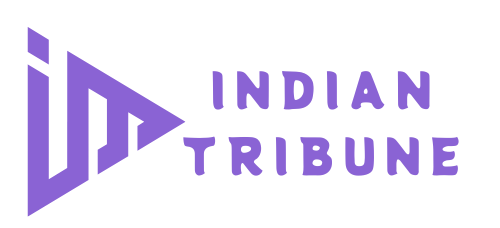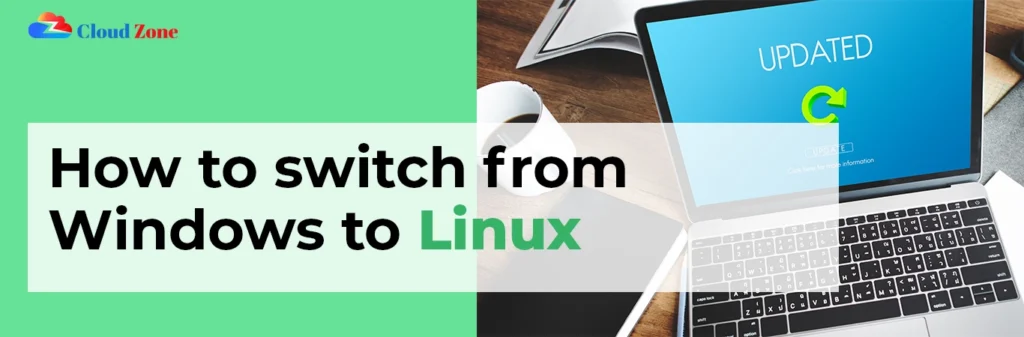The Ultimate Guide to Transitioning from Windows to Linux for Beginners
Introduction
If you’re curious about how to switch from Windows to Linux, you’re not alone. Many users are drawn to Linux for its superior security, performance, and customizable features. Linux provides a wide range of distributions (distros), each catering to different needs. Whether you’re seeking more control over your system or just looking for a change, transitioning to Linux is a fulfilling experience. This guide will walk you through the steps to ensure a smooth and successful switch from Windows to Linux.
Why Consider Switching to Linux?
Switching from Windows to Linux may seem intimidating, but the advantages are worth it. Linux is open-source, meaning it’s free and continually enhanced by the community. It is also known for its stability and security. Unlike Windows, Linux is less susceptible to malware and viruses. Moreover, Linux offers complete customization of your system, making it a favorite for both beginners and tech enthusiasts alike.
Choosing the Right Linux Distribution
Before making the transition, it’s crucial to pick a Linux distribution that fits your needs.
Popular Linux Distributions for Beginners
- Ubuntu: One of the most widely used distributions, Ubuntu is user-friendly and has excellent community support.
- Linux Mint: Ideal for users who prefer a Windows–like experience, Mint is intuitive and easy to navigate.
- Fedora: Known for its cutting-edge features, Fedora is a great option for software developers or those wanting the latest updates.
These beginner-friendly distributions ensure that you won’t face much difficulty during the transition.
Preparing for the Switch
After selecting your Linux distribution, the next step is to prepare for the transition. This process involves several key steps to ensure a smooth shift from Windows to Linux.
Back Up Your Data
Before doing anything, back up all your important files. Use an external hard drive or cloud storage to save documents, photos, and other essential files. Although Linux installation generally doesn’t erase files, it’s always safer to have a backup.
Create a Bootable USB Drive
To install Linux, you’ll need to create a bootable USB drive. Download the ISO file for your chosen Linux distribution from its official website. Then, use software like Rufus or Etcher to create a bootable USB drive from the ISO file.
Installing Linux
Once your bootable USB is ready, you can proceed to install Linux. The installation process is straightforward and doesn’t require advanced technical knowledge.
Boot from the USB Drive
Restart your computer and access the boot menu (usually by pressing F2, F10, or F12 during startup). Select the USB drive as the boot device, and you’ll enter the Linux installation environment.
Install Linux Alongside or Instead of Windows
During installation, you can choose to install Linux alongside Windows (dual-boot) or replace Windows entirely. Dual-booting allows you to keep both operating systems, giving you the flexibility to switch between them as needed. If you’re ready to leave Windows behind, you can opt to replace it with Linux.
Follow the Installation Prompts
The installation wizard will guide you through the setup process. Select your language, time zone, and keyboard layout. When prompted, choose your installation type (dual-boot or replacing Windows), and let the system install Linux.
Getting Started with Linux
After installation, you’ll be welcomed by your new Linux desktop. While the environment may appear different from Windows, it’s easy to adapt to with some basic guidance.
Explore the Desktop Environment
Most Linux distributions offer desktop environments like GNOME or Cinnamon. These environments provide a graphical interface for system interaction. Take some time to explore the menu, settings, and tools available.
Installing Software on Linux
One of the first things you’ll want to do after switching is installing your favorite software. Linux uses package managers to install software. For instance, in Ubuntu, you can use the Software Center to browse and install applications. Many popular programs like Firefox, VLC, and LibreOffice are readily available on Linux.
Using the Terminal for Commands
Although you don’t need to use the terminal for everyday tasks, learning a few basic commands can enhance your Linux experience. The terminal is a powerful tool for installing software, managing files, and troubleshooting issues. However, if you’re not comfortable with it yet, you can use graphical tools to perform most tasks.
Linux vs. Windows: Key Differences
Understanding the differences between Linux and Windows is essential for a smooth transition.
File System Structure
Linux uses a different file system structure compared to Windows. In Linux, everything starts from the root directory (/). Instead of drive letters like C: or D:, Linux organizes files and directories under this root. Learning this structure will help you navigate your files easily.
Software Management
Unlike Windows, where you download software from various websites, Linux relies on centralized repositories for software installation. These repositories are secure and regularly updated, reducing the risk of malware.
Security and Privacy
Linux is widely regarded as more secure than Windows. Its open-source nature allows vulnerabilities to be identified and fixed quickly. Additionally, Linux offers more control over your privacy, with fewer invasive updates and data collection practices compared to Windows.
Common Challenges and How to Overcome Them
Switching to Linux comes with a few challenges, especially if you’re accustomed to Windows. Here are some common issues and solutions.
Compatibility Issues
Some Windows applications may not be available on Linux. In these cases, you can either find Linux alternatives or use Wine, a tool that lets you run Windows programs on Linux.
Learning Curve
While Linux is user-friendly, there’s still an adjustment period. Take advantage of the vast online community and tutorials to familiarize yourself with your chosen distribution.
Hardware Drivers
Linux supports most modern hardware, but some devices may require additional drivers. Most distributions automatically detect hardware and install the necessary drivers, but if not, drivers can usually be found in official repositories or community forums.
Conclusion
Learning how to switch from Windows to Linux can open new doors to improved security, customization, and performance. While the transition might feel challenging at first, this guide provides the steps to ease the process. From choosing the right Linux distribution to understanding its key differences from Windows, you’ll be well-prepared for your Linux journey. With time and exploration, you’ll find that Linux can be just as intuitive and user-friendly as Windows.